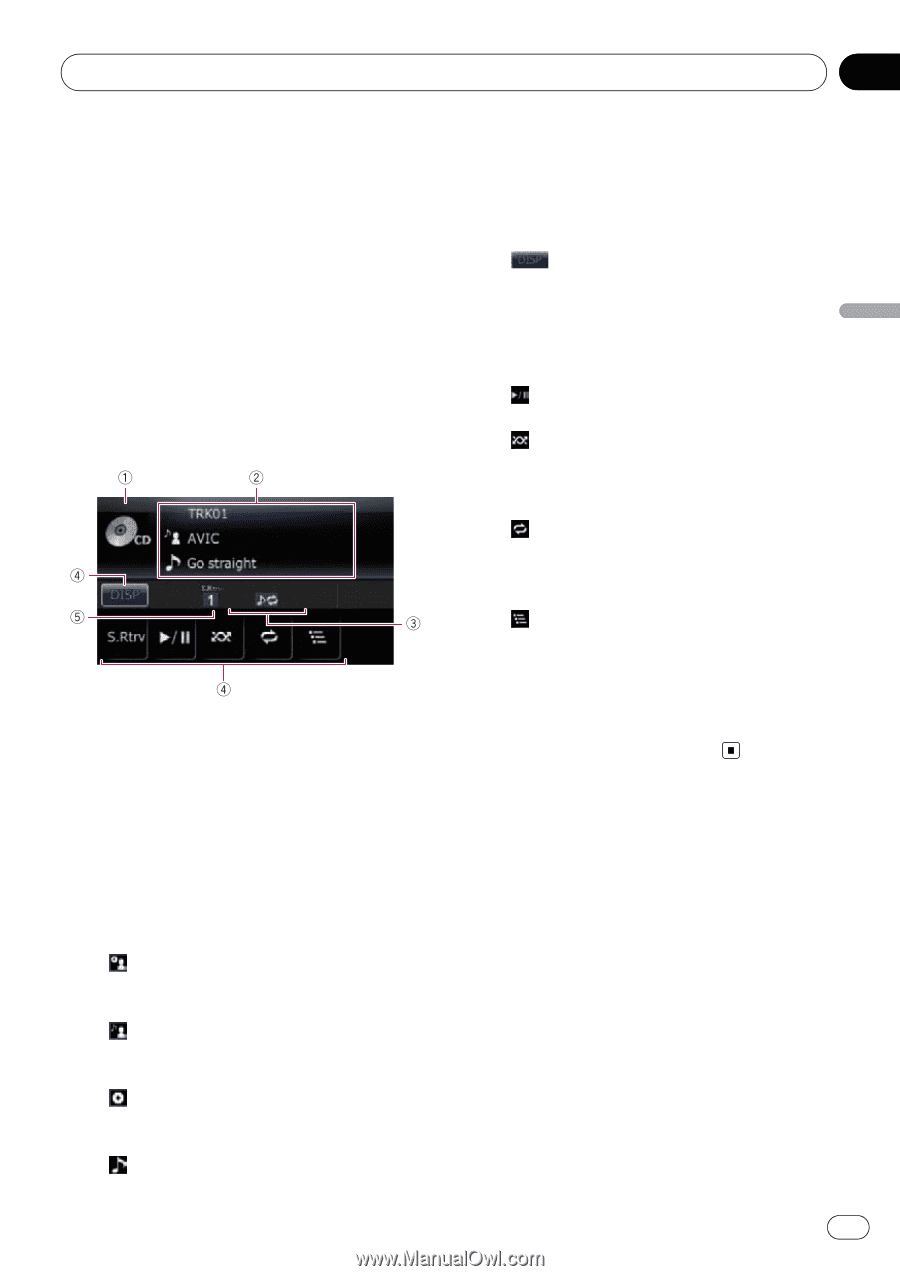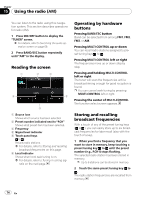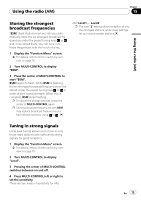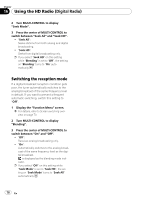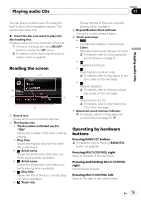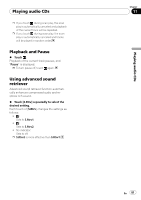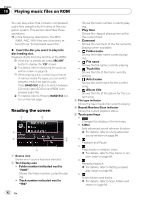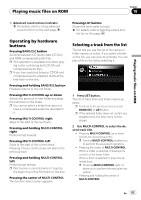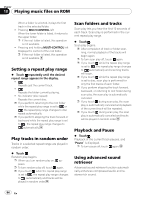Pioneer AVIC U310BT Owner's Manual - Page 79
Reading the screen, Operating by hardware, buttons, Playing audio CDs - change audio settings
 |
UPC - 012562956299
View all Pioneer AVIC U310BT manuals
Add to My Manuals
Save this manual to your list of manuals |
Page 79 highlights
Playing audio CDs Chapter 17 Playing audio CDs You can play a normal music CD using the built-in drive of the navigation system. This section describes how. % Insert the disc you want to play into disc-loading slot. Playback starts from the first track of the CD. p If the disc is already set, press SRC/OFF button to display the "CD" screen. = For details, refer to Switching the audio operation screen on page 69. Reading the screen 1 Source icon Shows which source has been selected. 2 Text display area ! Track number indicated next to "TRK" Shows the number of the track currently playing. ! Play time Shows the elapsed playing time within the current track. ! : Artist name Shows the artist name of the disc currently playing (when available). ! : Artist name Shows the artist name of the track currently playing (when available). ! : Disc title Shows the title of the disc currently playing (when available). ! : Track title Shows the title of the track currently playing (when available). 3 Repeat/Random/Scan indicator Shows the current playback status. 4 Touch panel keys ! : Changes the display in the text area. ! S.Rtrv: Sets advanced sound retriever function. = For details, refer to Using advanced sound retriever on page 81. !: Playback and Pause !: Plays tracks in random order. = For details, refer to Play tracks in ran- dom order on the next page. !: Repeats playback. = For details, refer to Setting a repeat play range on the next page. !: Scans tracks of a CD. = For details, refer to Scan tracks of a CD on the next page. 5 Advanced sound retriever indicator = For details, refer to Using advanced sound retriever on page 81. Operating by hardware buttons Pressing BAND/ESC button = For details, refer to Pressing BAND/ESC button on page 83. Pressing MULTI-CONTROL right Skips to the start of the next track. Pressing and holding MULTI-CONTROL right Performs fast forward. Pressing MULTI-CONTROL left Skips to the start of the current track. En 79