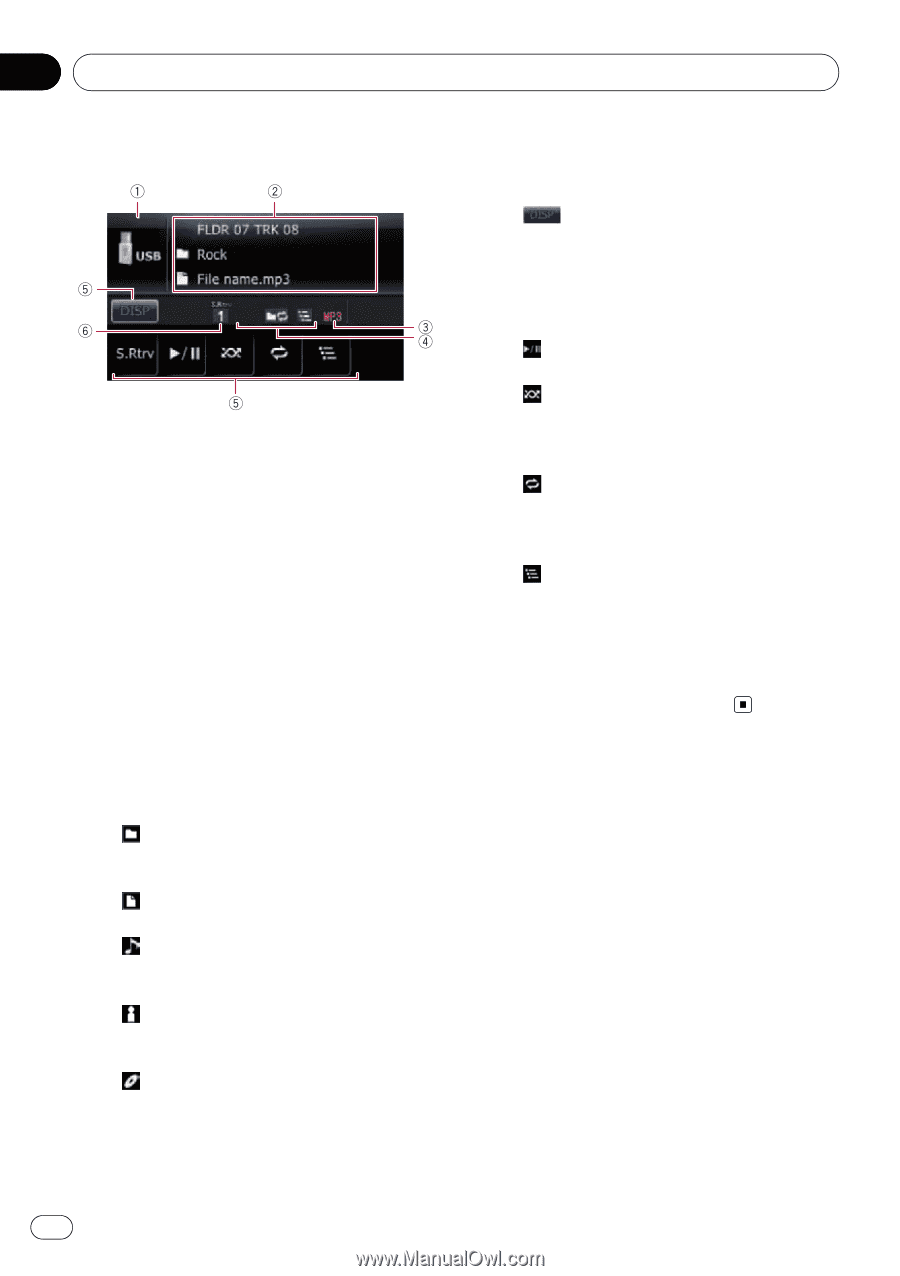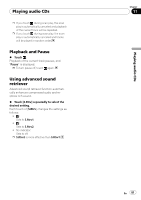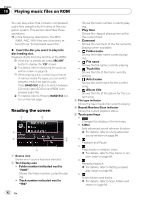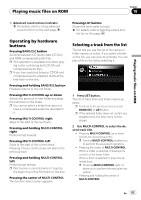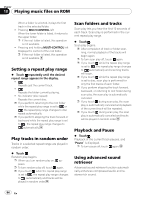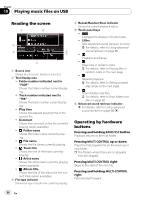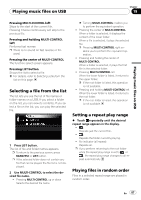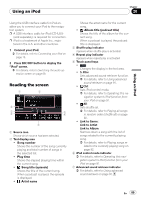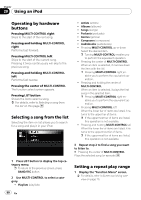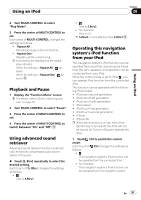Pioneer AVIC U310BT Owner's Manual - Page 86
Reading the screen, Operating by hardware, buttons, Playing music files on USB
 |
UPC - 012562956299
View all Pioneer AVIC U310BT manuals
Add to My Manuals
Save this manual to your list of manuals |
Page 86 highlights
Chapter 19 Playing music files on USB Reading the screen 1 Source icon Shows which source has been selected. 2 Text display area ! Folder number indicated next to "FLDR" Shows the folder number currently playing. ! Track number indicated next to "TRK" Shows the track number currently playing. ! Play time Shows the elapsed playing time of the current file. ! Comment Shows the comment of the file currently playing (when available). ! : Folder name Shows the folder name currently playing. ! : File name Shows the file name currently playing. ! : Track title Shows the title of the track currently playing. ! : Artist name Shows the artist name currently playing (when available). ! : Album title Shows the title of the album for the current track (when available). 3 File type indicator Shows the type of audio file currently playing. 4 Repeat/Random/Scan indicator Shows the current playback status. 5 Touch panel keys ! : Changes the display in the text area. ! S.Rtrv: Sets advanced sound retriever function. = For details, refer to Using advanced sound retriever on page 88. !: Playback and Pause !: Plays files in random order. = For details, refer to Playing files in random order on the next page. !: Repeats playback. = For details, refer to Setting a repeat play range on the next page. !: Scans folders and files. = For details, refer to Scan folders and files on page 88. 6 Advanced sound retriever indicator = For details, refer to Using advanced sound retriever on page 88. Operating by hardware buttons Pressing and holding BAND/ESC button Playback returns to the root folder. Pressing MULTI-CONTROL up or down Plays the first playable file on the previous or next folder. p The folders where there are no playable files are skipped. Pressing MULTI-CONTROL right Skips to the start of the next file. Pressing and holding MULTI-CONTROL right Performs fast forward. 86 En