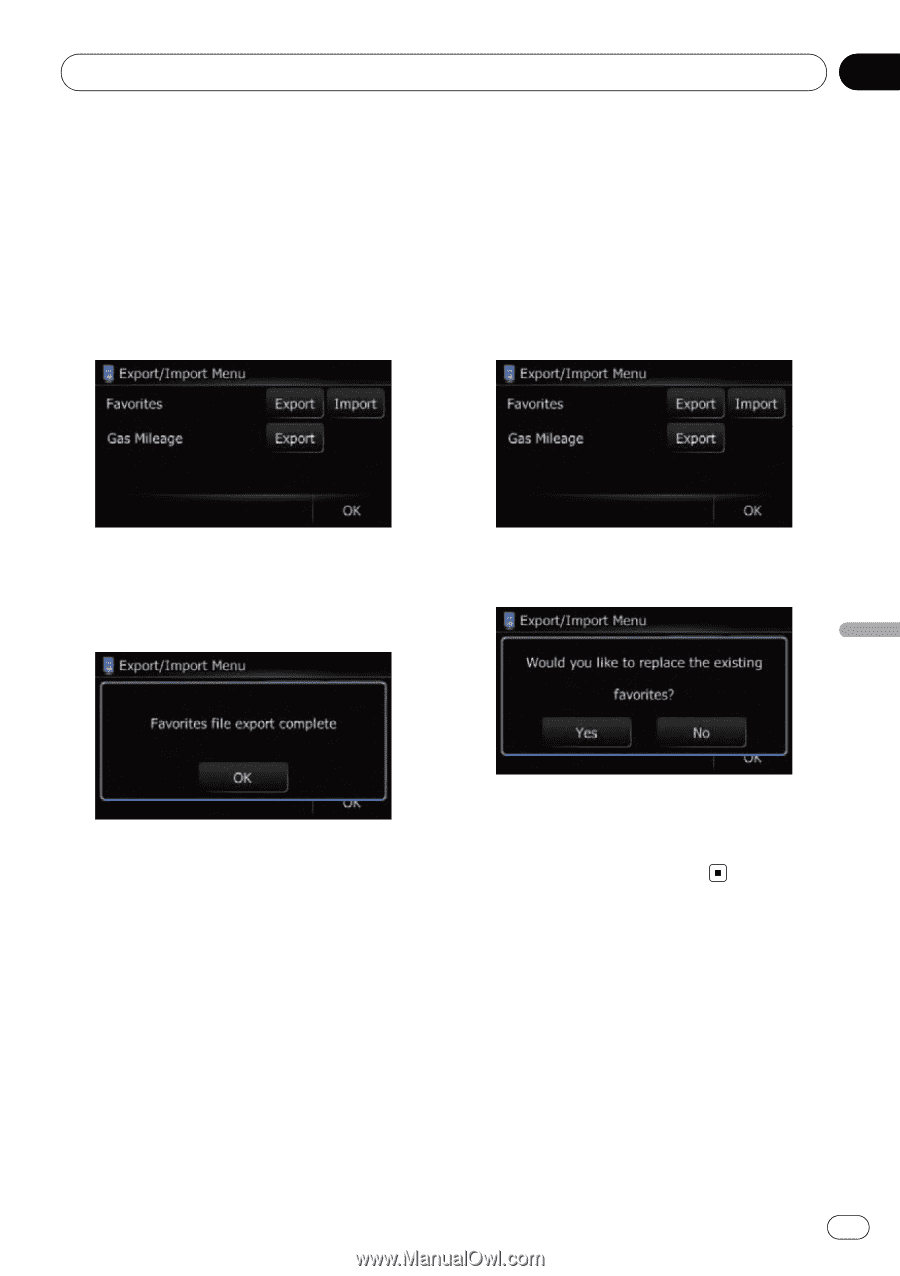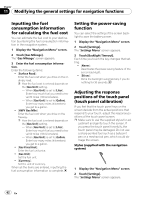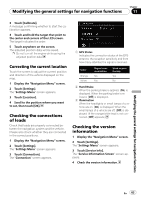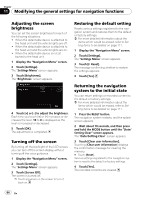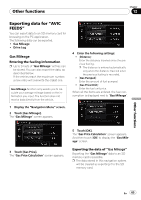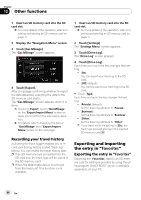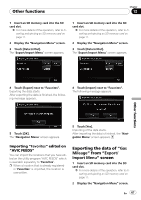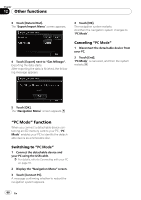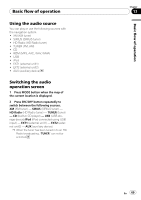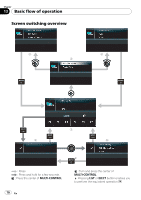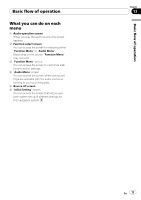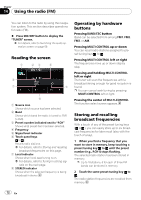Pioneer AVIC U310BT Owner's Manual - Page 67
Mileage, Export, Import Menu
 |
UPC - 012562956299
View all Pioneer AVIC U310BT manuals
Add to My Manuals
Save this manual to your list of manuals |
Page 67 highlights
Other functions Chapter 12 1 Insert an SD memory card into the SD card slot. = For more details of the operation, refer to Inserting and ejecting an SD memory card on page 11. 2 Display the "Navigation Menu" screen. 3 Touch [Data In/Out]. The "Export/Import Menu" screen appears. 1 Insert an SD memory card into the SD card slot. = For more details of the operation, refer to Inserting and ejecting an SD memory card on page 11. 2 Display the "Navigation Menu" screen. 3 Touch [Data In/Out]. The "Export/Import Menu" screen appears. Other functions 4 Touch [Export] next to "Favorites". Exporting the data starts. After exporting the data is finished, the following message appears. 4 Touch [Import] next to "Favorites". The following message appears. 5 Touch [OK]. The "Navigation Menu" screen appears. 5 Touch [Yes]. Importing of the data starts. After importing the data is finished, the "Navigation Menu" screen appears. Importing "Favorites" edited on "AVIC FEEDS" You can import the locations that you have edited on the utility program "AVIC FEEDS" which is available separately to "Favorites". p When a location that is already registered in "Favorites" is imported, the location is overwritten. Exporting the data of "Gas Mileage" from "Export/ Import Menu" screen 1 Insert an SD memory card into the SD card slot. = For more details of the operation, refer to Inserting and ejecting an SD memory card on page 11. 2 Display the "Navigation Menu" screen. En 67