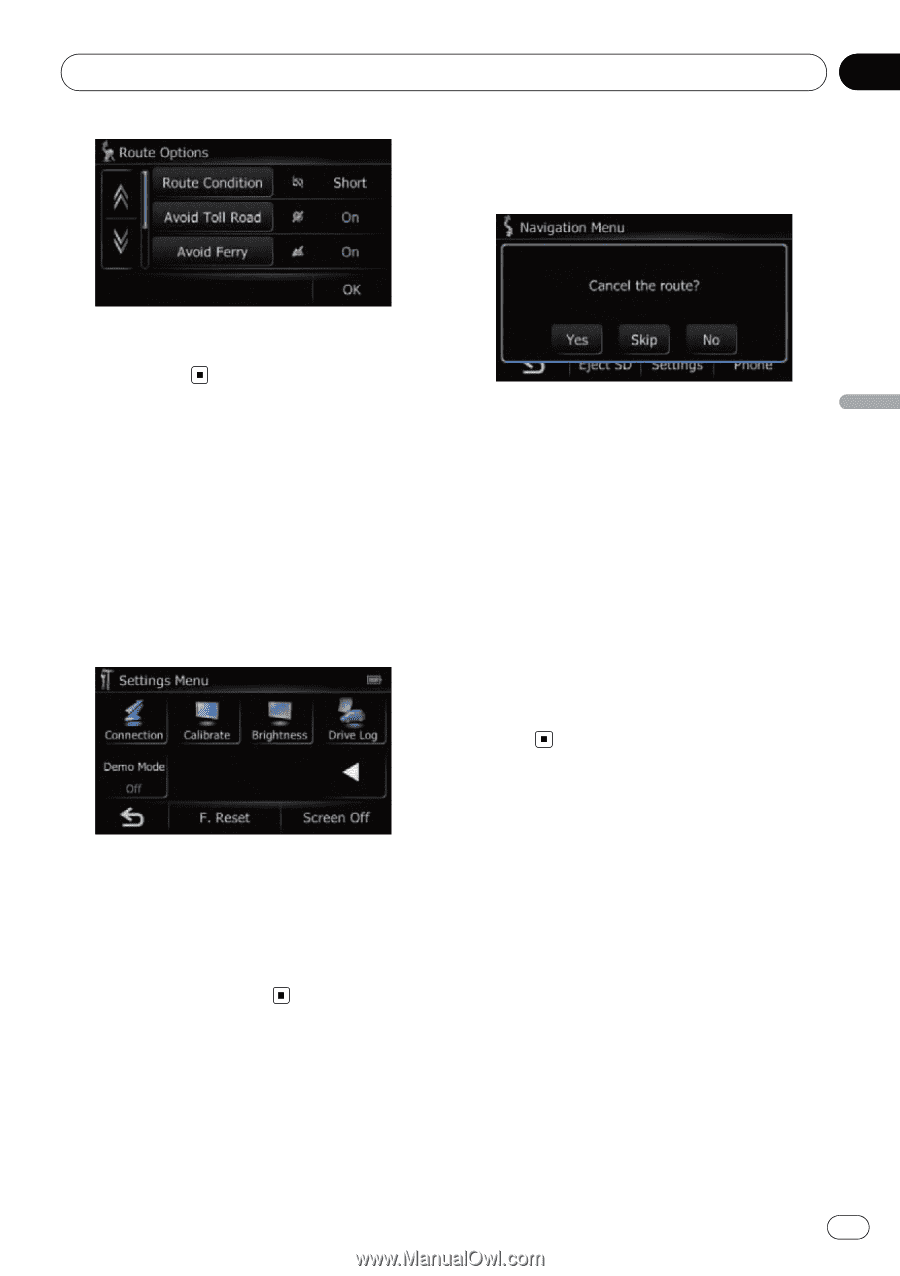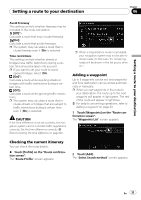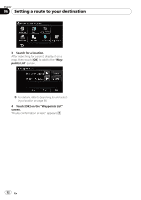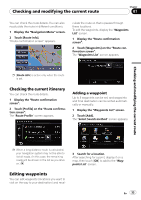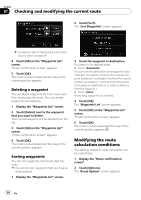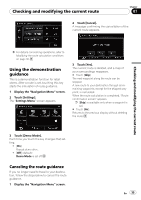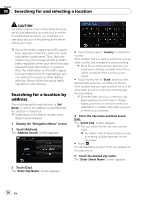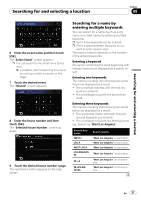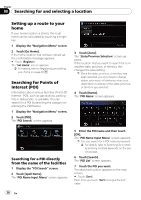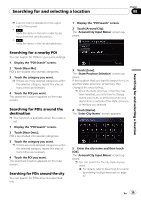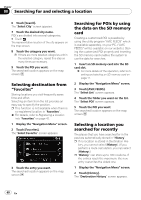Pioneer AVIC U310BT Owner's Manual - Page 35
Using the demonstration, guidance, Canceling the route guidance, Checking and modifying the current
 |
UPC - 012562956299
View all Pioneer AVIC U310BT manuals
Add to My Manuals
Save this manual to your list of manuals |
Page 35 highlights
Checking and modifying the current route Chapter 07 2 Touch [Cancel]. A message confirming the cancellation of the current route appears. Checking and modifying the current route = For details concerning operations, refer to Modifying the route calculation conditions on page 30. Using the demonstration guidance This is a demonstration function for retail stores. After a route is set, touching this key starts the simulation of route guidance. 1 Display the "Navigation Menu" screen. 2 Touch [Settings]. The "Settings Menu" screen appears. 3 Touch [Yes]. The current route is deleted, and a map of your surroundings reappears. # Touch [Skip]. The next waypoint along the route can be skipped. A new route to your destination through all remaining waypoints, except for the skipped waypoint, is calculated. When the route calculation is completed, "Route confirmation screen" appears. p [Skip] is available only when a waypoint is set. # Touch [No]. Returns to the previous display without deleting the route. 3 Touch [Demo Mode]. Each time you touch the key changes that setting. ! [On]: Repeat demo drive. ! [Off] (default): Demo Mode is set off. Canceling the route guidance If you no longer need to travel to your destination, follow the steps below to cancel the route guidance. 1 Display the "Navigation Menu" screen. En 35