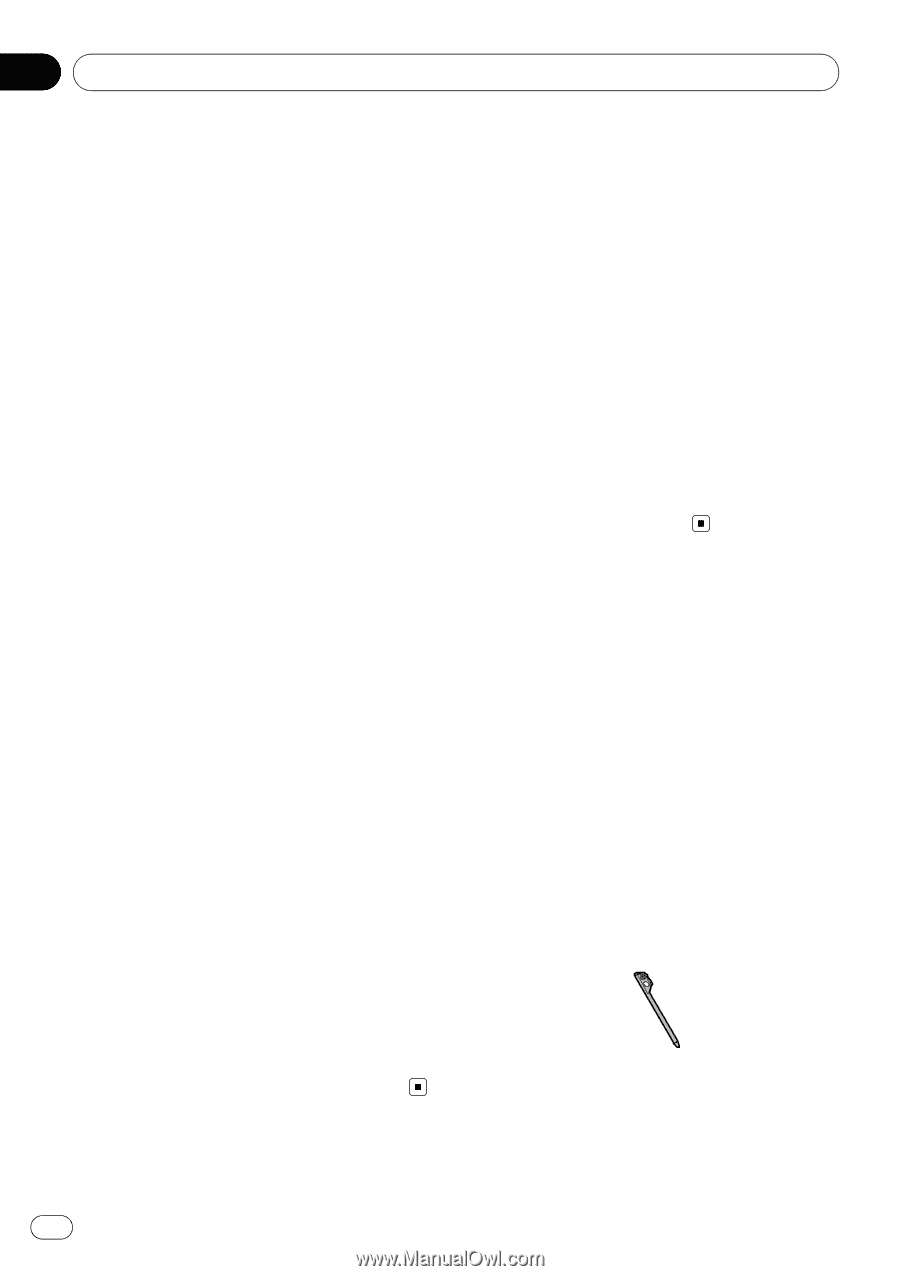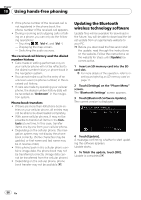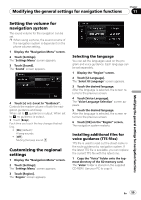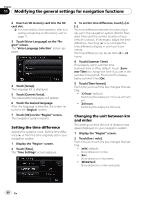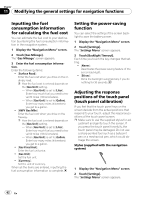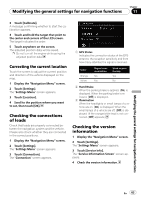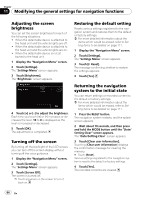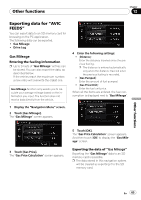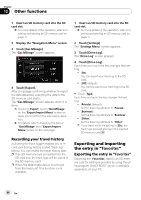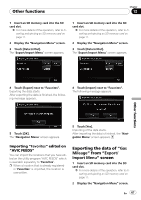Pioneer AVIC U310BT Owner's Manual - Page 62
Inputting the fuel - price
 |
UPC - 012562956299
View all Pioneer AVIC U310BT manuals
Add to My Manuals
Save this manual to your list of manuals |
Page 62 highlights
Chapter 11 Modifying the general settings for navigation functions Inputting the fuel consumption information for calculating the fuel cost You can estimate the fuel cost to your destination by entering the fuel consumption information in the navigation system. 1 Display the "Navigation Menu" screen. 2 Touch [Gas Mileage]. The "Gas Mileage" screen appears. 3 Enter the fuel consumption information. Enter the following items: ! [Surface Road]: Enter the fuel cost when you drive on the ordinary road. p How the fuel cost is entered depends on the [Gas Unit] setting. - When [Gas Unit] is set to [Liter]. Enter how much fuel you need to travel 60 miles (100 kilometers). - When [Gas Unit] is set to [Gallon]. Enter how many miles (kilometers) you get to a gallon. ! [HWY Gas Mile]: Enter the fuel cost when you drive on the freeway. p How the fuel cost is entered depends on the [Gas Unit] setting. - When [Gas Unit] is set to [Liter]. Enter how much fuel you need to travel 60 miles (100 kilometers). - When [Gas Unit] is set to [Gallon]. Enter how many miles (kilometers) you get to a gallon. ! [Gas Price/Unit]: Enter the fuel unit price. ! [Gas Unit]: Set the fuel unit. ! [Currency]: Set the unit of currency. When all the items are entered, inputting the fuel consumption information is complete. Setting the power-saving function You can select the setting of the screen backlight to save the battery power. 1 Display the "Navigation Menu" screen. 2 Touch [Settings]. The "Settings Menu" screen appears. 3 Touch [Backlight Timeout]. Each time you touch the key changes that setting. ! [Never]: Deactivates the power-saving feature of the screen backlight. ! [30 sec]: Dims the backlight automatically if you do nothing for 30 seconds. Adjusting the response positions of the touch panel (touch panel calibration) If you feel that the touch panel keys on the screen deviate from the actual positions that respond to your touch, adjust the response positions of the touch panel screen. p Make sure to use the supplied stylus for ad- justment and gently touch the screen. If you press the touch panel forcefully, the touch panel may be damaged. Do not use a sharp pointed tool such as a ballpoint pen or a mechanical pen, which could damage the screen. Stylus (supplied with the navigation system) 1 Display the "Navigation Menu" screen. 2 Touch [Settings]. The "Settings Menu" screen appears. 62 En