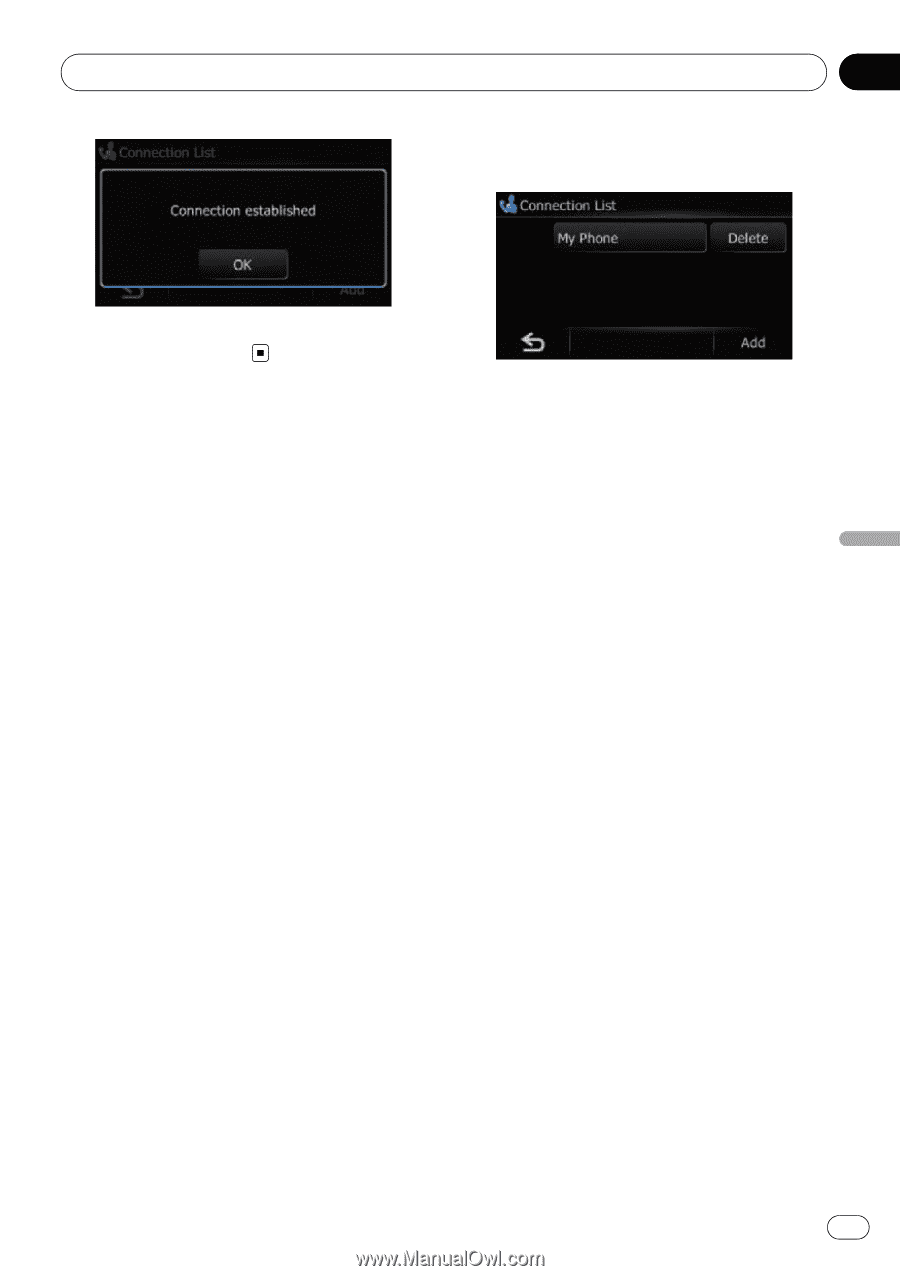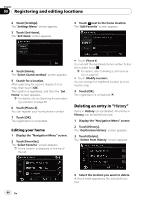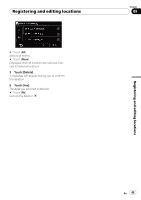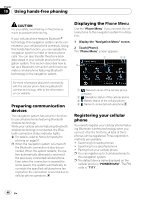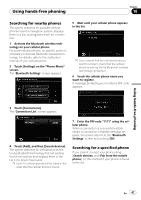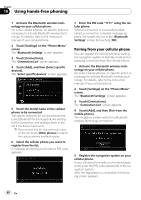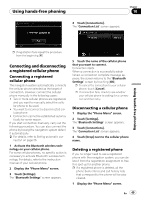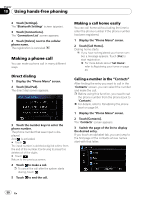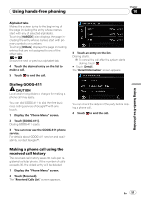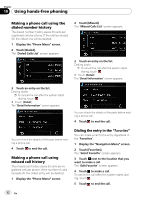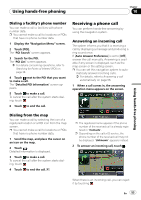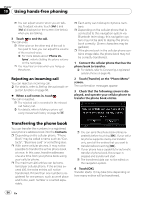Pioneer AVIC U310BT Owner's Manual - Page 49
Connecting and disconnecting, a registered cellular phone, Using hands-free phoning
 |
UPC - 012562956299
View all Pioneer AVIC U310BT manuals
Add to My Manuals
Save this manual to your list of manuals |
Page 49 highlights
Using hands-free phoning Chapter 10 4 Touch [Connections]. The "Connection List" screen appears. Using hands-free phoning p If registration fails repeat the procedure from the beginning. Connecting and disconnecting a registered cellular phone Connecting a registered cellular phone The navigation system automatically connects the cellular phone selected as the target of connection. However, connect the cellular phone manually in the following cases: ! Two or more cellular phones are registered, and you want to manually select the cellular phone to be used. ! You want to reconnect a disconnected cellular phone. ! Connection cannot be established automatically for some reason. If you start connection manually, carry out the following procedure. You can also connect the phone by having the navigation system detect it automatically. = For details, refer to Setting automatic connection on page 56. 1 Activate the Bluetooth wireless technology on your cellular phone. For some cellular phones, no specific action is necessary to activate Bluetooth wireless technology. For details, refer to the instruction manual of your cellular phone. 2 Display the "Phone Menu" screen. 3 Touch [Settings]. The "Bluetooth Settings" screen appears. 5 Touch the name of the cellular phone that you want to connect. Connection starts. When a connection is successfully established, a connection complete message appears, the screen returns to the "Bluetooth Settings" screen by touching [OK]. p To cancel the connection to your cellular phone, touch [Cancel]. p If connection fails, check to see whether your cellular phone is waiting for a connection and then retry. Disconnecting a cellular phone 1 Display the "Phone Menu" screen. 2 Touch [Settings]. The "Bluetooth Settings" screen appears. 3 Touch [Connections]. The "Connection List" screen appears. 4 Touch [Drop] next to the cellular phone name. Deleting a registered phone If you no longer need to use a registered phone with the navigation system, you can delete it from the registration assignment to free this spot up for another phone. p If a registered phone is deleted, all the phone book entries and call history lists that correspond to the phone will be also cleared. 1 Display the "Phone Menu" screen. En 49