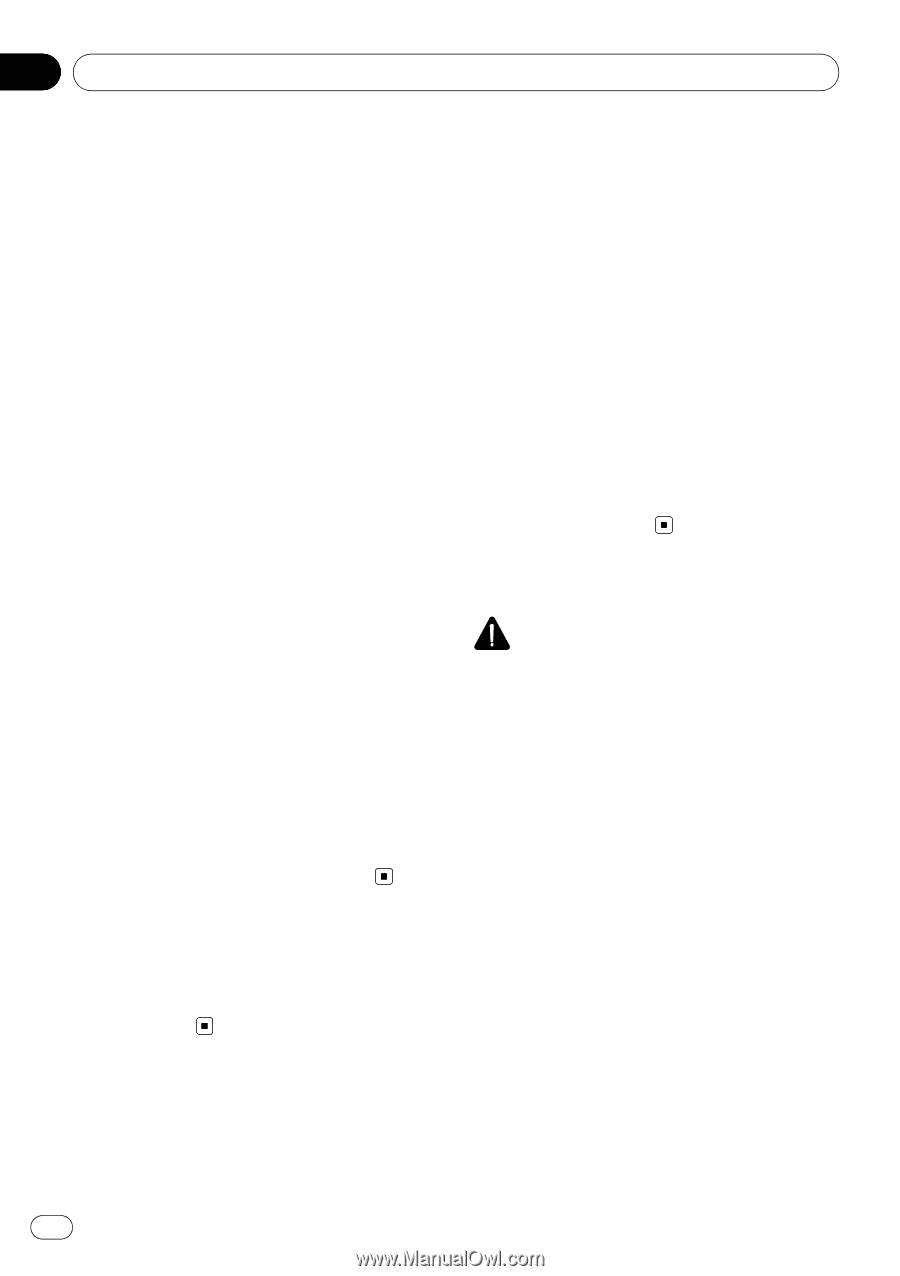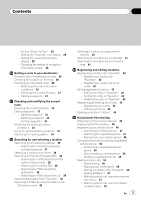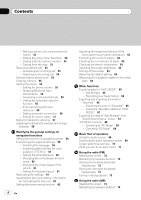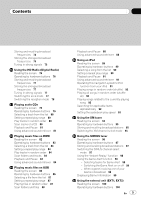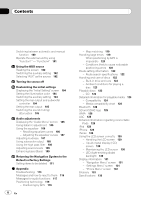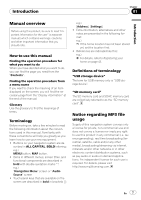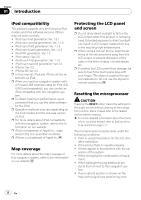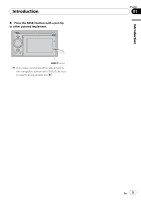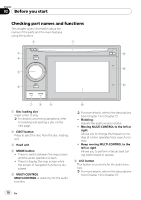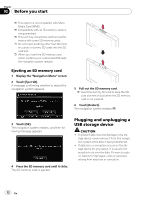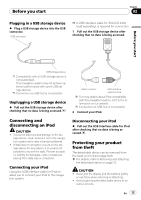Pioneer AVIC U310BT Owner's Manual - Page 8
iPod compatibility, Map coverage, Protecting the LCD panel, and screen, Resetting the microprocessor - install
 |
UPC - 012562956299
View all Pioneer AVIC U310BT manuals
Add to My Manuals
Save this manual to your list of manuals |
Page 8 highlights
Chapter 01 Introduction iPod compatibility This product supports only the following iPod models and iPod software versions. Others may not work correctly. ! iPod nano first generation; Ver. 1.3.1 ! iPod nano second generation; Ver. 1.1.3 ! iPod nano third generation; Ver. 1.1.3 ! iPod nano fourth generation; Ver. 1.0.3 ! iPod fifth generation; Ver. 1.3 ! iPod classic; Ver. 2.0 ! iPod touch first generation; Ver. 1.1.5 ! iPod touch second generation; Ver. 2.2 ! iPhone; Ver. 2.2 ! iPhone 3G; Ver. 2.2 p In this manual, iPod and iPhone will be re- ferred to as iPod. p When you use this navigation system with a Pioneer USB interface cable for iPod (CDIU50) (sold separately), you can control an iPod compatible with this navigation system. p To obtain maximum performance, we recommend that you use the latest software for the iPod. p Operation methods may vary depending on the iPod models and the software version of iPod. p For more details about iPod compatibility with this navigation system, refer to the information on our website. p iPod is a trademark of Apple Inc., registered in the U.S. and other countries. p iPhone is a trademark of Apple Inc. Map coverage For more details about the map coverage of this navigation system, refer to the information on our website. Protecting the LCD panel and screen p Do not allow direct sunlight to fall on the LCD screen when this product is not being used. Extended exposure to direct sunlight can result in LCD screen malfunction due to the resulting high temperatures. p When using a cellular phone, keep the antenna of the cellular phone away from the LCD screen to prevent disruption of the video in the form of spots, colored stripes, etc. p To protect the LCD screen from damage, be sure to touch the touch panel keys with your finger. (The stylus is supplied for special calibrations. Do not use the stylus for normal operations.) Resetting the microprocessor CAUTION Pressing the RESET button clears the settings for the audio source without clearing all the navigation function items. Please refer to the related section before clearing. = For more detailed information about the items which would be erased, refer to Setting items to be deleted on page 111. The microprocessor must be reset under the following conditions: ! Prior to using this product for the first time after installation. ! If the product fails to operate properly. ! If there appear to be problems with the op- eration of the system. ! When changing the combination of equip- ment. ! When adding/removing additional pro- ducts that connect to the navigation system. ! If your vehicle position is shown on the map with a significant positioning error. 8 En