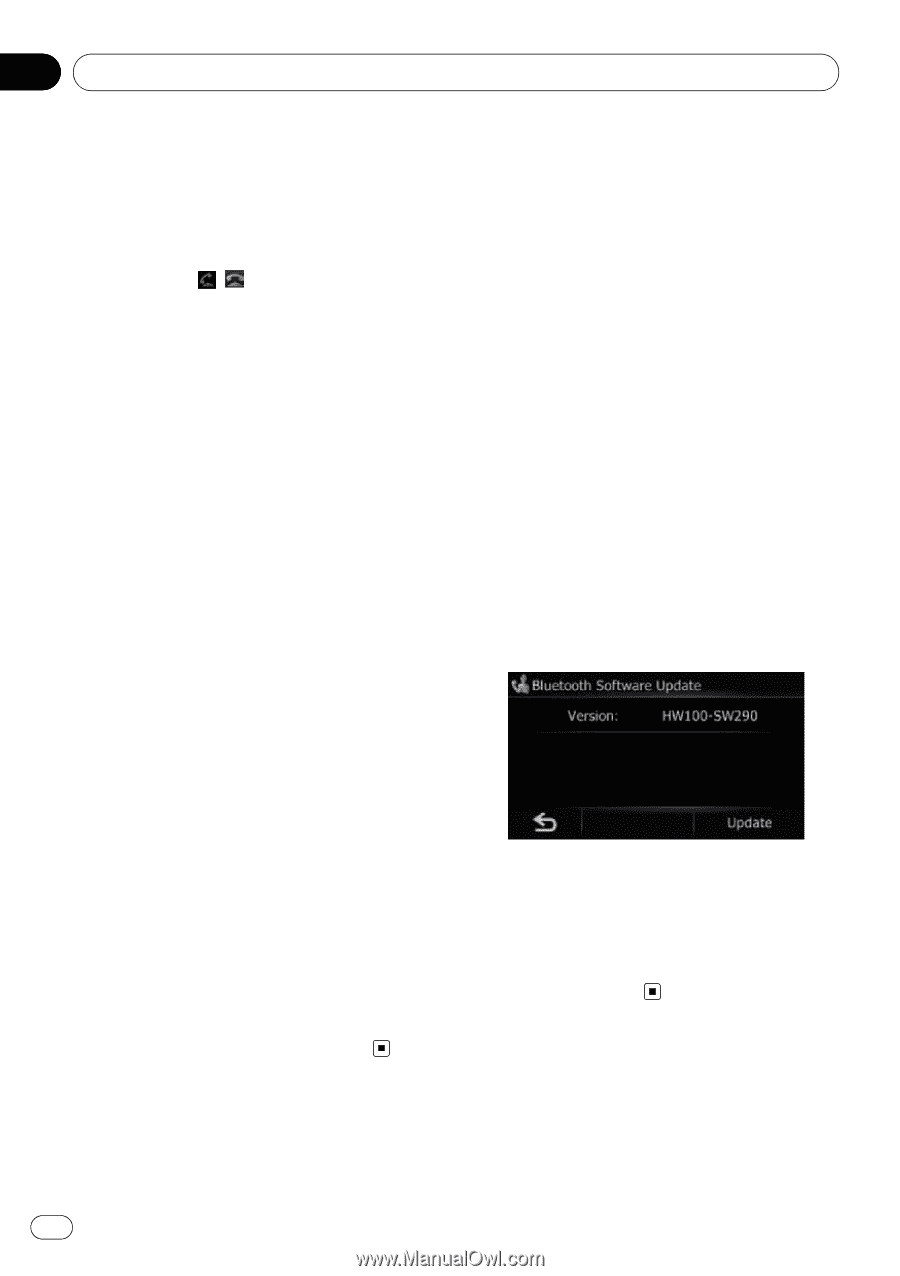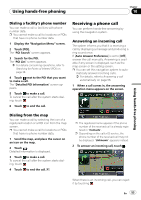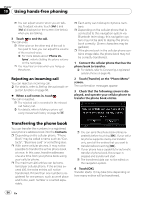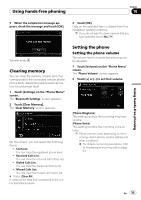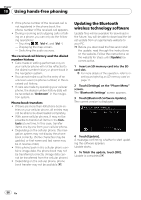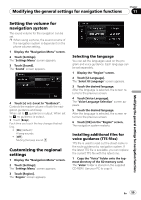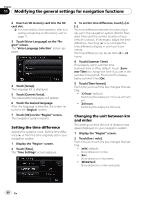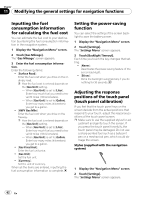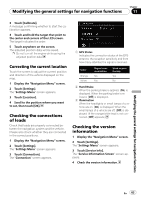Pioneer AVIC U310BT Owner's Manual - Page 58
Updating the Bluetooth, wireless technology software, Using hands-free phoning - updates
 |
UPC - 012562956299
View all Pioneer AVIC U310BT manuals
Add to My Manuals
Save this manual to your list of manuals |
Page 58 highlights
Chapter 10 Using hands-free phoning ! If the phone number of the received call is not registered in the phone book, the phone number of the received call appears. ! During incoming and outgoing calls or talking on a phone, you can only do the following operations: - Touching , , [Vol +], and [Vol -]. - Displaying the map screen. - Switching the audio sources. The received call history and the dialed number history ! Calls made or editing performed only on your cellular phone will not be reflected to the dialed number history or phone book in the navigation system. ! You cannot make a call to the entry of an unknown user (no phone number) in the received call history. ! If calls are made by operating your cellular phone, the dialed number history data will be recorded as "Unknown" in the navigation system. Phone book transfers ! If there are more than 400 phone book en- tries on your cellular phone, all entries may not be able to be downloaded completely. ! With some cellular phones, it may not be possible to transfer all items in the Contacts at one time. In this case, transfer items one by one from your cellular phone. ! Depending on the cellular phone, this navigation system may not display the phone book correctly. (Some characters may be garbled, or first name and last name may be in reverse order.) ! If the phone book in the cellular phone contains image data, the phone book may not be transferred correctly. (Image data cannot be transferred from the cellular phone.) ! Depending on the cellular phone, phone book transfer may not be available. Updating the Bluetooth wireless technology software Update files will be available for download in the future. You will be able to download the latest update from an appropriate website to your PC. p Before you download the files and install the update, read through the instructions on the website. Follow the instructions on the website for steps until [Update] becomes active. 1 Insert an SD memory card into the SD card slot. = For more details of the operation, refer to Inserting and ejecting an SD memory card on page 11. 2 Touch [Settings] on the "Phone Menu" screen. The "Bluetooth Settings" screen appears. 3 Touch [Bluetooth Software Update]. The current version is displayed. 4 Touch [Update]. A message confirming whether to start updating the software appears. Update starts. 5 To finish the update, touch [OK]. Update is completed. 58 En