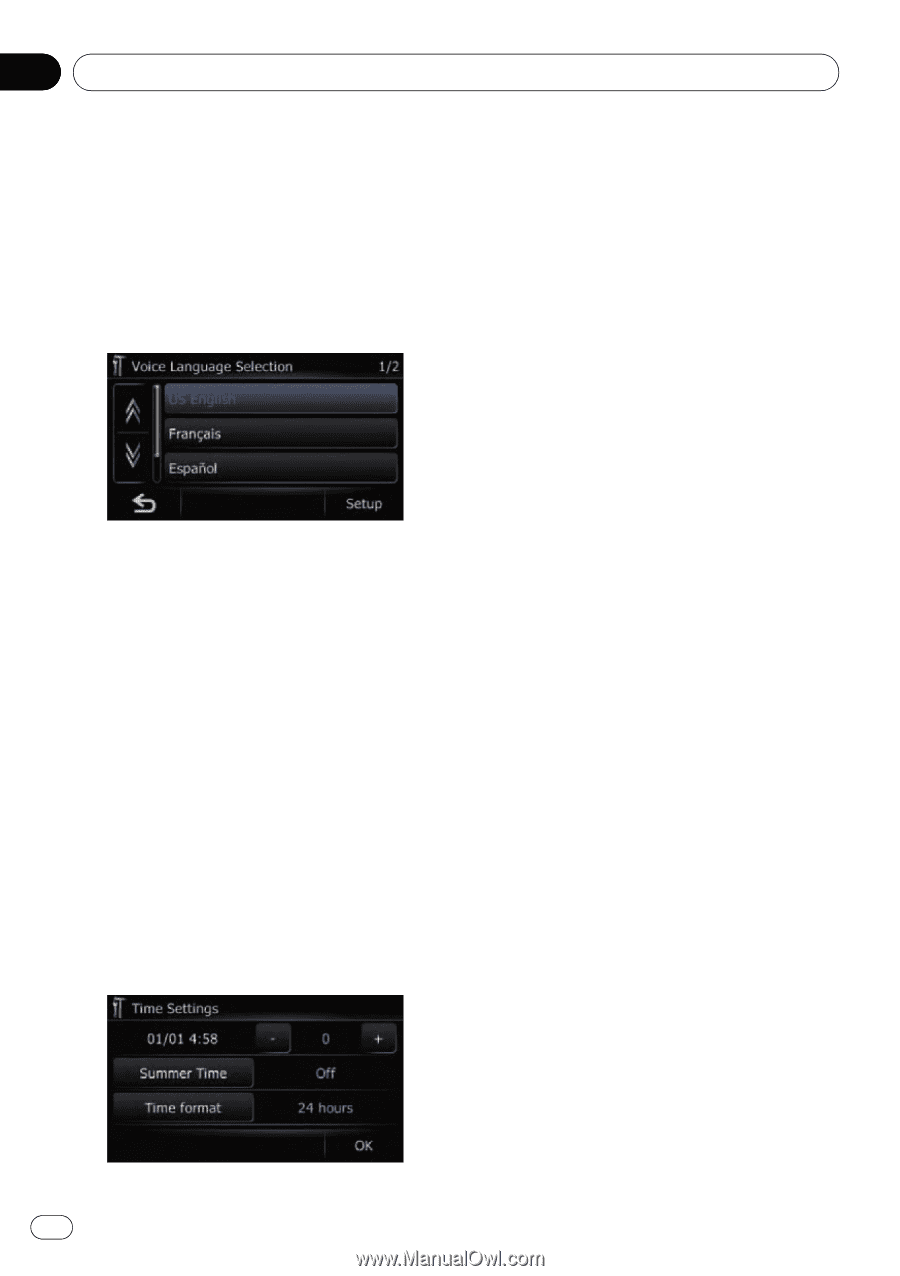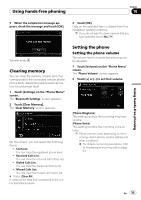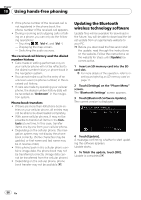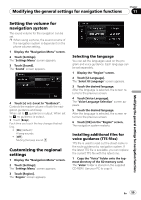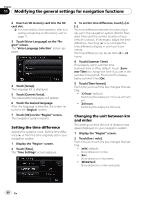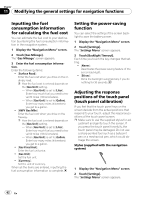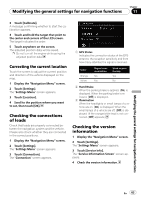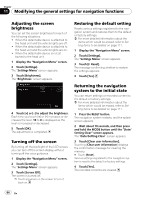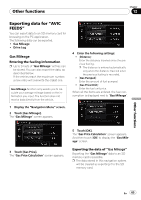Pioneer AVIC U310BT Owner's Manual - Page 60
Modifying the general settings for navigation functions - clock set
 |
UPC - 012562956299
View all Pioneer AVIC U310BT manuals
Add to My Manuals
Save this manual to your list of manuals |
Page 60 highlights
Chapter 11 Modifying the general settings for navigation functions 2 Insert an SD memory card into the SD card slot. = For more details of the operation, refer to Inserting and ejecting an SD memory card on page 11. 3 Touch [Voice Language] on the "Region" screen. The "Voice Language Selection" screen appears. 4 Touch [Setup]. The language list is displayed. 5 Touch [Current Voice]. The replaceable languages will appear. 6 Touch the desired language. After the language is selected, the screen returns to the "Region" screen. 7 Touch [OK] on the "Region" screen. The navigation system restarts. Setting the time difference Adjusts the systems clock. Set the time difference (+, -) from the time originally set in your navigation system. 1 Display the "Region" screen. 2 Touch [Time]. The "Time Settings" screen appears. 3 To set the time difference, touch [+] or [-]. The time difference between the time originally set in the navigation system (Pacific Standard Time) and the current location of your vehicle is shown. If necessary, adjust the time difference. Touching [+] or [-] changes the time difference display in one-hour increments. The time difference can be set from -4 to +9 hours. 4 Touch [Summer Time]. If necessary, set to summer time. Summer time is off by default. Touch [Summer Time] to change the time if you are in the summer time period. This turns the display below summer time [On]. 5 Touch [Time format]. Each time you touch the key changes that setting. ! [12 hour] (default): Switching the display for 12 hours with am/ pm. ! [24 hours]: Switching the display for 24 hours. Changing the unit between km and miles This setting controls the unit of distance and speed displayed on your navigation system. 1 Display the "Region" screen. 2 Touch [km / mile]. Each time you touch the key changes that setting. ! [mile] (default): Show distance in miles. ! [km]: Show distance in kilometers. ! [Mile&Yard]: Show distance in miles and yards. 60 En