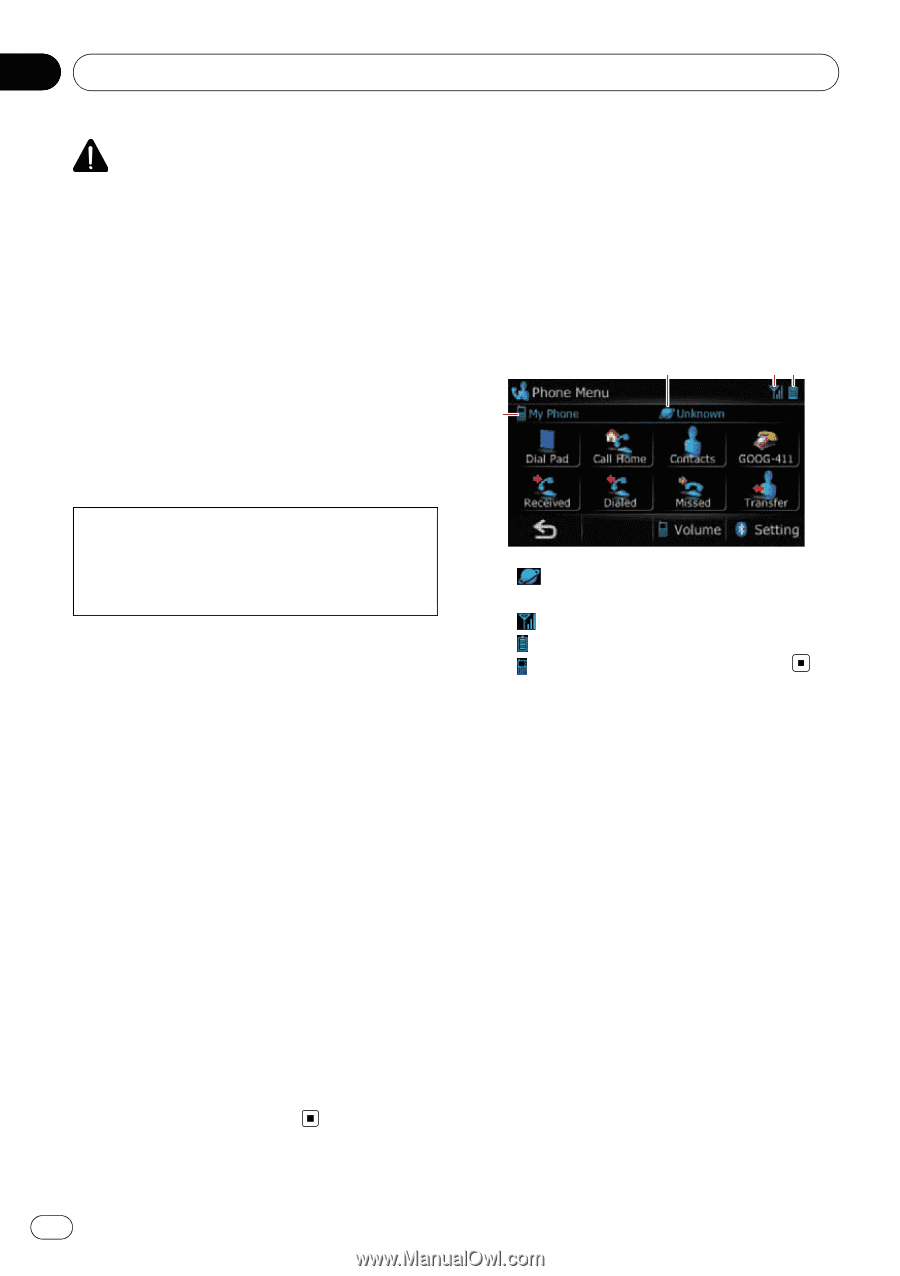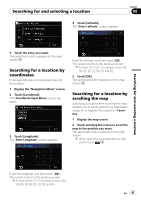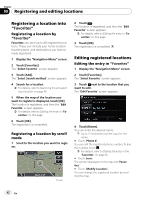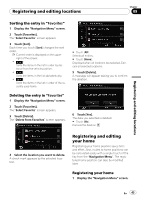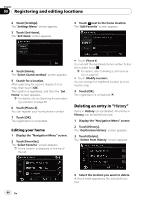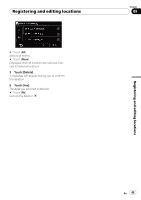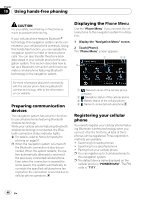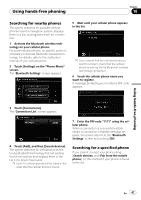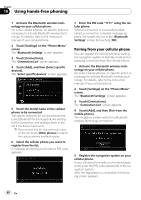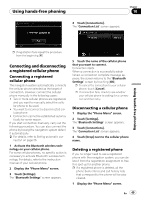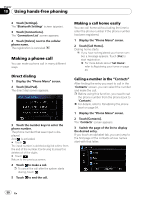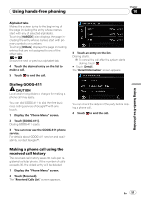Pioneer AVIC U310BT Owner's Manual - Page 46
Phone Menu - bluetooth
 |
UPC - 012562956299
View all Pioneer AVIC U310BT manuals
Add to My Manuals
Save this manual to your list of manuals |
Page 46 highlights
Chapter 10 Using hands-free phoning CAUTION For your safety, avoid talking on the phone as much as possible while driving. If your cellular phone features Bluetooth® technology, this navigation system can be connected to your cellular phone wirelessly. Using this hands-free function, you can operate the navigation system to make or receive phone calls. You can also transfer the phone book data stored in your cellular phone to the navigation system. This section describes how to set up a Bluetooth connection and how to operate a cellular phone featuring Bluetooth technology on the navigation system. Displaying the Phone Menu Use the "Phone Menu" if you connect the cellular phone to the navigation system for utilization. 1 Display the "Navigation Menu" screen. 2 Touch [Phone]. The "Phone Menu" screen appears. 1 23 4 For more information about the connectivity with the cellular phone featuring Bluetooth wireless technology, refer to the information on our website. Preparing communication devices This navigation system has a built-in function to use cellular phones featuring Bluetooth wireless technology. While your cellular phone featuring Bluetooth wireless technology is connected, the Bluetooth connection status indicator lights. = For details, refer to Notes for hands-free phoning on page 57. p When the navigation system is turned off, the Bluetooth connection is also disconnected. When the system restarts, the system automatically attempts to reconnect the previously-connected cellular phone. Even when the connection is severed for some reason, the system automatically reconnects the specified cellular phone (except when the connection is severed due to cellular phone operation). 1 : Network name of the cellular phone company 2 : Reception status of the cellular phone 3 : Battery status of the cellular phone 4 : Name of connected cellular phone Registering your cellular phone You need to register your cellular phone featuring Bluetooth wireless technology when you connect it for the first time. A total of three phones can be registered. Three registration methods are available: ! Searching for nearby phones ! Searching for a specified phone ! Pairing from your cellular phone p You can register up to 3 cellular phones to this navigation system. p The default device name displayed on the cellular phone is "PIONEER NAVI". The PIN code is "1111". 46 En