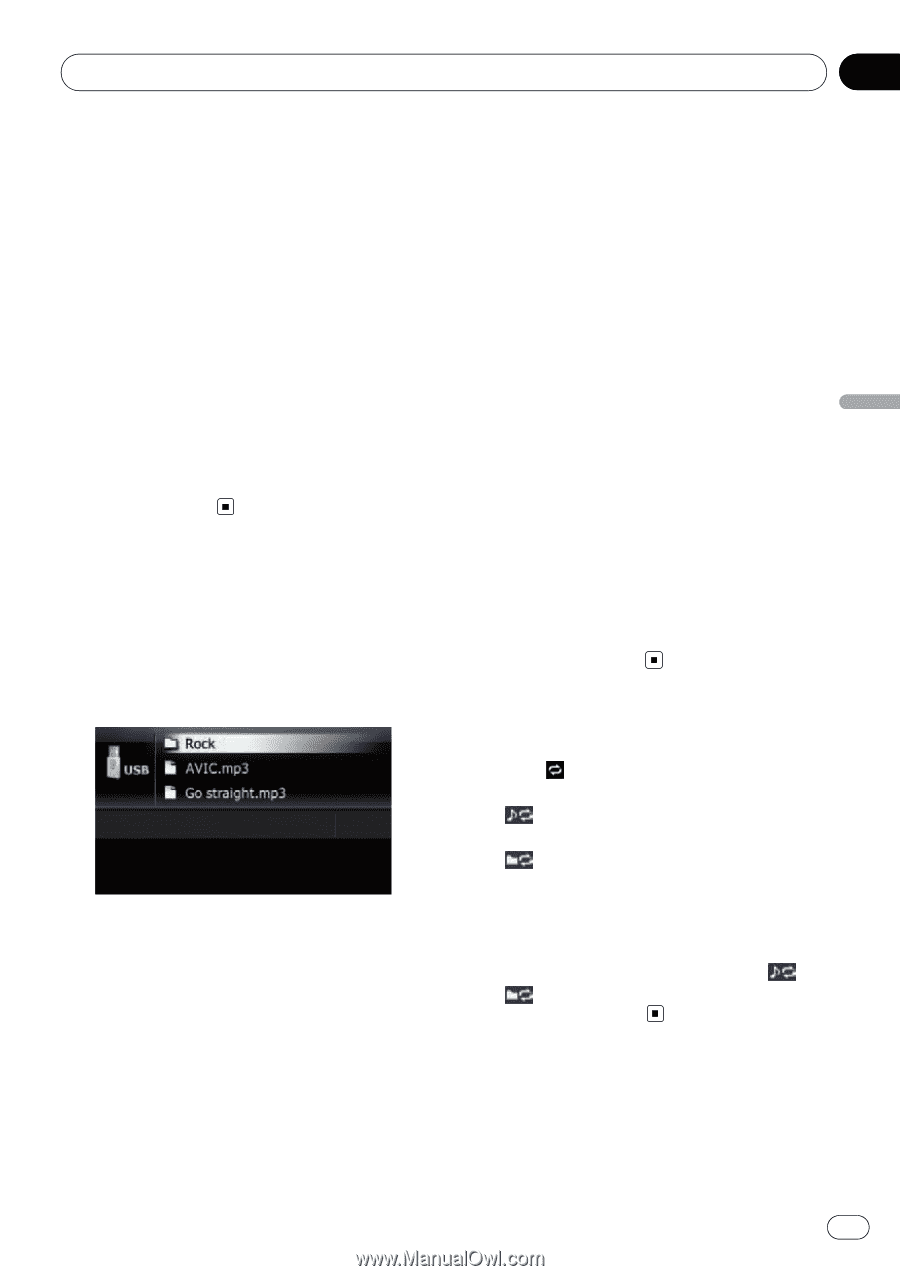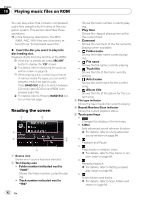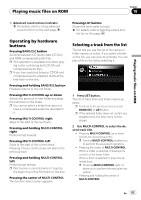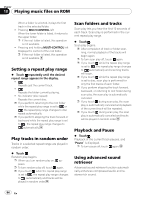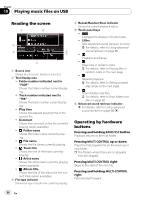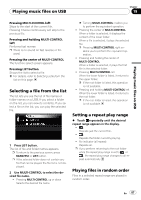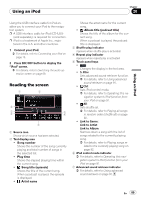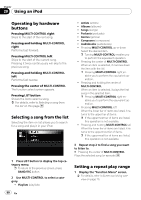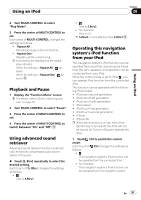Pioneer AVIC U310BT Owner's Manual - Page 87
Selecting a file from the list, Setting a repeat play range, Playing files in random order, Playing
 |
UPC - 012562956299
View all Pioneer AVIC U310BT manuals
Add to My Manuals
Save this manual to your list of manuals |
Page 87 highlights
Playing music files on USB Chapter 19 Playing music files on USB Pressing MULTI-CONTROL left Skips to the start of the current file. Pressing it twice continuously will skip to the previous file. Pressing and holding MULTI-CONTROL left Performs fast reverse. p There is no sound on fast reverse or for- ward. Pressing the center of MULTI-CONTROL The function select screen appears. Pressing LIST button Shows the list to select a file. = For details, refer to Selecting a file from the list on this page. Selecting a file from the list The list lets you see the list of file names or folder names on a USB. If you select a folder on the list, you can view its contents. If you select a file on the list, you can play the selected file. 1 Press LIST button. The list of file and folder names appears. p To return to the previous screen, press BAND/ESC or LIST button. p If the selected folder does not contain any file that can be played, the file list is not displayed. 2 Use MULTI-CONTROL to select the desired file name. ! Pressing MULTI-CONTROL up or down Selects the desired file name. p Turning MULTI-CONTROL enables you to perform the equivalent operation. ! Pressing the center of MULTI-CONTROL When a folder is selected, it displays the content of the lower folder. When a file is selected, it plays the selected file. p Pressing MULTI-CONTROL right enables you to perform the equivalent operation. ! Pressing and holding the center of MULTI-CONTROL When a folder is selected, it plays the first file in the selected folder. ! Pressing MULTI-CONTROL left When the lower folder is listed, it returns to the upper folder. p If the root folder is listed, this operation is not available. ! Pressing and holding MULTI-CONTROL left When the lower folder is listed, it returns to the root folder. p If the root folder is listed, this operation is not available. Setting a repeat play range % Touch repeatedly until the desired repeat range appears in the display. !: Repeats just the current file. !: Repeats the folder currently playing. ! No indicator (all repeat): Repeats all. p If you perform returning to the root folder while the repeat play range is set to or , the repeat play range changes to all repeat automatically. Playing files in random order Files in a selected repeat range are played in random order. En 87