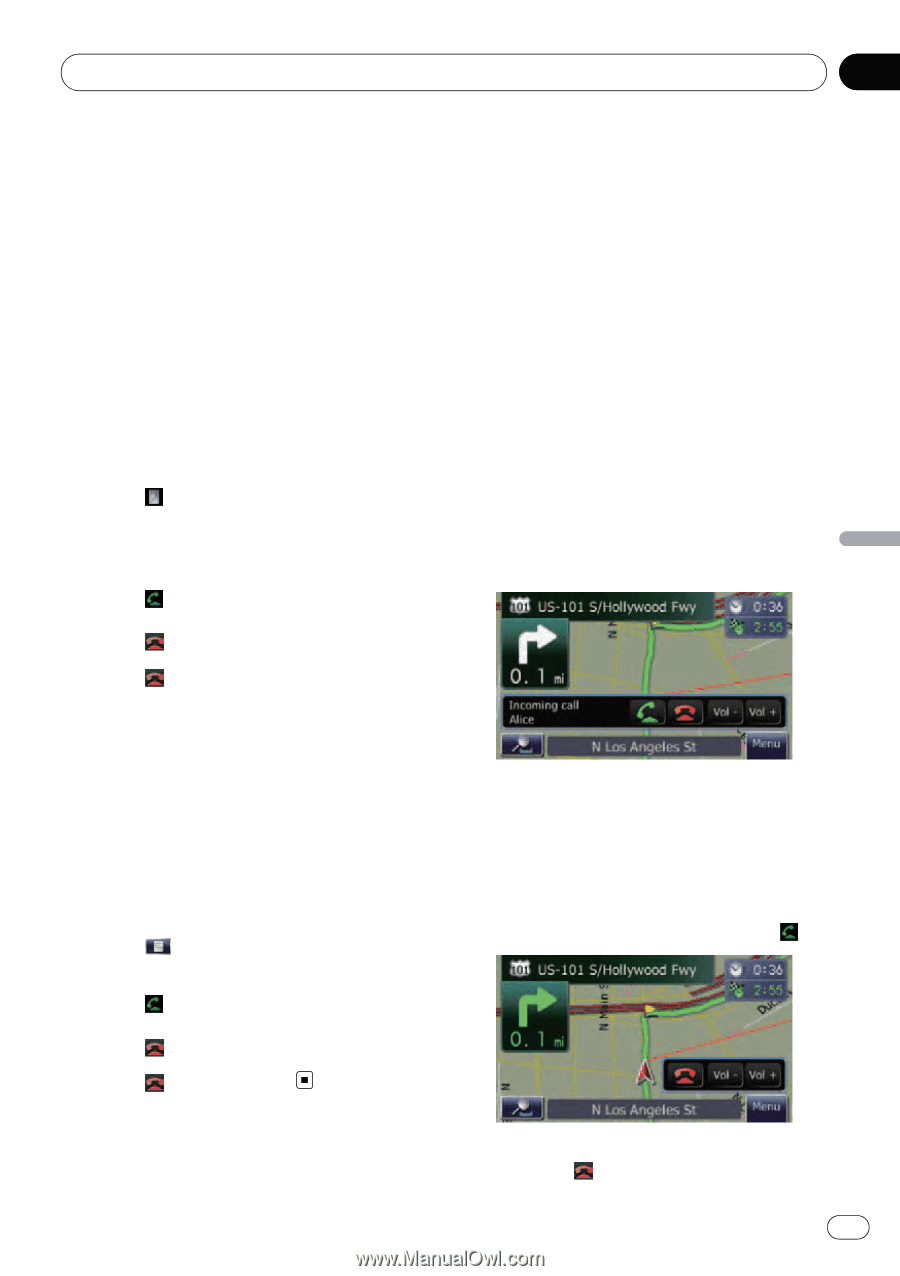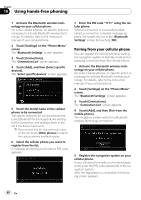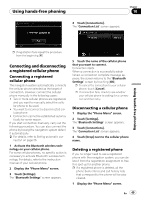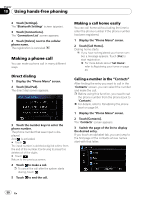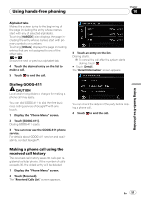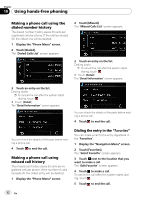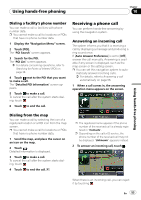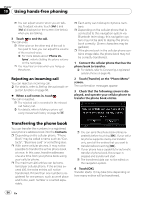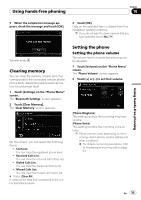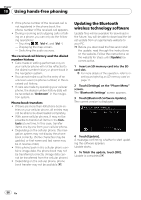Pioneer AVIC U310BT Owner's Manual - Page 53
Receiving a phone call, Using hands-free phoning - operation manual
 |
UPC - 012562956299
View all Pioneer AVIC U310BT manuals
Add to My Manuals
Save this manual to your list of manuals |
Page 53 highlights
Using hands-free phoning Chapter 10 Using hands-free phoning Dialing a facility's phone number You can make a call to facilities with phone number data. p You cannot make a call to locations or POIs that have no phone number data. 1 Display the "Navigation Menu" screen. 2 Touch [POI]. The "POI Search" screen appears. 3 Search for the POI. The "POI List" screen appears. = For details concerning operations, refer to Searching for Points of Interest (POI) on page 38. 4 Touch next to the POI that you want to make a call. The "Detailed POI Information" screen appears. 5 Touch to make a call. To cancel the call after the system starts dialing, touch . 6 Touch to end the call. Receiving a phone call You can perform hands-free answering by using the navigation system. Answering an incoming call The system informs you that it is receiving a call by displaying a message and producing a ring sound once. If [Auto Answer Preference] is set to [Off], answer the call manually. Answering is available if any screen is displayed, such as the map screen or the setting screen. p You can set this navigation system to auto- matically answer incoming calls. = For details, refer to Answering a call automatically on page 56. 1 When a call comes in, the answering operation menu appears on the screen. Dialing from the map You can make a call by selecting the icon of a registered location or a POI icon from the map screen. p You cannot make a call to locations or POIs that have no phone number data. 1 Scroll the map, and place the cursor on an icon on the map. 2 Touch . Detailed information is displayed. 3 Touch to make a call. To cancel the call after the system starts dialing, touch . 4 Touch to end the call. p The registered name appears if the phone number of the received call is already registered in "Contacts". p Depending on the caller ID service, the phone number of the received call may not be displayed. "Unknown" appears instead. 2 To answer an incoming call, touch . When there is an incoming call, you can reject it by touching . En 53