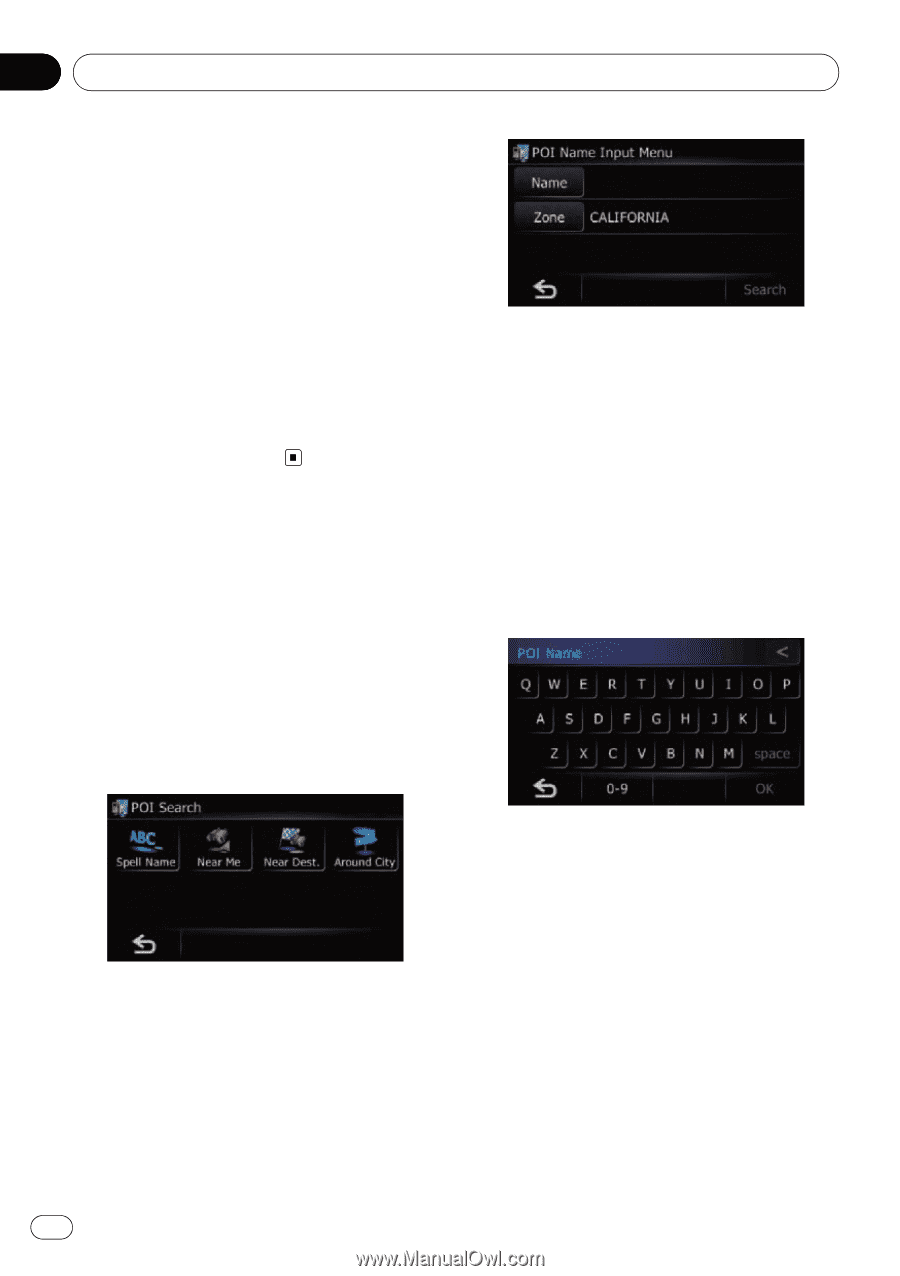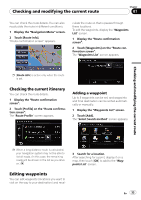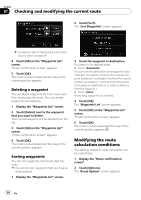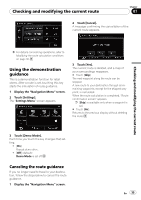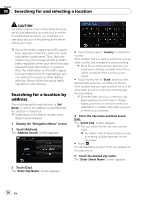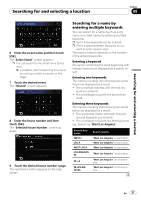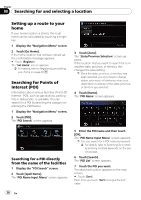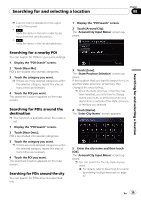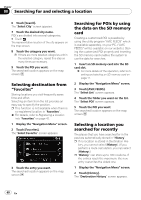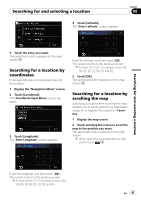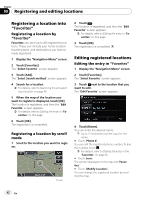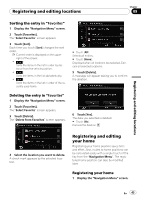Pioneer AVIC U310BT Owner's Manual - Page 38
Setting up a route to your, Searching for Points of, Interest POI, Searching for and selecting
 |
UPC - 012562956299
View all Pioneer AVIC U310BT manuals
Add to My Manuals
Save this manual to your list of manuals |
Page 38 highlights
Chapter 08 Searching for and selecting a location Setting up a route to your home If your home location is stored, the route home can be calculated by touching a single key. 1 Display the "Navigation Menu" screen. 2 Touch [Go Home]. If the home location has not been stored yet, the confirmation message appears. # Touch [Register]. The "Set Home" screen appears. = For details, refer to Registering and editing your home on page 43. Searching for Points of Interest (POI) Information about various facilities (Points Of Interest - POI), such as gas stations, parking lots or restaurants, is available. You can search for a POI by selecting the category (or entering the POI Name). 1 Display the "Navigation Menu" screen. 2 Touch [POI]. The "POI Search" screen appears. 3 Touch [Zone]. The "State/Province Selection" screen appears. If the location that you want to search for is in another state, province, or territory, this changes the area setting. p Once the state, province, or territory has been selected, you only have to change states, provinces, or territories when your destination is outside of the state, province, or territory you selected. 4 Touch [Name]. The "POI Name" screen appears. Searching for a POI directly from the name of the facilities 1 Display the "POI Search" screen. 2 Touch [Spell Name]. The "POI Name Input Menu" screen appears. 5 Enter the POI name and then touch [OK]. The "POI Name Input Menu" screen appears. p You can search for a POI name by keyword. = For details, refer to Searching for a name by entering multiple keywords on the previous page. 6 Touch [Search]. The "POI List" screen appears. 7 Touch the POI you want. The searched location appears on the map screen. # Touch [Sort]. Each time you touch [Sort] changes the sort order. 38 En