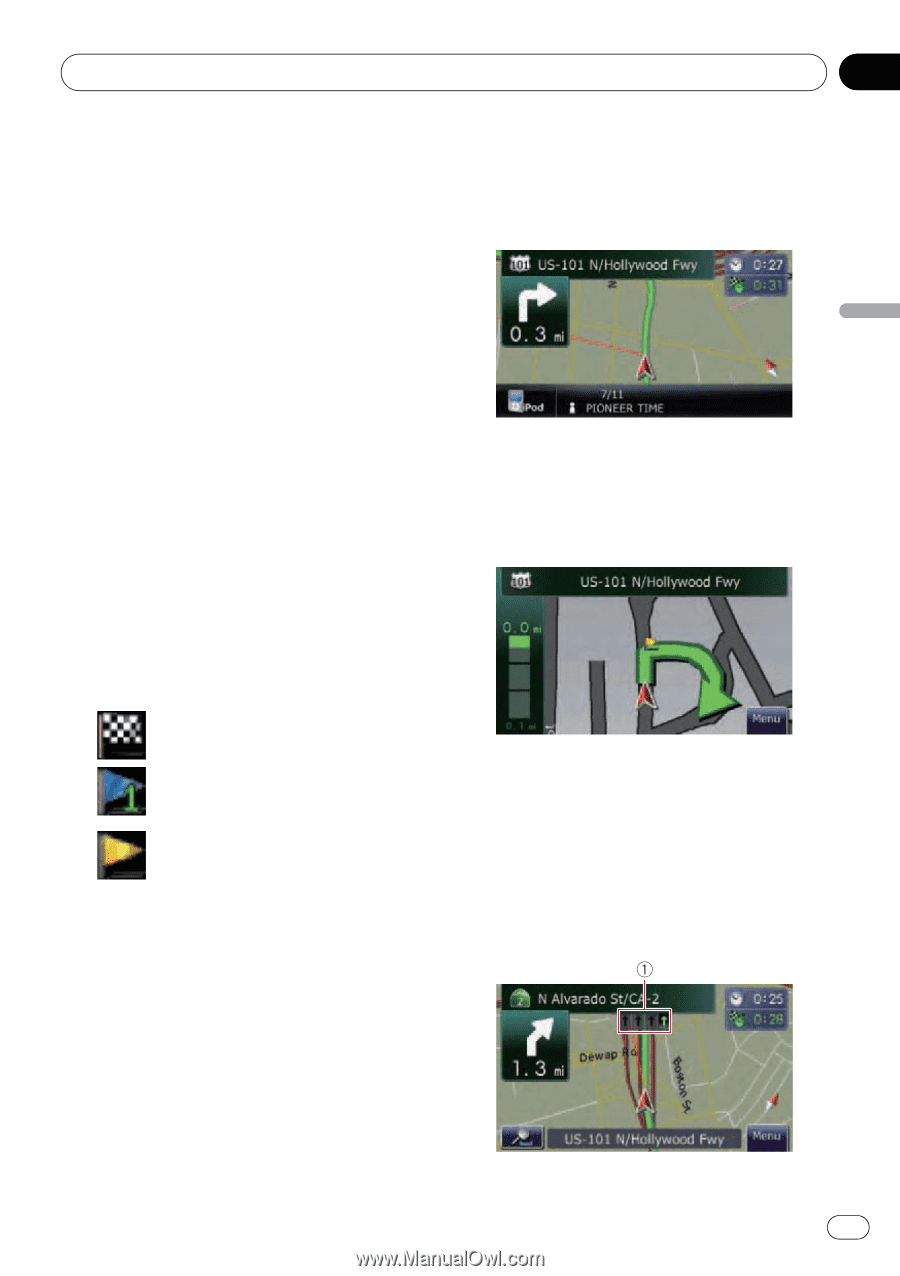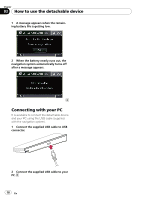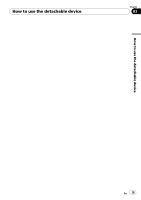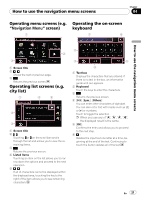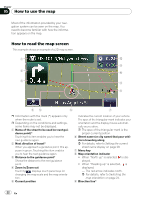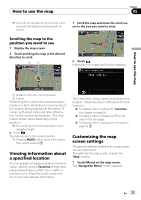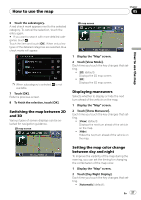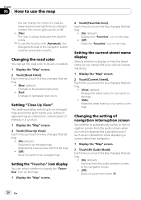Pioneer AVIC U310BT Owner's Manual - Page 23
Displaying the audio, information bar, Enlarged map of the inter Display during freeway - set time
 |
UPC - 012562956299
View all Pioneer AVIC U310BT manuals
Add to My Manuals
Save this manual to your list of manuals |
Page 23 highlights
How to use the map Chapter 05 How to use the map The direction towards your destination (next waypoint, or cursor) is indicated with a straight line. a Current route* The route currently set is highlighted in bright color on the map. If a waypoint is set on the route, the route after the next waypoint is highlighted in another color. b Multi-Info window Each touch of [Multi-Info window] changes the display information. ! Distance to the destination (or dis- tance to waypoint)* ! Estimated time of arrival at your des- tination or waypoint* The estimated time of arrival is an ideal value calculated based on the value set for [Speed] and the actual driving speed. The estimated time of arrival is only a reference value, and does not guarantee arrival at that time. ! Travel time to your destination or waypoint* c Current time Meaning of guidance flags : Destination The checkered flag indicates your destination. : Waypoint The blue flags indicate your waypoints. : Guidance point The next guidance point (next turning point, etc.) is shown by a yellow flag. Displaying the audio information bar You can check the current status on the selected audio source. Enlarged map of the intersection When "Close Up View" in the "Map" screen is "On", an enlarged map of the intersection appears. = For details, refer to Setting "Close Up View" on page 28. Display during freeway driving In certain locations of the freeway, lane information is available, indicating the recommended lane to be in to easily maneuver the next guidance. En 23