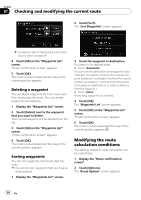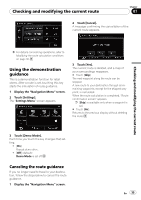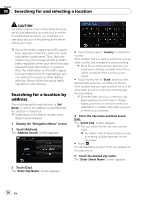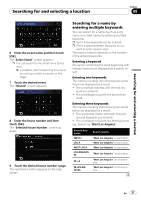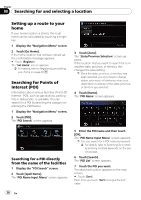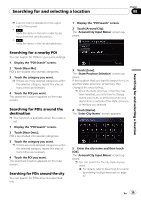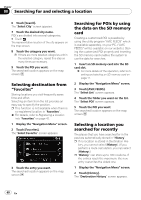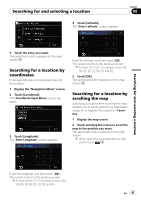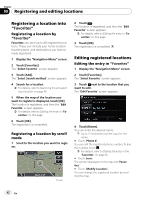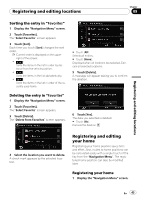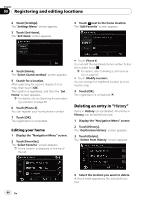Pioneer AVIC U310BT Owner's Manual - Page 39
Searching for a nearby POI, Searching for POIs around the, destination, Searching for POIs around
 |
UPC - 012562956299
View all Pioneer AVIC U310BT manuals
Add to My Manuals
Save this manual to your list of manuals |
Page 39 highlights
Searching for and selecting a location Chapter 08 Searching for and selecting a location p Current order is displayed on the upper right of the screen. ! : Sorts the items in the list in order by dis- tance from the vehicle position. ! : Sorts the items in the list alphabetically. 1 Display the "POI Search" screen. 2 Touch [Around City]. The "Around City Input Menu" screen appears. Searching for a nearby POI You can search for POIs in your surroundings. 1 Display the "POI Search" screen. 2 Touch [Near Me]. POI's are divided into several categories. 3 Touch the category you want. p If there are more detailed categories within the selected category, repeat this step as many times as necessary. 4 Touch the POI you want. The searched location appears on the map screen. Searching for POIs around the destination p This function is available when the route is set. 1 Display the "POI Search" screen. 2 Touch [Near Dest.]. POI's are divided into several categories. 3 Touch the category you want. p If there are more detailed categories within the selected category, repeat this step as many times as necessary. 4 Touch the POI you want. The searched location appears on the map screen. Searching for POIs around the city You can search for POIs around a specified city. 3 Touch [Zone]. The "State/Province Selection" screen appears. If the location that you want to search for is in another state, province, or territory, this changes the area setting. p Once the state, province, or territory has been selected, you only have to change states, provinces, or territories when your destination is outside of the state, province, or territory you selected. 4 Touch [Name]. The "Enter City Name" screen appears. 5 Enter the city name and then touch [OK]. The "Around City Input Menu" screen appears. p You can search for the city name by keyword. = For details, refer to Searching for a name by entering multiple keywords on page 37. En 39