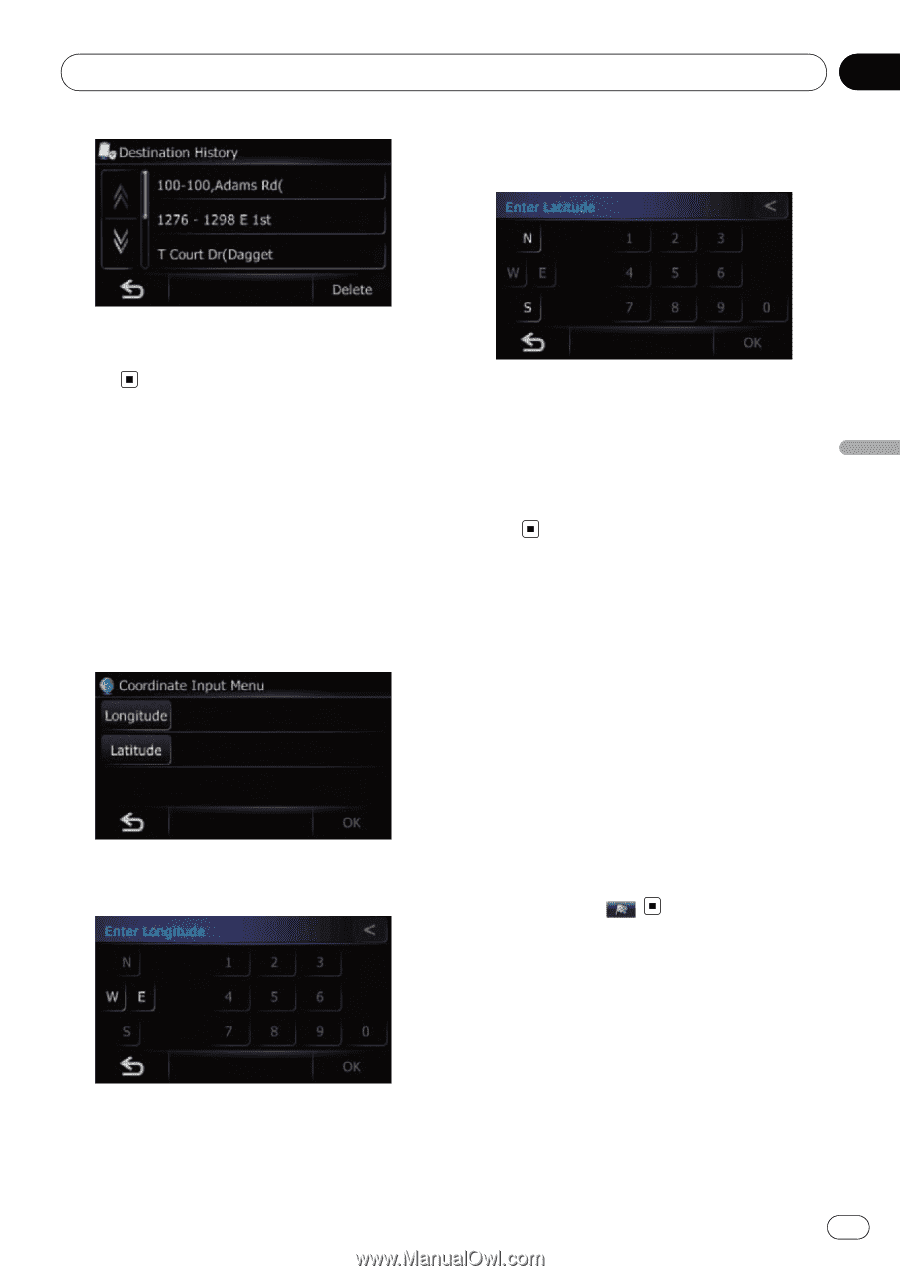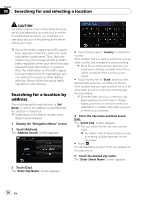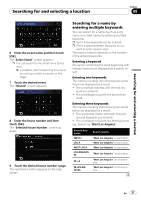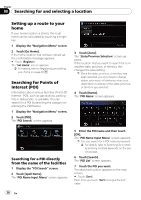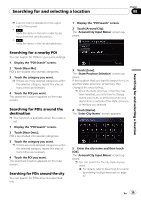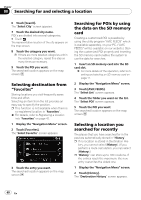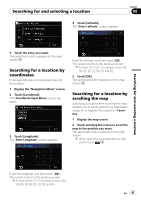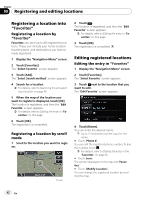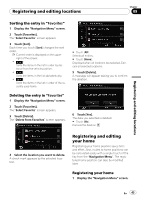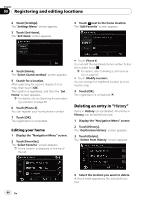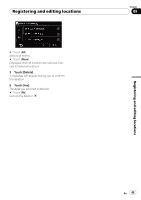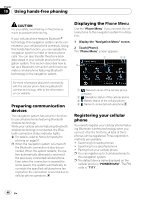Pioneer AVIC U310BT Owner's Manual - Page 41
Searching for a location by, coordinates, scrolling the map, Searching for and selecting a location
 |
UPC - 012562956299
View all Pioneer AVIC U310BT manuals
Add to My Manuals
Save this manual to your list of manuals |
Page 41 highlights
Searching for and selecting a location 4 Touch [Latitude]. The "Enter Latitude" screen appears. Chapter 08 Searching for and selecting a location 3 Touch the entry you want. The searched location appears on the map screen. Searching for a location by coordinates Entering a latitude and longitude pinpoints the location. 1 Display the "Navigation Menu" screen. 2 Touch [Coordinate]. The "Coordinate Input Menu" screen appears. 3 Touch [Longitude]. The "Enter Longitude" screen appears. Enter the latitude, and then touch [OK]. The screen returns to the previous screen. p To enter N 5°1'2.5" for example, touch [N], [0], [5], [0], [1], [0], [2], and [5]. 5 Touch [OK]. The searched location appears on the map screen. Searching for a location by scrolling the map Specifying a location after scrolling the map enables you to set the position as destination, waypoint, or register the location to "Favorites". 1 Display the map screen. 2 Touch and drag the screen to scroll the map to the position you want. The searched location appears on the map screen. p When searching for a destination or waypoints, touch . Enter the longitude, and then touch [OK]. The screen returns to the previous screen. p To enter W 50°1'2.5" for example, touch [W], [0], [5], [0], [0], [1], [0], [2], and [5]. En 41