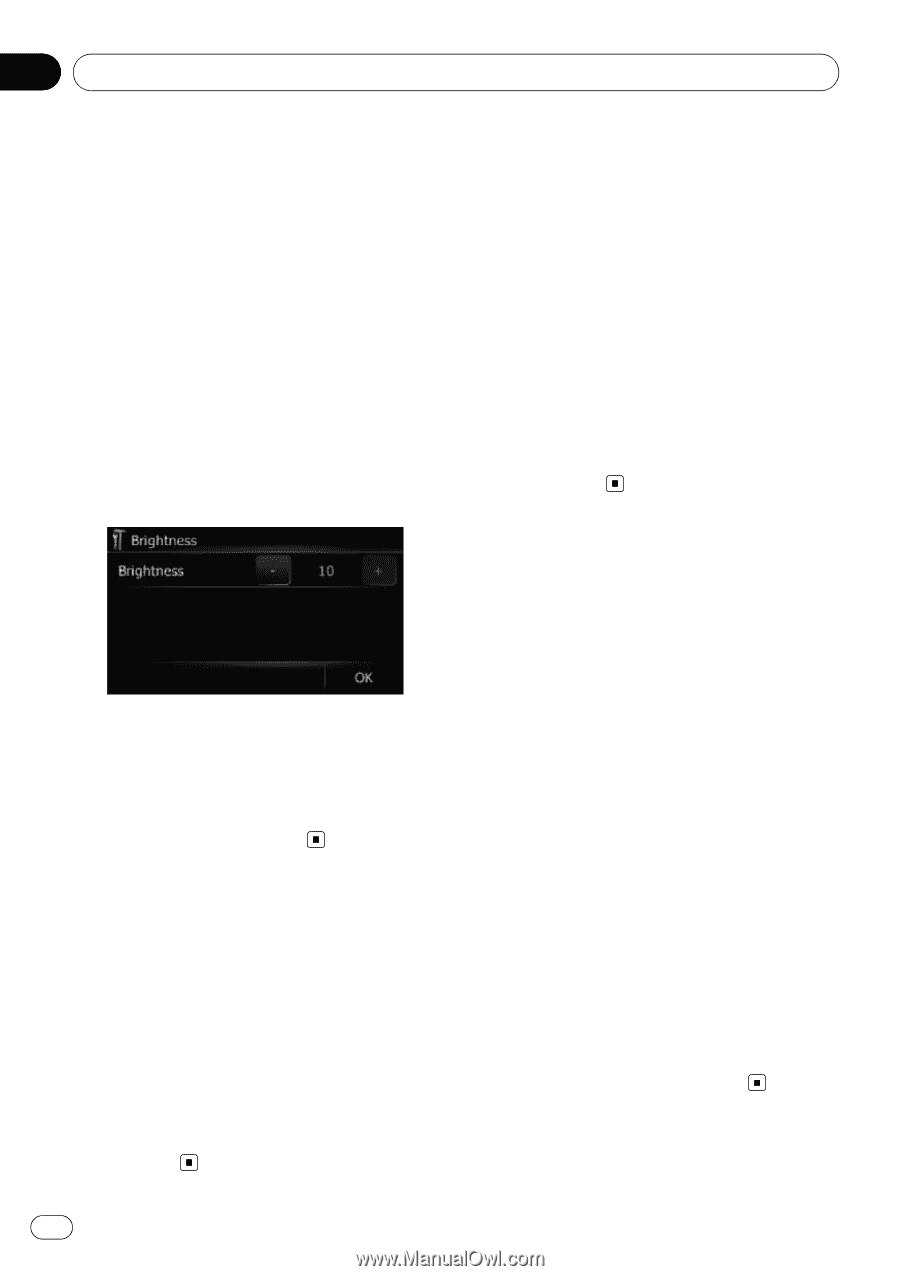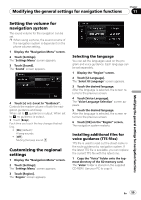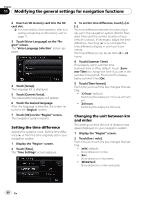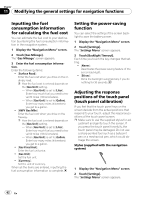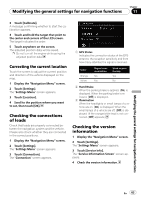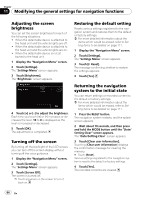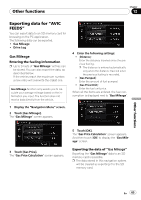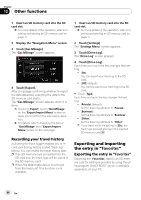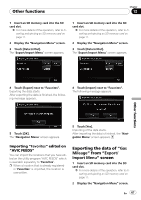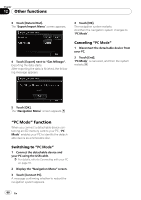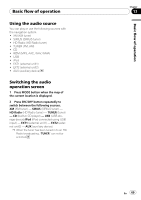Pioneer AVIC U310BT Owner's Manual - Page 64
system to the initial state - reset button
 |
UPC - 012562956299
View all Pioneer AVIC U310BT manuals
Add to My Manuals
Save this manual to your list of manuals |
Page 64 highlights
Chapter 11 Modifying the general settings for navigation functions Adjusting the screen brightness You can set the screen brightness for each of the following situations. ! When the detachable device is attached to the head unit and the vehicle lights are off. ! When the detachable device is attached to the head unit and the vehicle lights are on. ! When the detachable device is not at- tached to the head unit. 1 Display the "Navigation Menu" screen. 2 Touch [Settings]. The "Settings Menu" screen appears. 3 Touch [Brightness]. The "Brightness" screen appears. 4 Touch [+] or [-] to adjust the brightness. Each time you touch [+] or [-] increases or decreases the level. 10 to 0 is displayed as the level is increased or decreased. 5 Touch [OK]. The adjustment is completed. Turning off the screen By turning off the backlight of the LCD screen, you can turn off the screen display without turning off the voice guidance. 1 Display the "Navigation Menu" screen. 2 Touch [Settings]. The "Settings Menu" screen appears. 3 Touch [Screen Off]. The screen is turned off. p Touch anywhere on the screen to turn it back on. Restoring the default setting Resets various settings registered to the navigation system and restores them to the default or factory settings. = For more detailed information about the items which would be erased, refer to Setting items to be deleted on page 111. 1 Display the "Navigation Menu" screen. 2 Touch [Settings]. The "Settings Menu" screen appears. 3 Touch [F. Reset]. The message confirming whether to restore the settings appears. 4 Touch [Yes]. Returning the navigation system to the initial state You can return settings or recorded content to the default or factory settings. = For more detailed information about the items which would be erased, refer to Setting items to be deleted on page 111. 1 Press the RESET button. The navigation system restarts, and the splash screen appears. 2 Wait about 10 seconds, and then press and hold the MODE button until the "Date/ Setting Clear" screen appears. The "Date/Setting Clear" screen appears. 3 Touch [Clear user information]. Touching [Clear user information] displays the confirmation message for clearing the memory. # Touch [Reset]. Various settings registered to the navigation system is reset to the default or factory settings. 4 Touch [Yes]. The recorded contents are cleared. 64 En