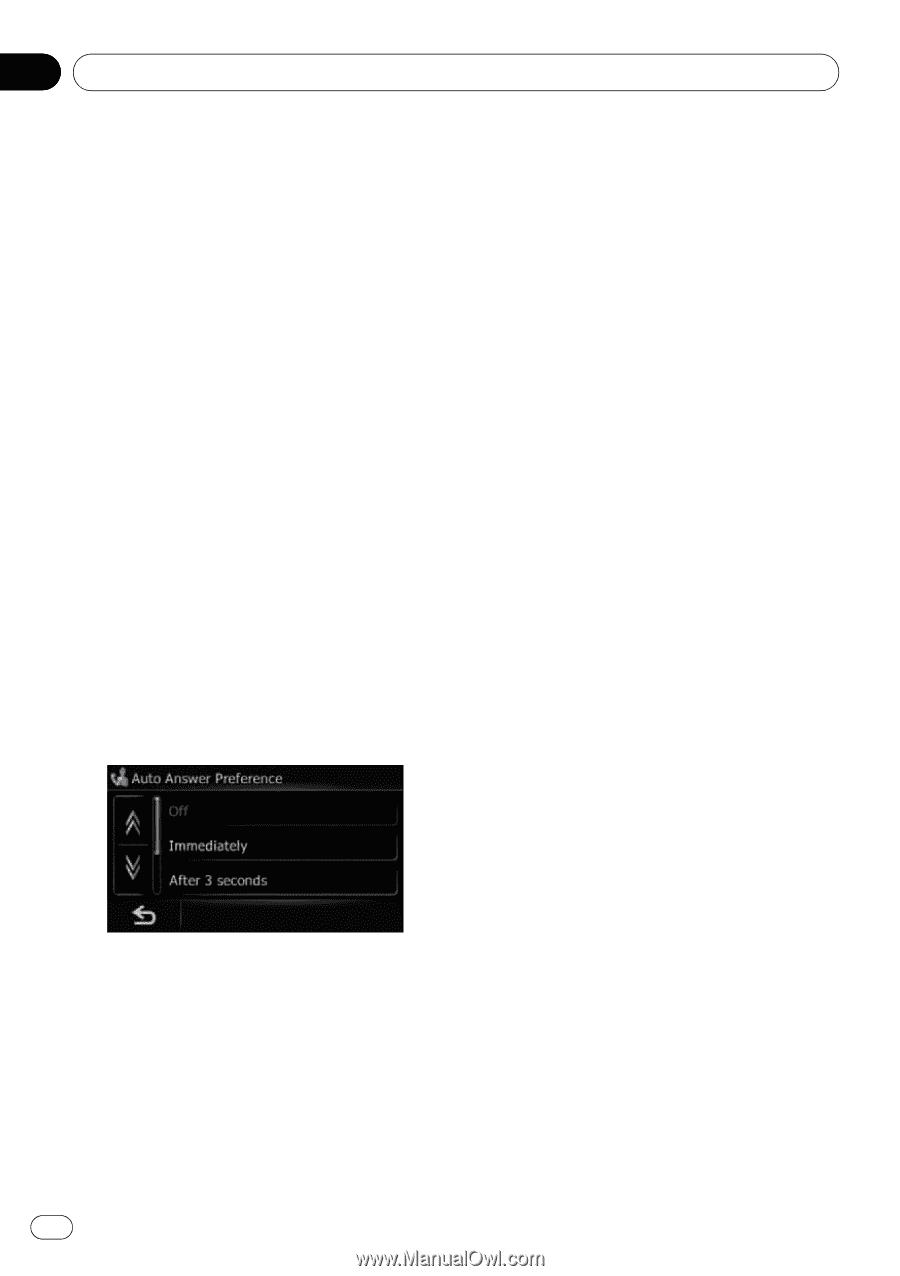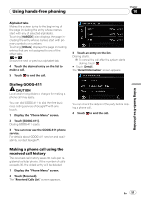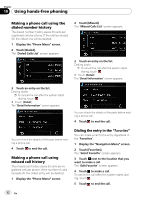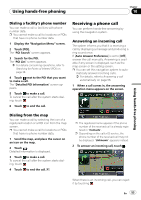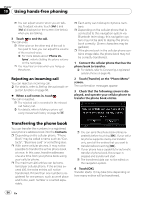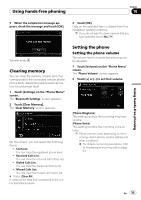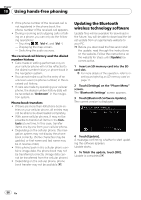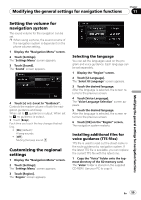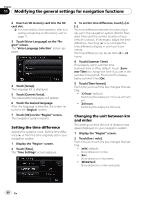Pioneer AVIC U310BT Owner's Manual - Page 56
Setting automatic connection - steering wheel
 |
UPC - 012562956299
View all Pioneer AVIC U310BT manuals
Add to My Manuals
Save this manual to your list of manuals |
Page 56 highlights
Chapter 10 Using hands-free phoning Stopping Bluetooth wave transmission You can stop transmission of electric waves by turning off the Bluetooth function. If you do not use the Bluetooth wireless technology, we recommend selecting [Off]. 1 Touch [Settings] on the "Phone Menu" screen. The "Bluetooth Settings" screen appears. 2 Touch [Bluetooth On/Off]. Touching [Bluetooth On/Off] switching between [On] and [Off]. Answering a call automatically The navigation system automatically answers incoming calls to the cellular phone, so you can answer a call while driving without taking your hands off the steering wheel. 1 Touch [Settings] on the "Phone Menu" screen. The "Bluetooth Settings" screen appears. 2 Touch [Auto Answer Preference]. The "Auto Answer Preference" screen appears. Setting the automatic rejection function If this function is on, the navigation system automatically rejects all incoming calls. 1 Touch [Settings] on the "Phone Menu" screen. The "Bluetooth Settings" screen appears. 2 Touch [Refuse All Calls]. Touching [Refuse All Calls] switches between [On] and [Off]. p If both "Refuse All Calls" and "Auto Answer Preference" are activated, "Refuse All Calls" is prioritized and all incoming calls are automatically rejected. p If "Refuse All Calls" is set to [On], rejected incoming calls will not be stored in the missed call list. Echo canceling and noise reduction When you are operating hands-free phoning in the vehicle, you may hear an undesirable echo. This function reduces the echo and noise while you are using hands-free phoning, and maintains a certain sound quality. 1 Touch [Settings] on the "Phone Menu" screen. The "Bluetooth Settings" screen appears. 2 Touch [Echo Cancel]. Touching [Echo Cancel] switches between [On] and [Off]. 3 Touch the desired option. ! [Off]: No automatic response. Respond manually ! [Immediately]: Answers immediately ! [After 3 seconds]: Answers after three seconds ! [After 6 seconds]: Answers after six seconds ! [After 10 seconds]: Answers after ten seconds Setting automatic connection When automatic connection is active, the navigation system will automatically establish a connection with a registered phone when it comes into range. Using this feature avoids all of the processes for establishing a connection. p With some cellular phones, it may not be possible to perform automatic connection. 56 En