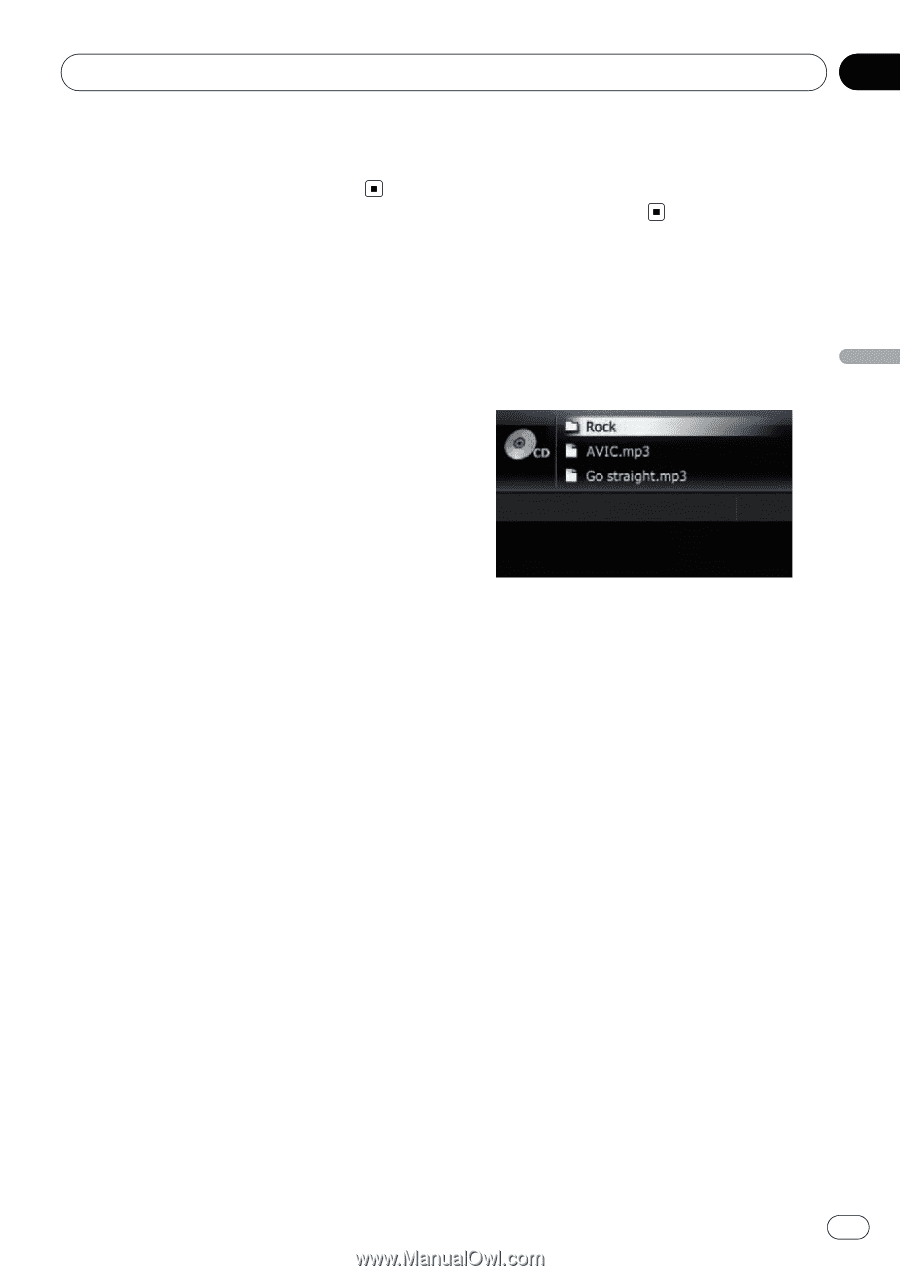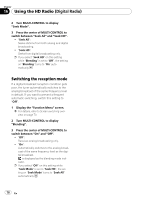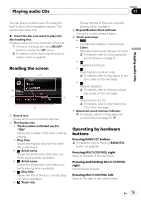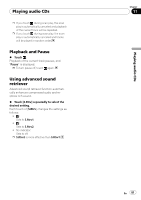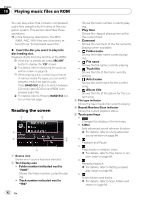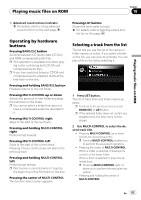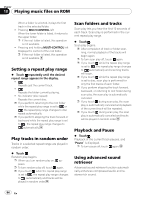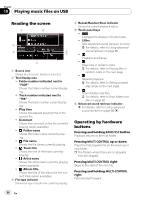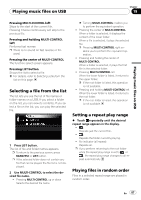Pioneer AVIC U310BT Owner's Manual - Page 83
Operating by hardware, buttons, Selecting a track from the list, Playing music files on ROM
 |
UPC - 012562956299
View all Pioneer AVIC U310BT manuals
Add to My Manuals
Save this manual to your list of manuals |
Page 83 highlights
Playing music files on ROM Chapter 18 Playing music files on ROM 6 Advanced sound retriever indicator = For details, refer to Using advanced sound retriever on the next page. Operating by hardware buttons Pressing BAND/ESC button Switches between CD (audio data (CD-DA)) and ROM (compressed audio file). p This operation is available only when play- ing a disc containing both CD-DA and compressed audio files. p If you have switched between CD-DA and compressed audio, playback starts at the first track on the disc. Pressing and holding BAND/ESC button Playback returns to the root folder. Pressing MULTI-CONTROL up or down Selects the previous or next folder and plays the first track on the folder. p You cannot select a folder that does not have a compressed audio file recorded in it. Pressing MULTI-CONTROL right Skips to the start of the next track. Pressing and holding MULTI-CONTROL right Performs fast forward. Pressing MULTI-CONTROL left Skips to the start of the current track. Pressing it twice continuously will skip to the previous track. Pressing and holding MULTI-CONTROL left Performs fast reverse. p Fast reverse is canceled when it reaches the beginning of the first track on the disc. Pressing the center of MULTI-CONTROL The function select screen appears. Pressing LIST button Shows the list to select a track. = For details, refer to Selecting a track from the list on this page. Selecting a track from the list The list lets you see the list of file names or folder names on a disc. If you select a folder on the list, you can view its contents. You can play a file on the list by selecting it. 1 Press LIST button. The list of track titles and folder names appears. p To return to the previous screen, press BAND/ESC or LIST button. p If the selected folder does not contain any playable track, the track list is not displayed. 2 Use MULTI-CONTROL to select the desired track title. ! Pressing MULTI-CONTROL up or down Selects the desired track title. p Turning MULTI-CONTROL enables you to perform the equivalent operation. ! Pressing the center of MULTI-CONTROL When a folder is selected, it displays the content of the lower folder. When a track is selected, it plays the selected track. p Pressing MULTI-CONTROL right enables you to perform the equivalent operation. ! Pressing and holding the center of MULTI-CONTROL En 83