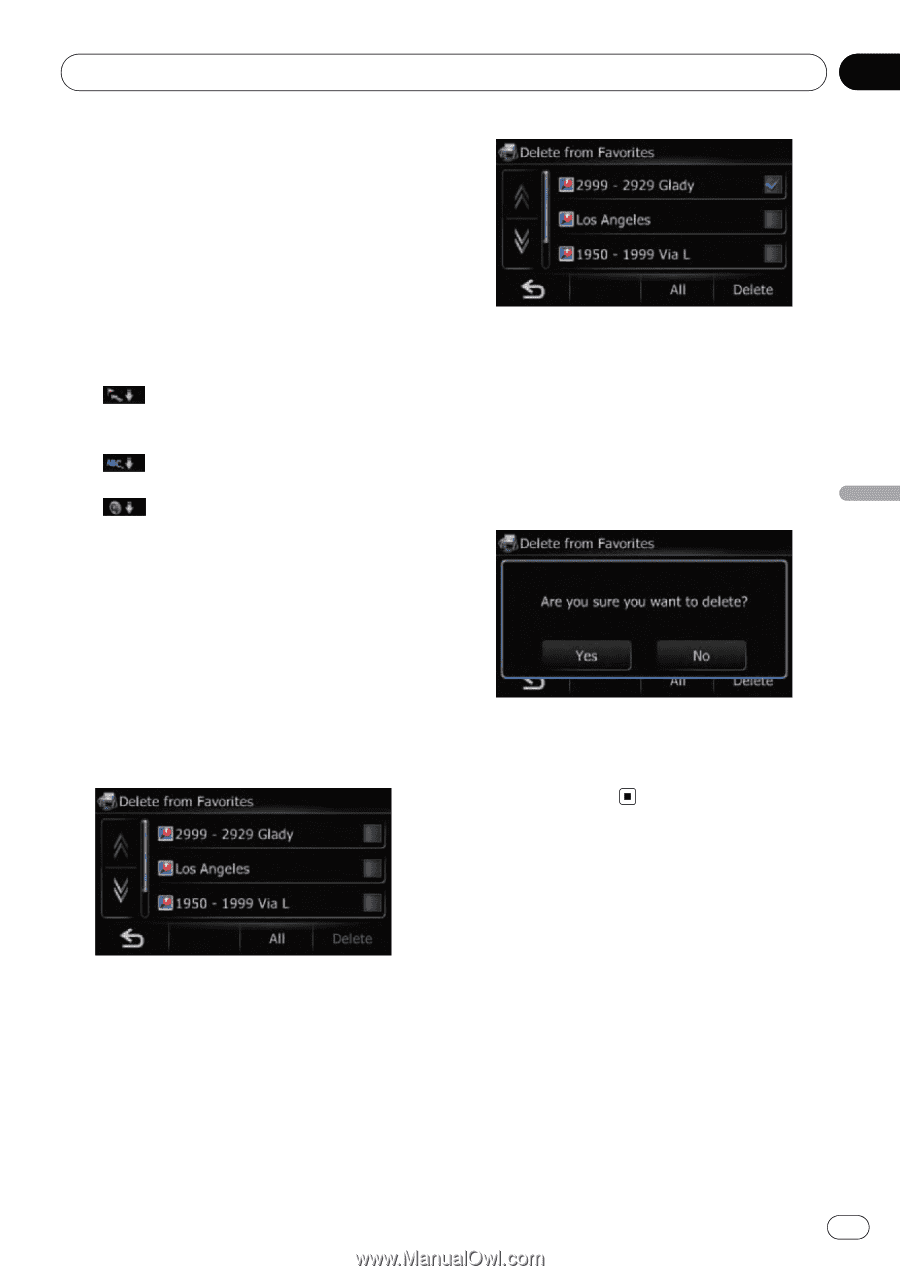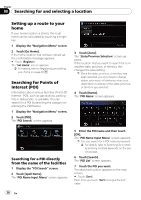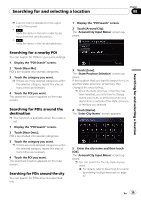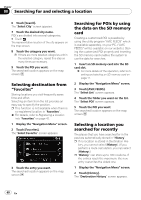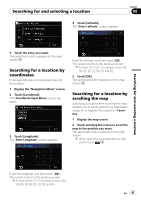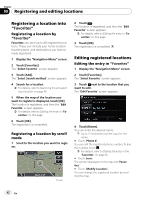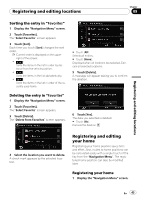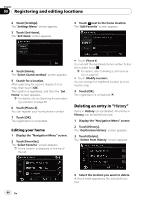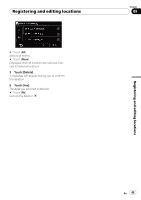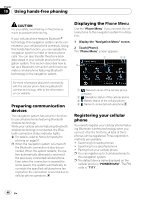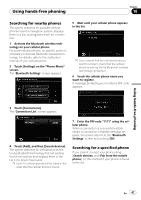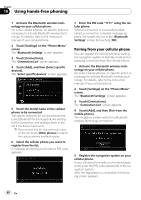Pioneer AVIC U310BT Owner's Manual - Page 43
Registering and editing, your home, Registering and editing locations
 |
UPC - 012562956299
View all Pioneer AVIC U310BT manuals
Add to My Manuals
Save this manual to your list of manuals |
Page 43 highlights
Registering and editing locations Chapter 09 Sorting the entry in "Favorites" 1 Display the "Navigation Menu" screen. 2 Touch [Favorites]. The "Select Favorite" screen appears. 3 Touch [Sort]. Each time you touch [Sort] changes the sort order. p Current order is displayed on the upper right of the screen. ! : Sorts the items in the list in order by dis- tance from the vehicle position. ! : Sorts the items in the list alphabetically. ! : Sorts the items in the list in order of the re- cently used items. # Touch [All]. Selects all entries. # Touch [None]. Displayed when all locations are selected. Cancels all selected locations. 5 Touch [Delete]. A message will appear asking you to confirm the deletion. Deleting the entry in "Favorites" 1 Display the "Navigation Menu" screen. 2 Touch [Favorites]. The "Select Favorite" screen appears. 3 Touch [Delete]. The "Delete from Favorites" screen appears. 6 Touch [Yes]. The data you selected is deleted. # Touch [No]. Cancels the deletion. Registering and editing locations 4 Select the location you want to delete. A check mark appears by the selected location. Registering and editing your home Registering your home position saves time and effort. Also, routes to home positions can be calculated easily with a single touch of the key from the "Navigation Menu". The registered home position can also be modified later. Registering your home 1 Display the "Navigation Menu" screen. En 43