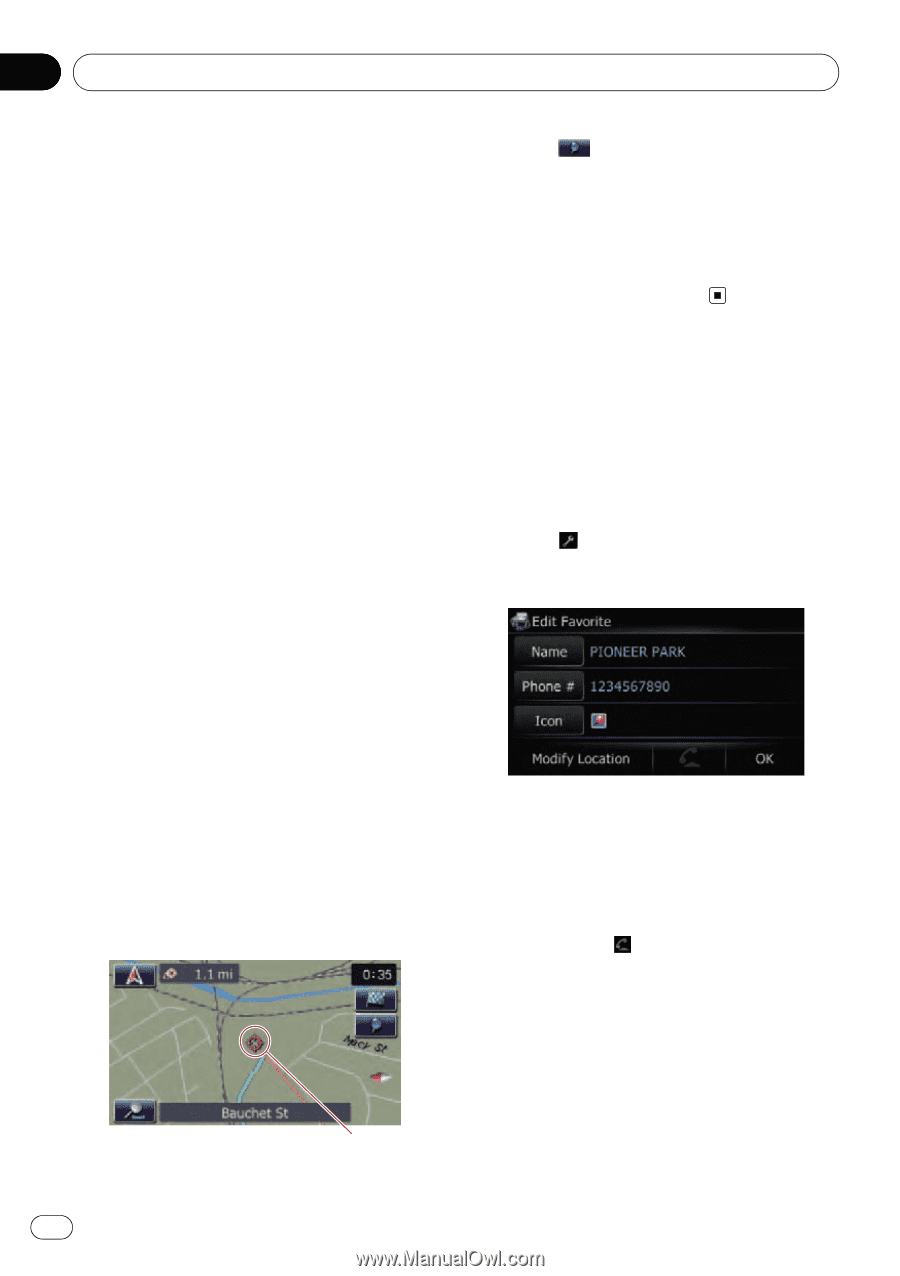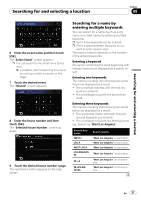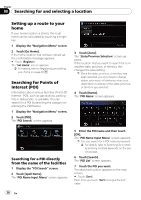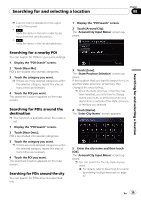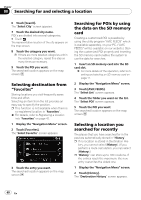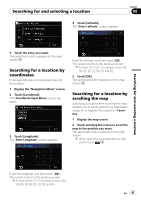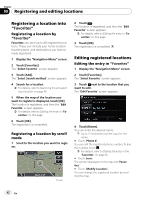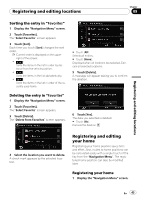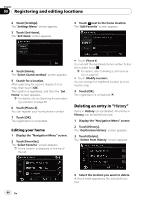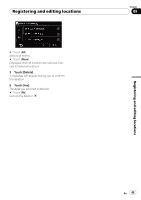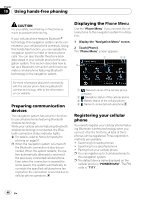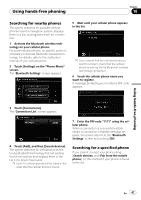Pioneer AVIC U310BT Owner's Manual - Page 42
Registering a location into, Editing registered locations, Registering and editing locations
 |
UPC - 012562956299
View all Pioneer AVIC U310BT manuals
Add to My Manuals
Save this manual to your list of manuals |
Page 42 highlights
Chapter 09 Registering and editing locations Registering a location into "Favorites" Registering a location by "Favorites" Favorites can store up to 400 registered locations. These can include your home location, favorite places, and destinations you have already registered. 1 Display the "Navigation Menu" screen. 2 Touch [Favorites]. The "Select Favorite" screen appears. 3 Touch [Add]. The "Select Search method" screen appears. 4 Search for a location. = For details, refer to Searching for and selecting a location on page 36. 5 When the map of the location you want to register is displayed, touch [OK]. The location is registered, and then the "Edit Favorite" screen appears. = For details, refer to Editing the entry in "Favorites" on this page. 6 Touch [OK]. The registration is completed. Registering a location by scroll mode 1 Scroll to the location you want to register. Cursor 2 Touch . The location is registered, and then the "Edit Favorite" screen appears. = For details, refer to Editing the entry in "Favorites" on this page. 3 Touch [OK]. The registration is completed. Editing registered locations Editing the entry in "Favorites" 1 Display the "Navigation Menu" screen. 2 Touch [Favorites]. The "Select Favorite" screen appears. 3 Touch next to the location that you want to edit. The "Edit Favorite" screen appears. 4 Touch [Name]. You can enter the desired name. p Up to 17 characters can be input for the name. # Touch [Phone #]. You can edit the registered phone number. To dial the number, touch . = For details, refer to Dialing the entry in the "Favorites" on page 52. # Touch [Icon]. The symbol displayed on the map and "Favorites". # Touch [Modify Location]. You can change the registered location by scrolling the map. 42 En