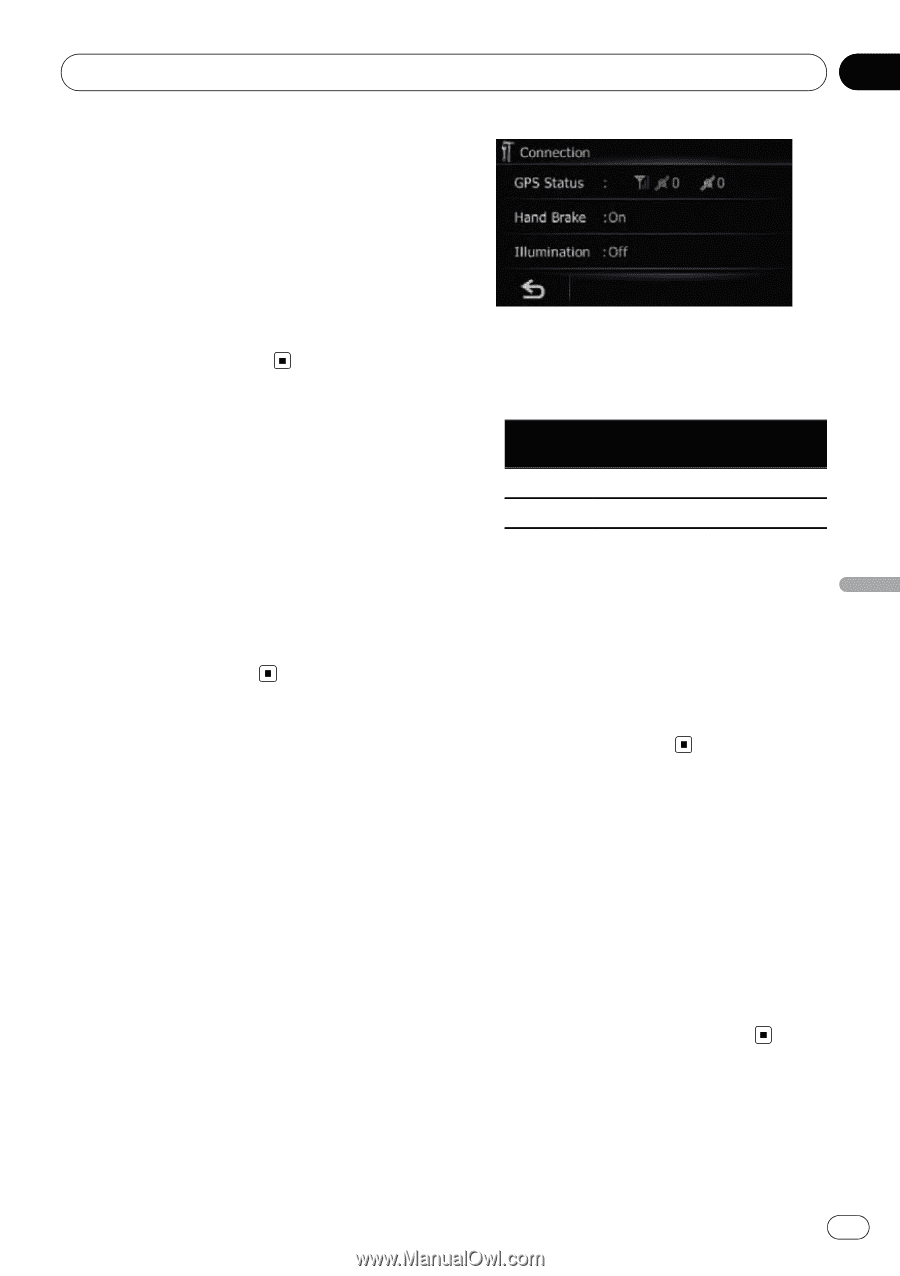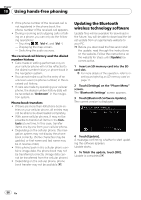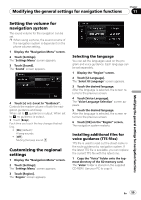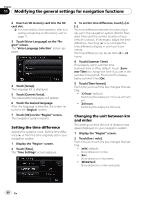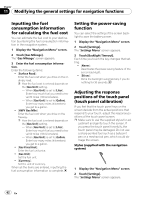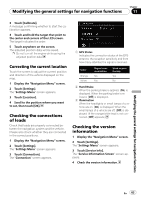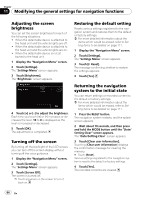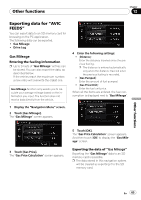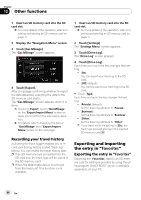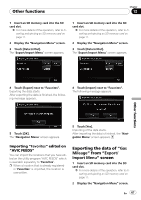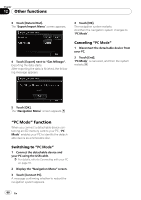Pioneer AVIC U310BT Owner's Manual - Page 63
Correcting the current location, Checking the connections, of leads, Checking the version, - gps antennas
 |
UPC - 012562956299
View all Pioneer AVIC U310BT manuals
Add to My Manuals
Save this manual to your list of manuals |
Page 63 highlights
Modifying the general settings for navigation functions Chapter 11 3 Touch [Calibrate]. A message confirming whether to start the calibration appears. 4 Touch and hold the target that point to the center and corners of the LCD screen. The target indicates the order. 5 Touch anywhere on the screen. The adjusted position data will be saved. p Do not turn off the engine while saving the adjusted position data. Correcting the current location Touch the screen to adjust the current position and direction of the vehicle displayed on the map. 1 Display the "Navigation Menu" screen. 2 Touch [Settings]. The "Settings Menu" screen appears. 3 Touch [Location]. 4 Scroll to the position where you want to set, then touch [OK]. Checking the connections of leads Check that leads are properly connected between the navigation system and the vehicle. Please also check whether they are connected in the correct positions. 1 Display the "Navigation Menu" screen. 2 Touch [Settings]. The "Settings Menu" screen appears. 3 Touch [Connection]. The "Connection" screen appears. 1 GPS Status Indicates the connection status of the GPS antenna, the reception sensitivity and from how many satellites the signal is received. Color Orange Yellow Signal communication Yes Yes Used in positioning Yes No 2 Hand Brake When the parking brake is applied, [On] is displayed. When the parking brake is released, [Off] is displayed. 3 Illumination When the headlights or small lamps of a vehicle are on, [On] is displayed. When the small lamps of a vehicle are off, [Off] is displayed. (If the orange/white lead is not connected, [Off] appears.) Checking the version information 1 Display the "Navigation Menu" screen. 2 Touch [Settings]. The "Settings Menu" screen appears. 3 Touch [Service Info]. The "Service Information Screen" screen appears. 4 Check the version information. Modifying the general settings for navigation functions En 63