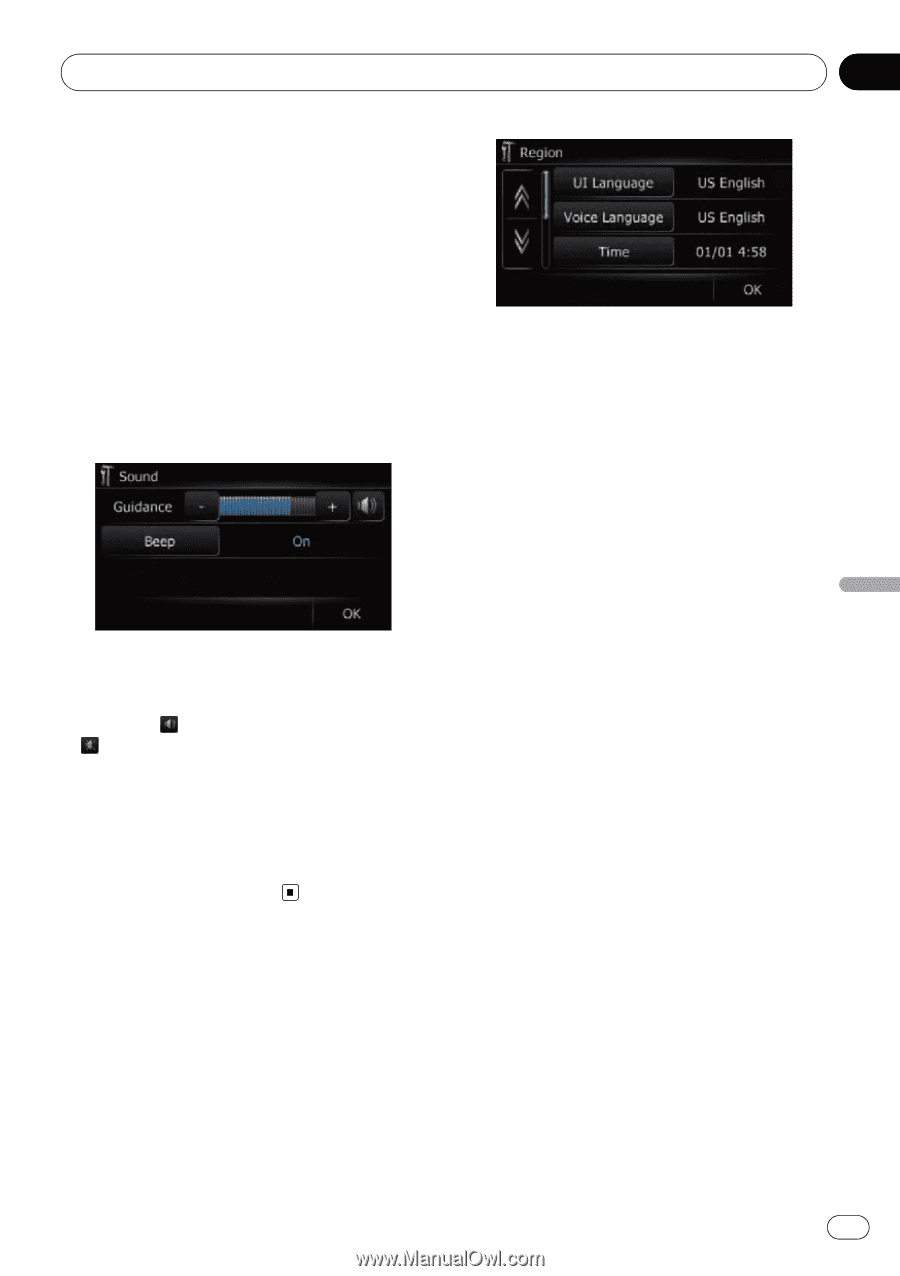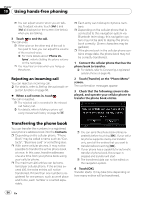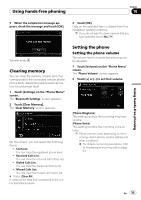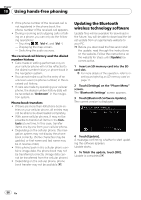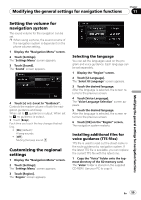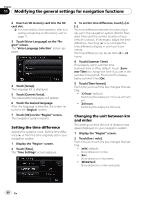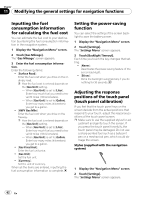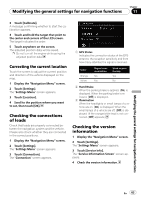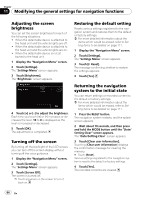Pioneer AVIC U310BT Owner's Manual - Page 59
Setting the volume for, navigation system, Customizing the regional, settings, Modifying the general - no sound
 |
UPC - 012562956299
View all Pioneer AVIC U310BT manuals
Add to My Manuals
Save this manual to your list of manuals |
Page 59 highlights
Modifying the general settings for navigation functions Chapter 11 Modifying the general settings for navigation functions Setting the volume for navigation system The sound volume for the navigation can be set. p When using a phone, the sound volume of the navigation system is dependent on the phone volume setting. 1 Display the "Navigation Menu" screen. 2 Touch [Settings]. The "Settings Menu" screen appears. 3 Touch [Sound]. The "Sound" screen appears. 4 Touch [+] or [-] next to "Guidance". Controls the master volume of both the navigation guidance and beep. When set to , guidance is output. When set to , no guidance is output. # Touch [Beep]. Each time you touch the key changes that setting. ! [On] (default): A beep sounds. ! [Off]: Muting the beep sound. Customizing the regional settings 1 Display the "Navigation Menu" screen. 2 Touch [Settings]. The "Settings Menu" screen appears. 3 Touch [Region]. The "Region" screen appears. Selecting the language You can set the languages used on the program and voice guidance. Each language can be set separately. 1 Display the "Region" screen. 2 Touch [UI Language]. The "Select UI Language" screen appears. 3 Touch the desired language. After the language is selected, the screen returns to the previous screen. 4 Touch [Voice Language]. The "Voice Language Selection" screen appears. 5 Touch the desired language. After the language is selected, the screen returns to the previous screen. 6 Touch [OK] on the "Region" screen. The navigation system restarts. Installing additional files for voice guidance (TTS files) TTS file is used to read out the street name in the route guidance by navigation system. If the latest TTS file is available, you can replace the current TTS file with the latest one. 1 Copy the "Voice" folder onto the topmost directory of the SD memory card. The "Voice" folder is stored on the supplied CD-ROM. Use your PC to copy it. En 59