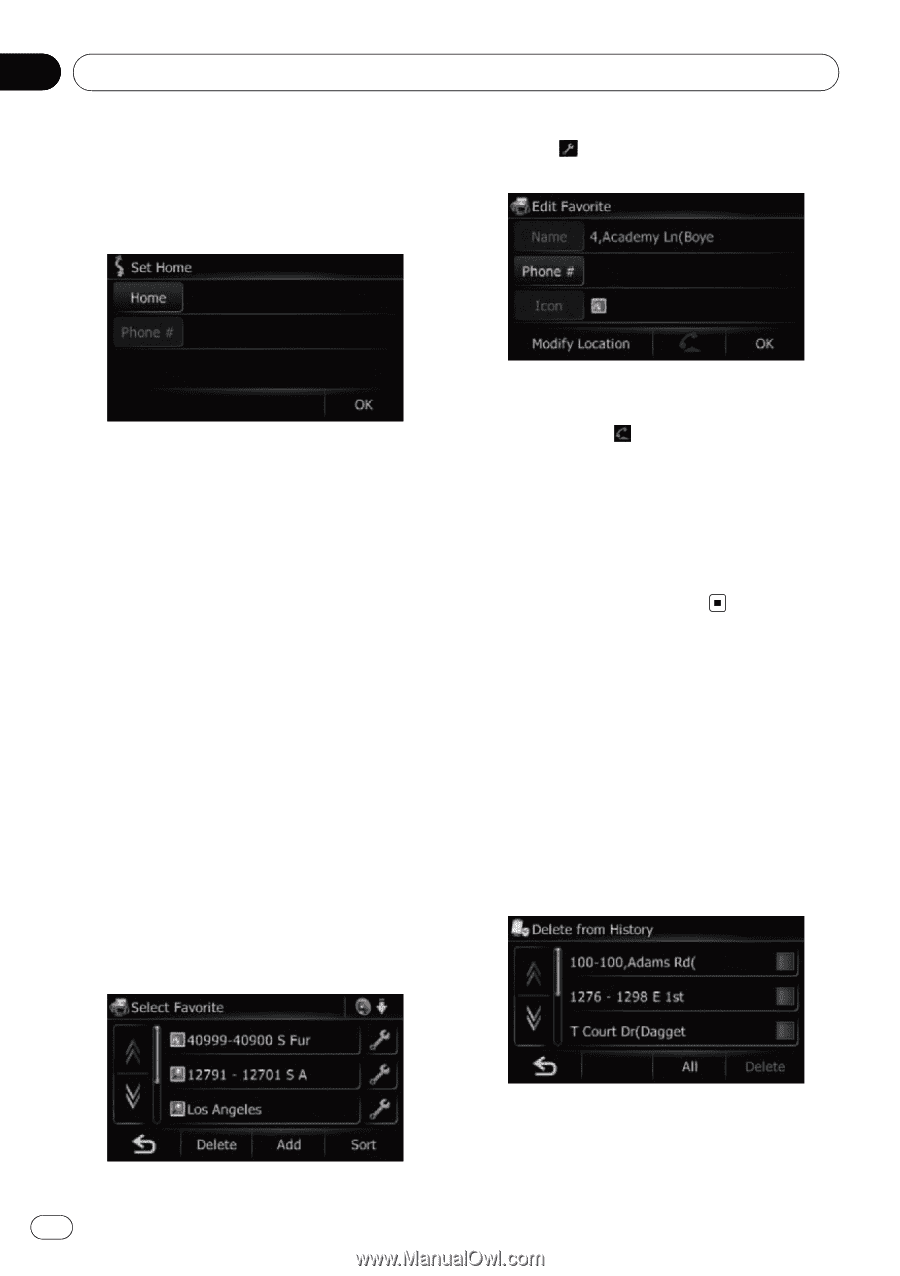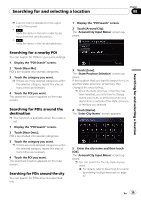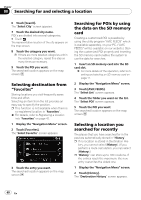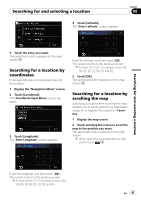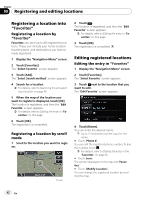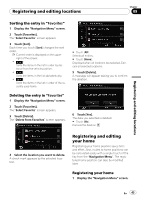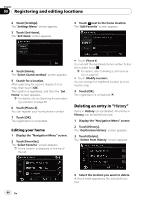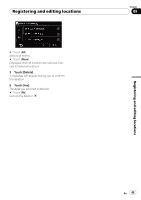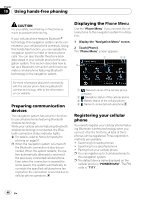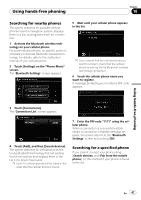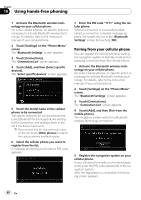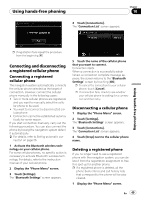Pioneer AVIC U310BT Owner's Manual - Page 44
Deleting an entry in, Registering and editing locations
 |
UPC - 012562956299
View all Pioneer AVIC U310BT manuals
Add to My Manuals
Save this manual to your list of manuals |
Page 44 highlights
Chapter 09 Registering and editing locations 2 Touch [Settings]. The "Settings Menu" screen appears. 3 Touch [Set Home]. The "Set Home" screen appears. 3 Touch next to the home location. The "Edit Favorite" screen appears. 4 Touch [Home]. The "Select Search method" screen appears. 5 Search for a location. After searching for a point, display it on a map, then touch [OK]. The location is registered, and then the "Set Home" screen appears. = For details, refer to Searching for and selecting a location on page 36. 6 Touch [Phone #]. You can register your home phone number. 7 Touch [OK]. The registration is completed. Editing your home 1 Display the "Navigation Menu" screen. 2 Touch [Favorites]. The "Select Favorite" screen appears. p Home location is displayed on the top of the list. # Touch [Phone #]. You can edit the registered phone number. To dial the number, touch . = For details, refer to Making a call home easily on page 50. # Touch [Modify Location]. You can change the registered location by scrolling the map. 4 Touch [OK]. The registration is completed. Deleting an entry in "History" Items in History can be deleted. All entries in History can be deleted at once. 1 Display the "Navigation Menu" screen. 2 Touch [History]. The "Destination History" screen appears. 3 Touch [Delete]. The "Delete from History" screen appears. 44 En 4 Select the location you want to delete. A check mark appears by the selected location.