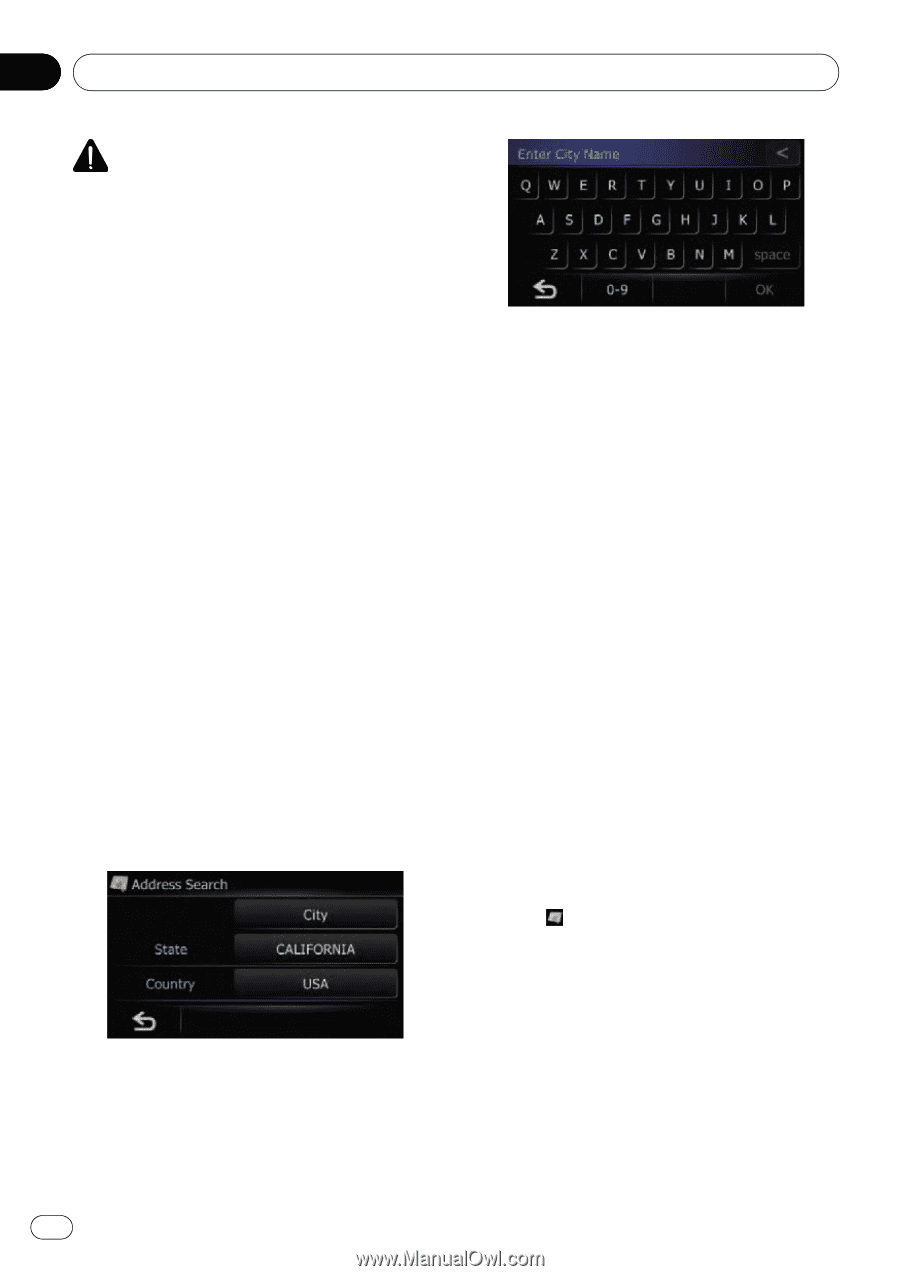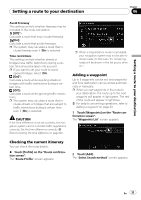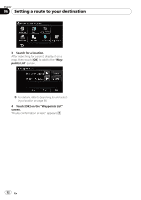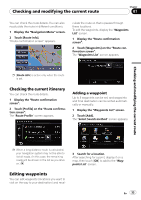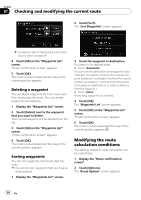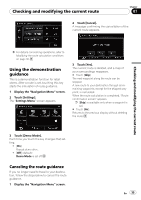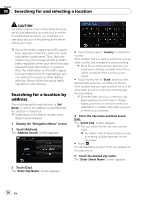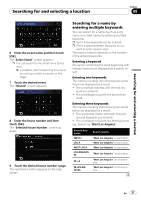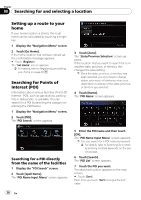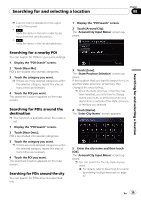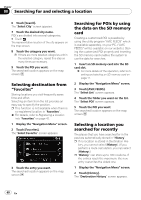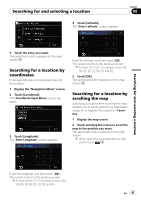Pioneer AVIC U310BT Owner's Manual - Page 36
Searching for a location by, address, Searching for and selecting a location
 |
UPC - 012562956299
View all Pioneer AVIC U310BT manuals
Add to My Manuals
Save this manual to your list of manuals |
Page 36 highlights
Chapter 08 Searching for and selecting a location CAUTION For safety reasons, these route-setting functions are not available while your vehicle is in motion. To enable these functions, you must stop in a safe place and put on the parking brake before setting your route. p Some information regarding traffic regulations depends on the time when the route calculation is performed. Thus, the information may not correspond with a certain traffic regulation when your vehicle actually passes through the location in question. Also, the information on the traffic regulations provided will be for a passenger vehicle, and not for a truck or other delivery vehicles. Always follow the actual traffic regulations when driving. Searching for a location by address The most frequently used function is [Address], in which the address is specified and the location is searched. p Depending on the search results, some steps may be skipped. 1 Display the "Navigation Menu" screen. 2 Touch [Address]. The "Address Search" screen appears. # Touch the key next to "Country" to select the country. If the location that you want to search for is in another country, this changes the country setting. p Once the country has been selected, you only have to change countries when the location is outside of the country you selected. # Touch the key next to "State" and touch the desired state, province, or territory on the list. If the location that you want to search for is in another state, province, or territory, this changes the area setting. p Once the state, province, or territory has been selected, you only have to change states, provinces, or territories when your destination is outside of the state, province, or territory you selected. 4 Enter the city name and then touch [OK]. The "Select City" screen appears. p You can search for the city name by keyword. = For details, refer to Searching for a name by entering multiple keywords on the next page. # Touch . The representative location of the city appears on the map screen. 5 Touch the desired city name. The "Enter Street Name" screen appears. 3 Touch [City]. The "Enter City Name" screen appears. 36 En