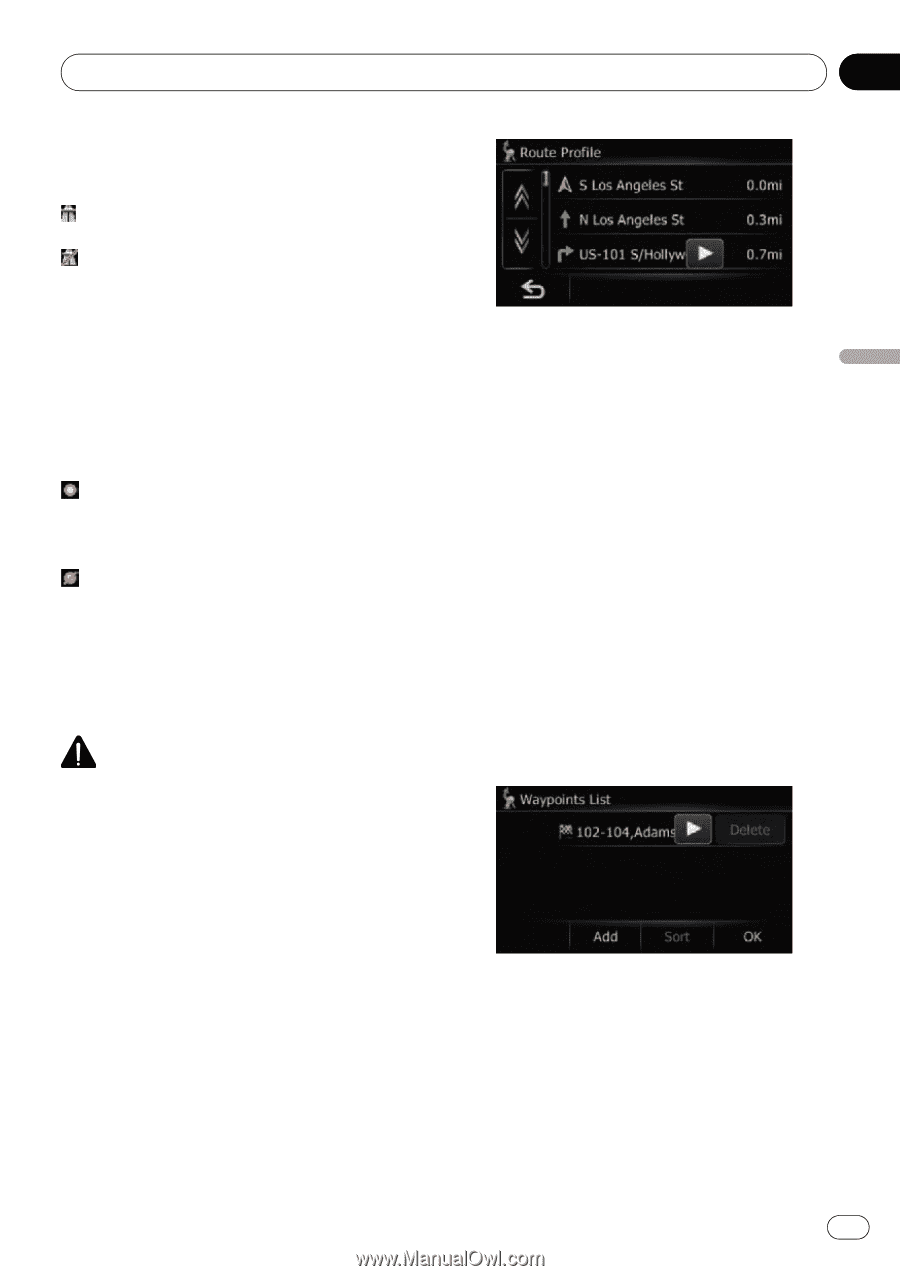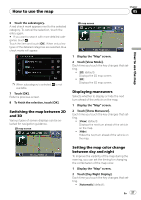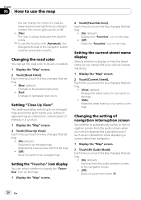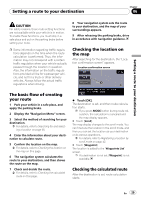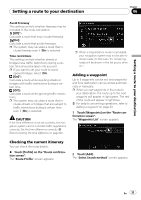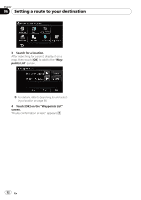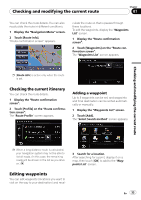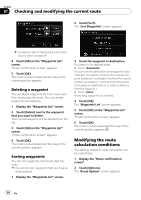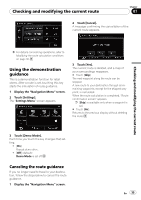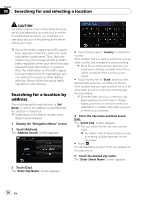Pioneer AVIC U310BT Owner's Manual - Page 31
Checking the current itinerary, Adding a waypoint - add on
 |
UPC - 012562956299
View all Pioneer AVIC U310BT manuals
Add to My Manuals
Save this manual to your list of manuals |
Page 31 highlights
Setting a route to your destination Chapter 06 Setting a route to your destination Avoid Freeway This setting controls whether freeways may be included in the route calculation. [Off]*: Calculate a route that may include freeways. [On]: Calculate a route that avoids freeways. p The system may calculate a route that in- cludes freeway even if [On] is selected. Time restrictions This setting controls whether streets or bridges have traffic restrictions during a certain time should be taken into account. p If you want to set your route to avoid opened bridges, select [On]. [On]*: Calculate a route while avoiding streets or bridges with traffic restrictions during a certain time. [Off]: Calculate a route while ignoring traffic restrictions. p The system may calculate a route that includes streets or bridges that are subject to traffic restrictions during a certain time even if [On] is selected. CAUTION If the time difference is not set correctly, the navigation system cannot consider traffic regulations correctly. Set the time difference correctly (= Refer to Setting the time difference on page 60). p When a long distance route is calculated, your navigation system may not be able to list all roads. (In this case, the remaining roads will be shown in the list as you drive on.) Adding a waypoint Up to 5 waypoints can be set, and waypoints and final destination can be sorted automatically or manually. p When you set waypoints in the route to your destination, the route up to the next waypoint will appear in light green. The rest of the route will appear in light blue. = For details concerning operations, refer to Adding a waypoint on page 33. 1 Touch [Waypoints] on the "Route confirmation screen". The "Waypoints List" screen appears. Checking the current itinerary You can check the route details. % Touch [Profile] on the "Route confirmation screen". The "Route Profile" screen appears. 2 Touch [Add]. The "Select Search method" screen appears. En 31