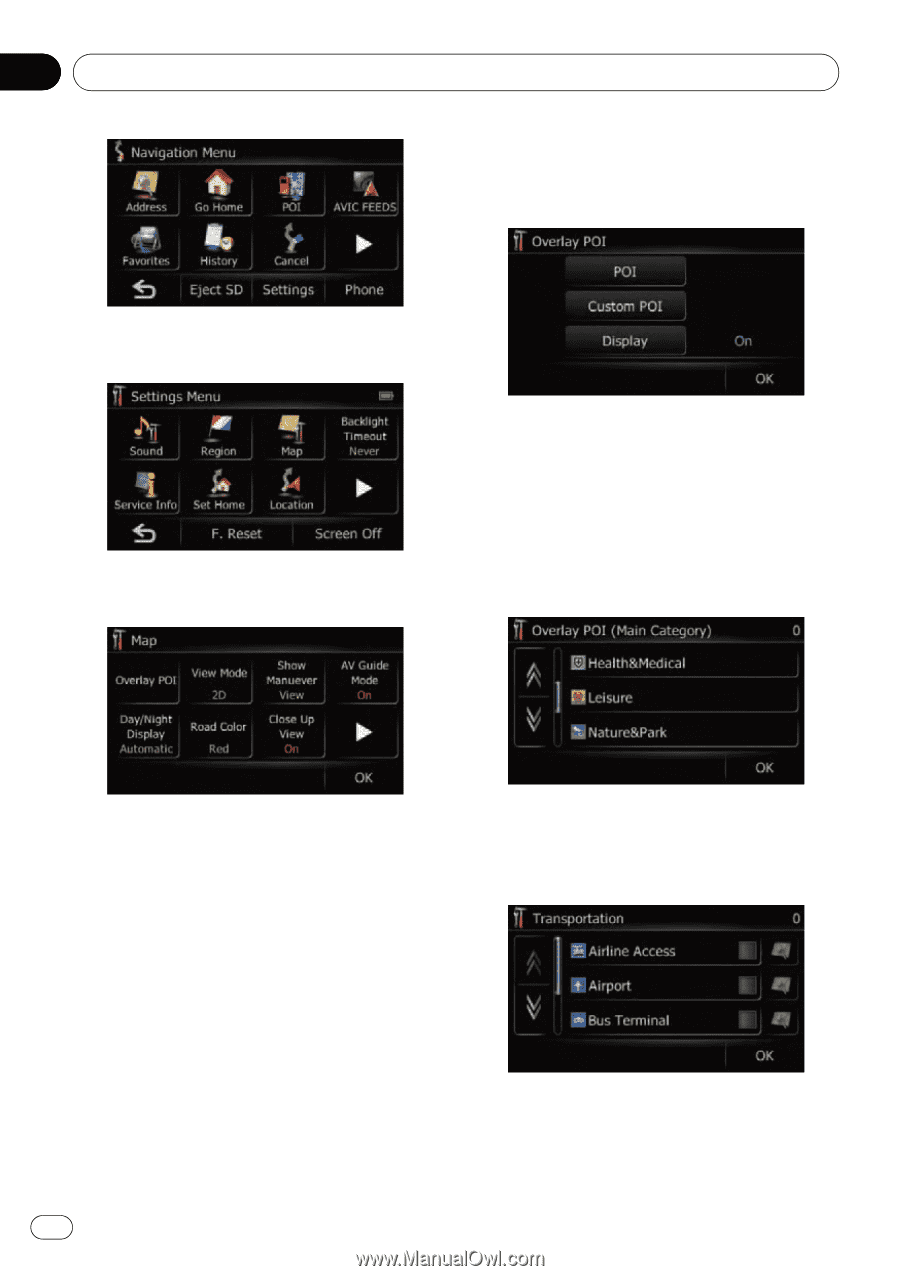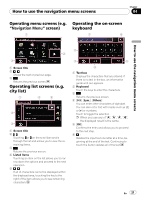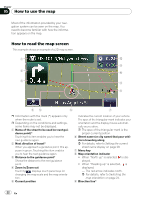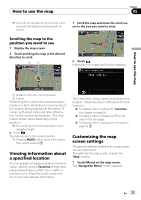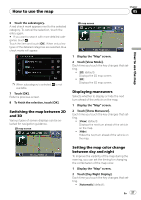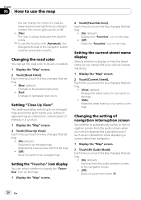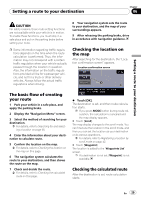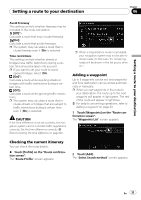Pioneer AVIC U310BT Owner's Manual - Page 26
How to use the map
 |
UPC - 012562956299
View all Pioneer AVIC U310BT manuals
Add to My Manuals
Save this manual to your list of manuals |
Page 26 highlights
Chapter 05 How to use the map 1 Display the "Map" screen. 2 Touch [Overlay POI]. The "Overlay POI" screen appears. 2 Touch [Settings]. The "Settings Menu" screen appears. 3 Touch [Map]. The "Map" screen appears. 3 Touch [Display] to turn it [On]. p If you do not want to display the POI icon on the map, touch [Display] to turn it [Off]. (Even if [Display] is turned [Off], the POI selection setting is retained.) 4 Touch [POI]. The "Overlay POI (Main Category)" screen appears. Displaying POI on the map Displays icons for the surrounding facilities (POI) on the map. p POI icons are not displayed when the map scale is 1 mile (2 kilometers) or more. p You can select up to 10 items from the de- tailed category. p Creating a customized POI is possible by using the utility program "AVIC FEEDS" which is available separately, on your PC. ("AVIC FEEDS" will be available on our website.) Store the customized POI into the SD memory card properly, and then insert it to the SD card slot. By selecting the POI icon, the system displays it on the map screen. 5 Touch the category you want to display. A list of subcategories under the selected main category appears. # Touch [OK]. Returns previous screen. 26 En