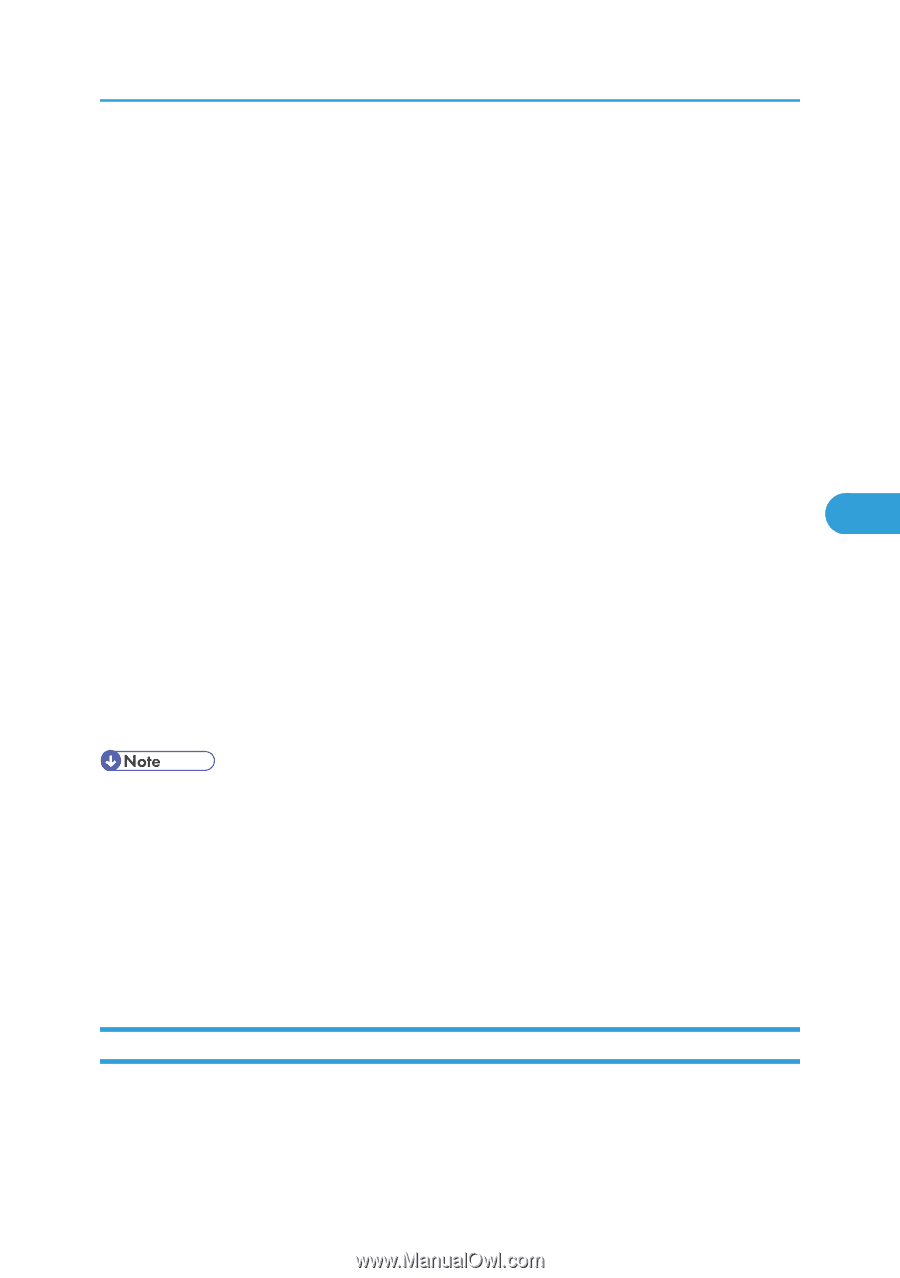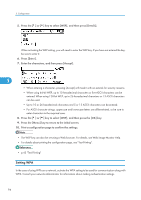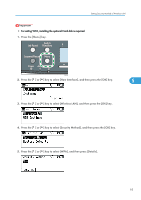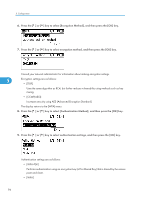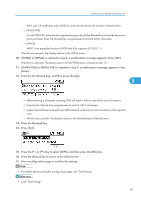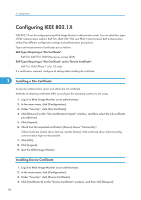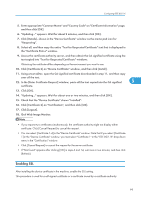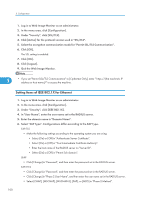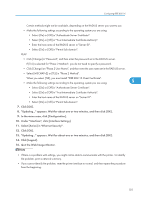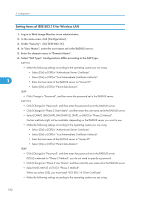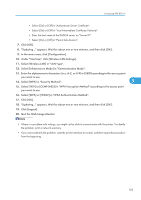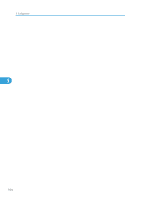Ricoh Aficio SP C320DN Manuals - Page 101
Enabling SSL, Enter appropriate Common Name and Country Code on Certificate Information
 |
View all Ricoh Aficio SP C320DN manuals
Add to My Manuals
Save this manual to your list of manuals |
Page 101 highlights
Configuring IEEE 802.1X 5. Enter appropriate "Common Name" and "Country Code" on "Certificate Information" page, and then click [OK]. 6. "Updating..." appears. Wait for about 2 minutes, and then click [OK]. 7. Click [Details], shown in the "Device Certificate" window as the memo pad icon for "Requesting". 8. Select all, and then copy the entire "Text for Requested Certificate" text that is displayed in the "Certificate Status" window. 9. Access the certificate authority server, and then obtain the CA signified certificate using the text copied into "Text for Requested Certificate" windows. Obtaining the certificate differs depending on the environment you want to use. 10. Click [Certificate 2] on "Device Certificate" window, and then click [Install]. 11. Using a text editor, open the CA signified certificate downloaded in step 11, and then copy over all the text. 12. In the [Enter Certificate Request] window, paste all the text copied into the CA signified 5 certificate. 13. Click [OK]. 14. "Updating..." appears. Wait for about one or two minutes, and then click [OK]. 15. Check that the "Device Certificate" shows "Installed". 16. Click [Certificate 2] on "Certification", and then click [OK]. 17. Click [Logout]. 18. Quit Web Image Monitor. • If you request two certificates simultaneously, the certificate authority might not display either certificate. Click [Cancel Request] to cancel the request. • You can select [Certificate 1-4] in the "Device Certificate" window. Note that if you select [Certificate 1] in the "Device Certificate" window, you must select "Certificate 1" in the "IEEE 802.1X" drop down menu in the "Certification" window. • Click [Cancel Request] to cancel the request for the server certificate. • If "Not found" appears after clicking [OK] in steps 6 and 14, wait one or two minutes, and then click [Refresh]. Enabling SSL After installing the device certificate in the machine, enable the SSL setting. This procedure is used for a self-signed certificate or a certificate issued by a certificate authority. 99