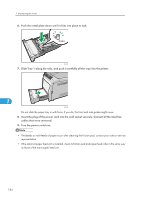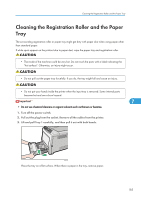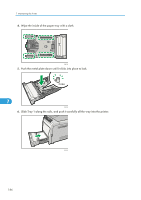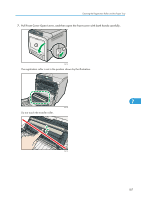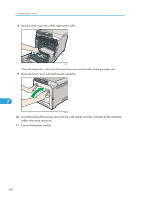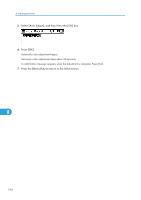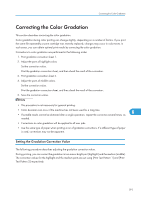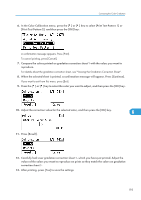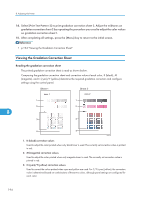Ricoh Aficio SP C320DN Manuals - Page 191
Adjusting the Printer, Adjusting the Color Registration
 |
View all Ricoh Aficio SP C320DN manuals
Add to My Manuals
Save this manual to your list of manuals |
Page 191 highlights
8. Adjusting the Printer This chapter explains how to adjust the color gradations, color alignment, and print position. Adjusting the Color Registration This section describes automatic color adjustment. After moving the printer, printing on thick paper, or printing repeatedly for some time, color degradation may occur. By performing automatic color adjustment, you can restore optimum print quality. 1. Press the [Menu] key. CBK049 2. Press the [ ] or [ ] key to select [Maintenance], and then press the [OK] key. 8 3. Press the [ ] or [ ] key to select [Quality Maintenance], and then press the [OK] key. 4. Press the [ ] or [ ] key to select [Color Registration], and then press the [OK] key. 189
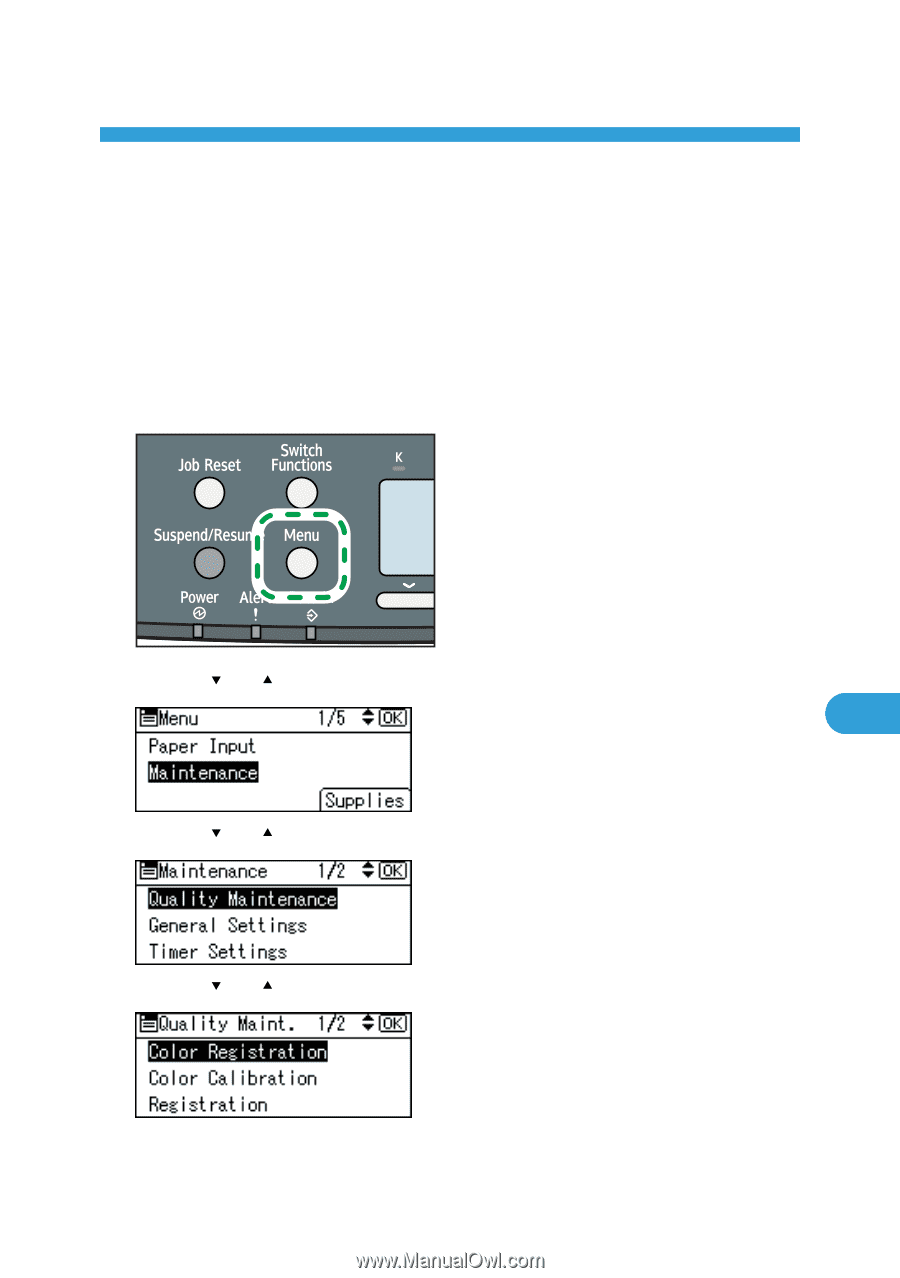
8. Adjusting the Printer
This chapter explains how to adjust the color gradations, color alignment, and print position.
Adjusting the Color Registration
This section describes automatic color adjustment.
After moving the printer, printing on thick paper, or printing repeatedly for some time, color degradation
may occur. By performing automatic color adjustment, you can restore optimum print quality.
1.
Press the [Menu] key.
CBK049
2.
Press the [
] or [
] key to select [Maintenance], and then press the [OK] key.
3.
Press the [
] or [
] key to select [Quality Maintenance], and then press the [OK] key.
4.
Press the [
] or [
] key to select [Color Registration], and then press the [OK] key.
189
8