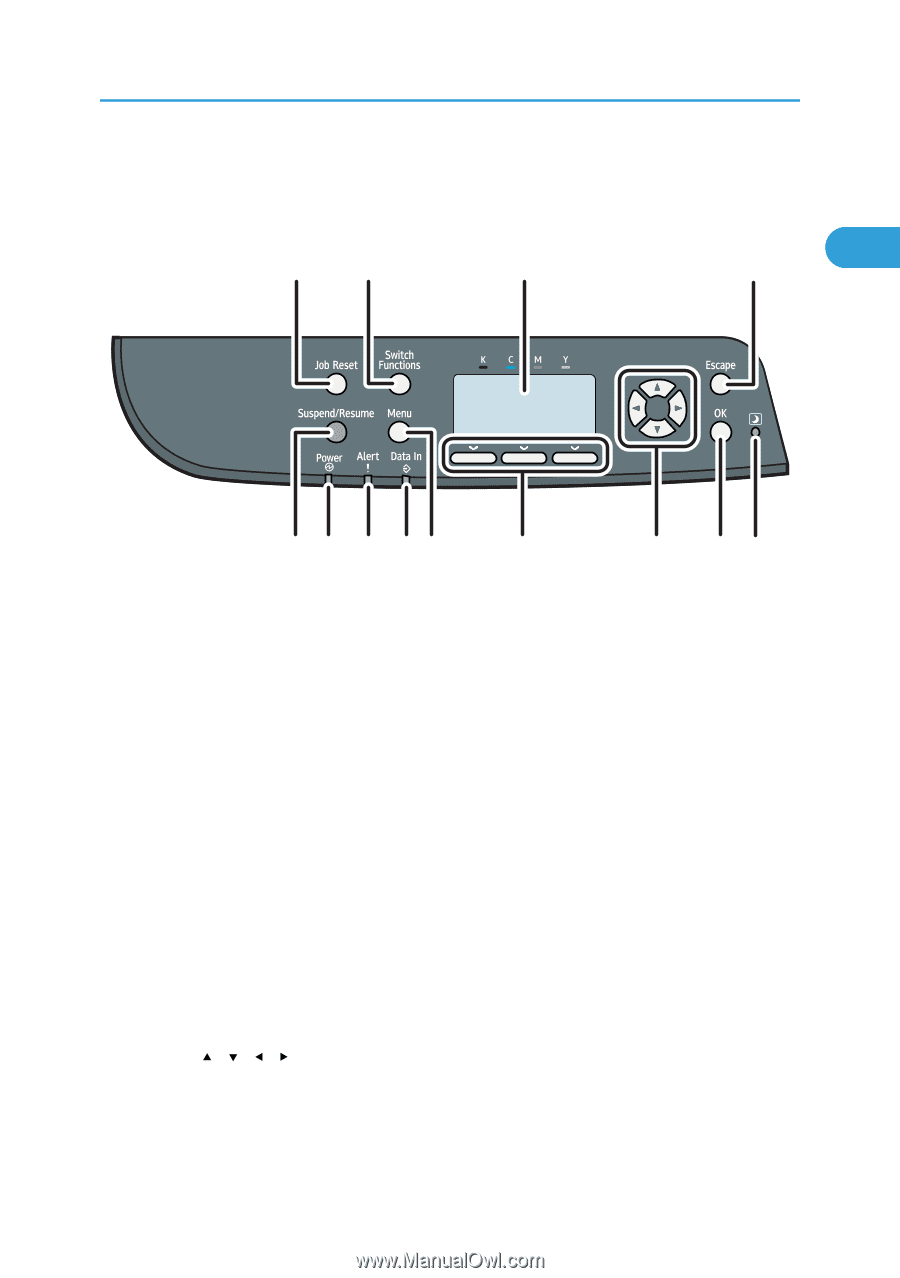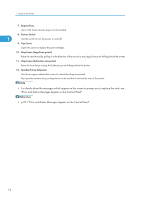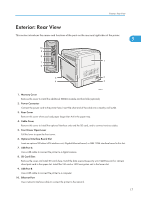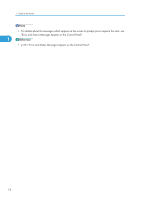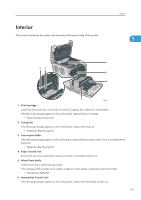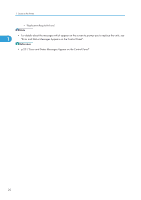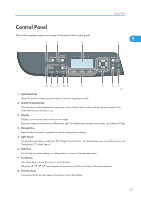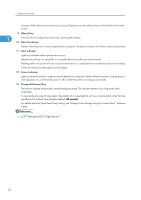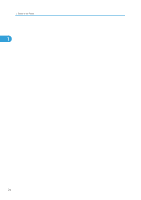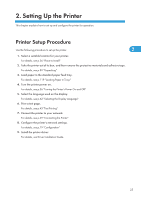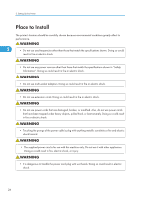Ricoh Aficio SP C320DN Manuals - Page 23
Control Panel, This explains names and usage of the parts of the control panel.
 |
View all Ricoh Aficio SP C320DN manuals
Add to My Manuals
Save this manual to your list of manuals |
Page 23 highlights
Control Panel This section explains names and usage of the parts of the control panel. 1 2 3 Control Panel 1 4 13 12 11 10 9 8 7 65 CBK015 1. [Job Reset] Key When the printer is online, press this key to cancel an ongoing print job. 2. [Switch Functions] Key Press this key to switch between the operation screen of the printer function and the function screens of the extended features currently in use. 3. Display Displays current printer status and error messages. Entering energy saver mode turns off the back light. For details about energy saver mode, see Software Guide. 4. [Escape] Key Press this key to cancel an operation or return to the previous display. 5. Light Sensor Contains the light sensor used by the ECO Night Sensor function. For details about how to use this function, see "Setting the ECO Night Sensor". 6. [OK] Key Use this key to confirm settings, or setting values, or move to the next menu level. 7. Scroll Keys Press these keys to move the cursor in each direction. When the keys appear in this manual, press the scroll key of the same direction. 8. Selection Keys Correspond to the function items at the bottom line on the display. 21