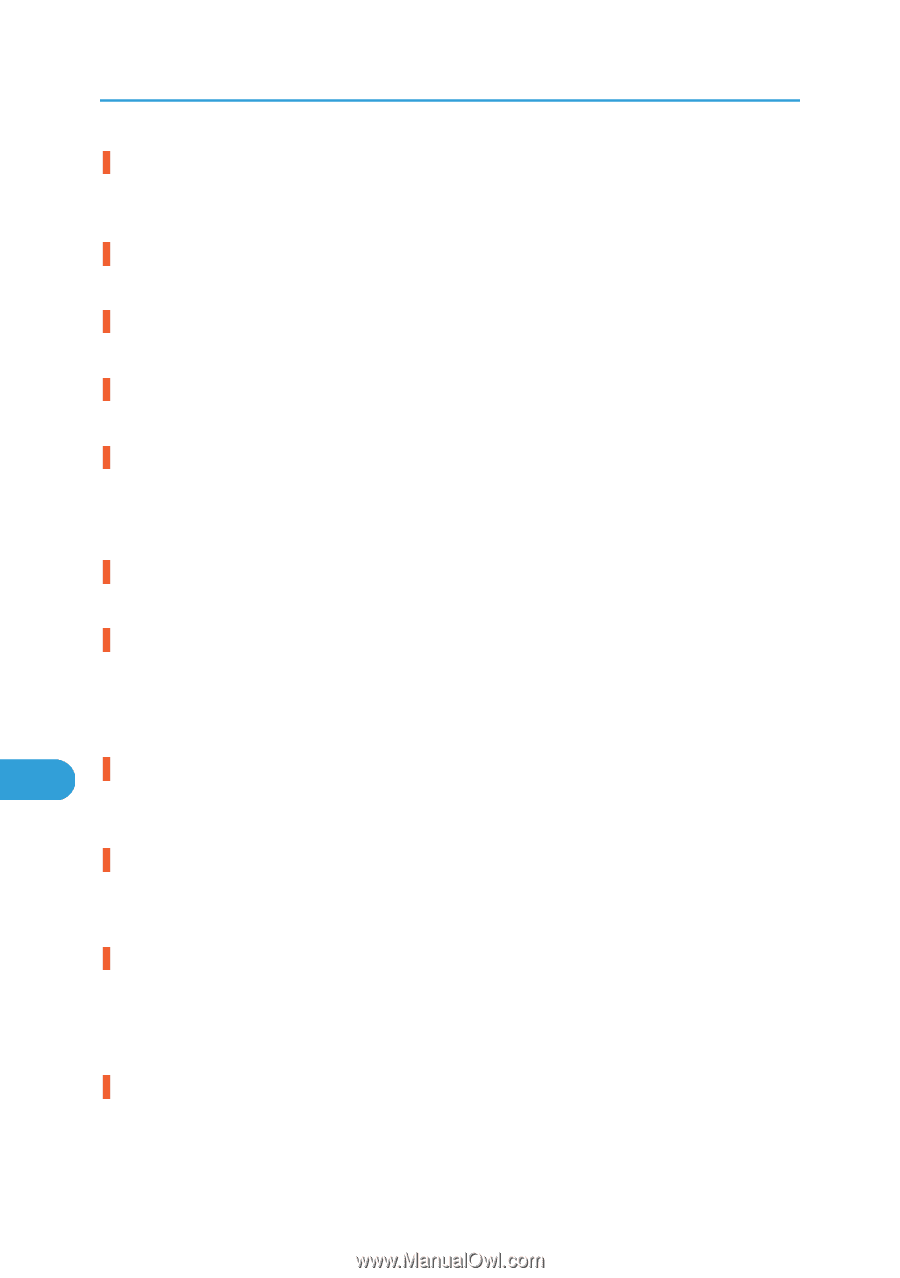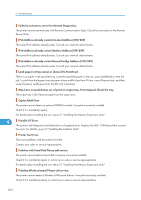Ricoh Aficio SP C320DN Manuals - Page 206
IPv6 Address already exists Manual Config. Address 109/209 - troubleshooting
 |
View all Ricoh Aficio SP C320DN manuals
Add to My Manuals
Save this manual to your list of manuals |
Page 206 highlights
9. Troubleshooting Failed to connect to server for Remote Diagnostics. The printer cannot communicate with Remote Communication Gate. Check the connection to the Remote Server Gate. IPv6 Address already exists Link-local Address(109/209) The same IPv6 address already exists. Consult your network administrator. IPv6 Address already exists Stateless Address(109/209) The same IPv6 address already exists. Consult your network administrator. IPv6 Address already exists Manual Config. Address (109/209) The same IPv6 address already exists. Consult your network administrator. Load paper in (tray name) or [Cancel] to FormFeed. There is no paper in the specified tray. Load the specified paper in the tray, press [JobReset] to reset the job. To print from the bypass tray on paper whose width is less than 90 mm, cancel the print job, and then, under [System], set [Bypass Print: 64-90 mm] to [Active]. May have exceeded max no. of prints in output tray. Print stopped. Check the tray. The output tray is full. Remove paper from the output tray. Option RAM Error The printer cannot detect an optional SDRAM module. It may be incorrectly installed. Check if it is installed properly. For details about installing the unit, see p.51 "Installing the Memory Expansion Units". 9 Parallel I/F Error The printer's self diagnostic test failed due to a loopback error. Replace the IEEE 1284 board that caused the error. For details, see p.57 "Installing the Interface Units". Printer Font Error. There are problems with the printer's font file. Contact your sales or service representative. Problem with Hard Disk Please call service. The printer cannot detect a hard disk. It may be incorrectly installed. Check if it is installed properly or contact your sales or service representative. For details about installing the unit, see p.51 "Installing the Memory Expansion Units". Problem:Wireless board Please call service. The printer cannot detect a Wireless LAN board failure. It may be incorrectly installed. Check if it is installed properly or contact your sales or service representative. 204