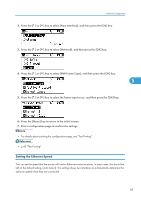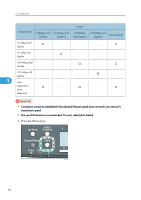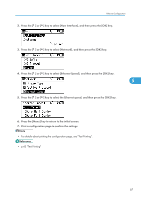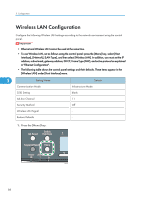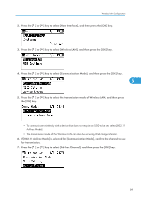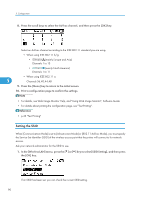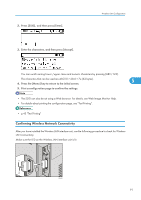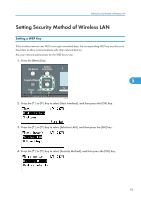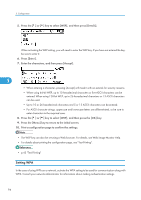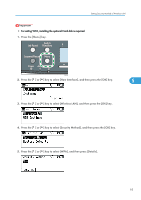Ricoh Aficio SP C320DN Manuals - Page 92
Setting the SSID, For details, see Web Image Monitor Help, and Using Web Image Monitor - service mode
 |
View all Ricoh Aficio SP C320DN manuals
Add to My Manuals
Save this manual to your list of manuals |
Page 92 highlights
5. Configuration 8. Press the scroll keys to select the Ad-hoc channel, and then press the [OK] key. Select an Ad-hoc channel according to the IEEE 802.11 standard you are using. • When using IEEE 802.11 b/g: • (mainly Europe and Asia) Channels 1 to 13 • (mainly North America) Channels 1 to 11 • When using IEEE 802.11 a: 5 Channels 36,40,44,48 9. Press the [Menu] key to return to the initial screen. 10. Print a configuration page to confirm the settings. • For details, see Web Image Monitor Help, and "Using Web Image Monitor", Software Guide. • For details about printing the configuration page, see "Test Printing". • p.43 "Test Printing" Setting the SSID When [Communication Mode] is set to [Infrastructure Mode] or [802.11 Ad-hoc Mode], you must specify the Service Set Identifier (SSID) of the wireless access point that the printer will connect to for network access. Ask your network administrator for the SSID to use. 1. In the [Wireless LAN] menu, press the [ ] or [ ] key to select [SSID Setting], and then press the [OK] key. If an SSID has been set, you can check the current SSID setting. 90