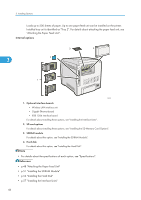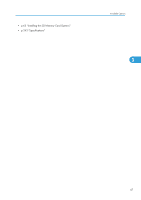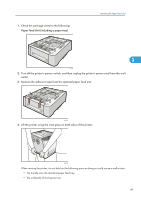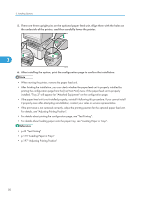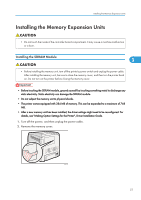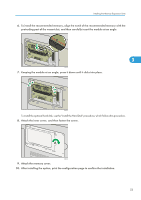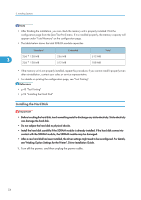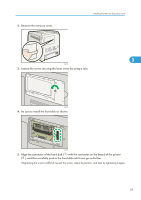Ricoh Aficio SP C320DN Manuals - Page 52
For details, see Adjusting Printing Position., p.119 Loading Paper in Trays
 |
View all Ricoh Aficio SP C320DN manuals
Add to My Manuals
Save this manual to your list of manuals |
Page 52 highlights
3. Installing Options 5. There are three upright pins on the optional paper feed unit. Align them with the holes on the underside of the printer, and then carefully lower the printer. 3 CBK056 6. After installing the option, print the configuration page to confirm the installation. • When moving the printer, remove the paper feed unit. • After finishing the installation, you can check whether the paper feed unit is properly installed by printing the configuration page from the [List/Test Print] menu. If the paper feed unit is properly installed, "Tray 2" will appear for "Attached Equipment" on the configuration page. • If the paper feed unit is not installed properly, reinstall it following this procedure. If you cannot install it properly even after attempting reinstallation, contact your sales or service representative. • If the print area is not centered correctly, adjust the printing position for the optional paper feed unit. For details, see "Adjusting Printing Position". • For details about printing the configuration page, see "Test Printing". • For details about loading paper onto the paper tray, see "Loading Paper in Trays". • p.43 "Test Printing" • p.119 "Loading Paper in Trays" • p.197 "Adjusting Printing Position" 50