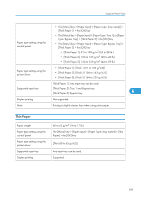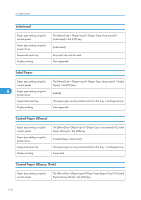Ricoh Aficio SP C320DN Manuals - Page 116
Envelopes, The [Menu] key > [Paper Input] > [Paper Type: Bypass Tray] > - toner number
 |
View all Ricoh Aficio SP C320DN manuals
Add to My Manuals
Save this manual to your list of manuals |
Page 116 highlights
6. Loading Paper Envelopes Paper type setting using the control panel Paper type setting using the printer driver Supported input tray Duplex printing 6 Note The [Menu] key > [Paper Input] > [Paper Type: Bypass Tray] > [Envelope] > the [OK] key [Envelope] This paper type can be printed only from the bypass tray. Not supported • Check there is no air in the envelopes before loading. • Load only one size and type of envelope at a time. • Some kinds of envelope might cause misfeeds, wrinkles or print poorly. • Print quality on envelopes may be uneven if parts of an envelope have differing thicknesses. Print one or two envelopes to check print quality. • In a hot and humid environment, the envelope might be output creased or improper printing quality. • The number of envelopes that can be printed in one minute is approximately half that of Plain Paper 1. • Paper can be loaded only up to the lower of the two paper limit marks of the bypass tray. • If printed envelopes come out badly creased, load the envelopes in the opposite direction. Also, configure the printer driver to rotate the print object 180 degrees. • Environmental factors can degrade the print quality on both recommend and non-recommended envelopes. • After printing, envelopes sometimes have creases along their long edges and toner smear on their unprinted sides. Their print images might also be blurred. When printing large, black-solid areas, striping can occur as a result of the envelopes overlapping. • To load envelopes that open along the long edge, set the flap edge against the left paper guide. If the flap of the envelope is folded closed, set the flap edge flush against the left paper guide. If the flap of the envelope is open, set the envelope with the tip of the open flap against the left paper guide. 114