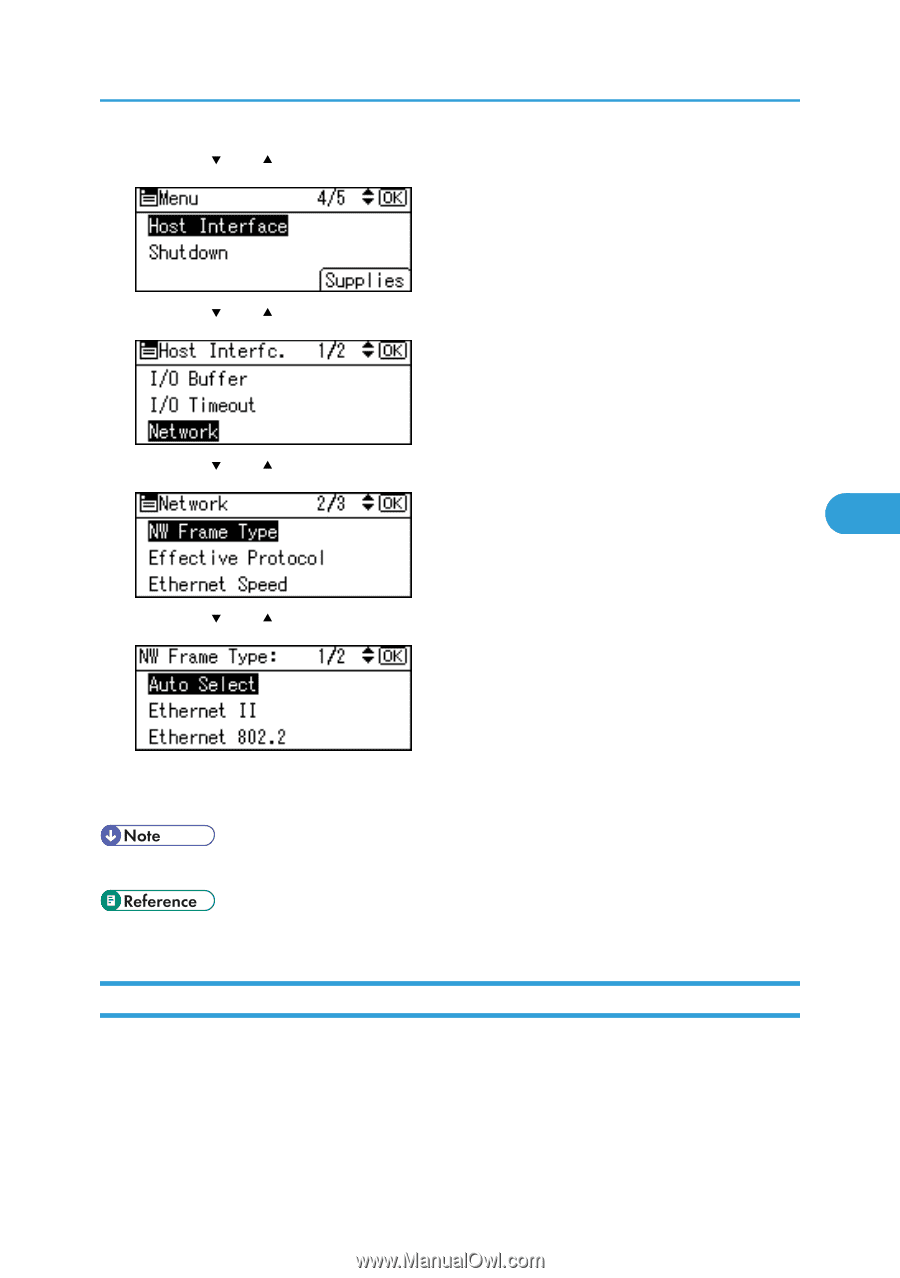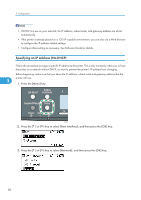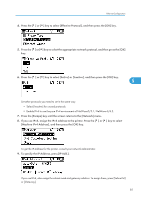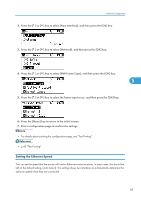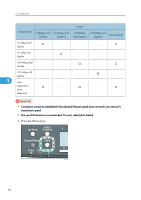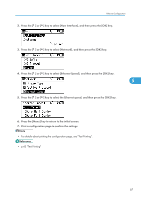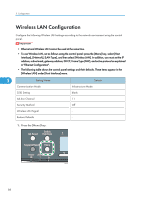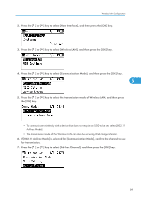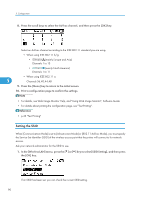Ricoh Aficio SP C320DN Manuals - Page 87
Setting the Ethernet Speed, key to select the frame type to use, and then press the [OK] key.
 |
View all Ricoh Aficio SP C320DN manuals
Add to My Manuals
Save this manual to your list of manuals |
Page 87 highlights
Ethernet Configuration 2. Press the [ ] or [ ] key to select [Host Interface], and then press the [OK] key. 3. Press the [ ] or [ ] key to select [Network], and then press the [OK] key. 4. Press the [ ] or [ ] key to select [NW Frame Type], and then press the [OK] key. 5 5. Press the [ ] or [ ] key to select the frame type to use, and then press the [OK] key. 6. Press the [Menu] key to return to the initial screen. 7. Print a configuration page to confirm the settings. • For details about printing the configuration page, see "Test Printing". • p.43 "Test Printing" Setting the Ethernet Speed You can set the speed that the printer will use for Ethernet communications. In most cases, this should be left on the default setting, [Auto Select]. This setting allows two interfaces to automatically determine the optimum speed when they are connected. 85