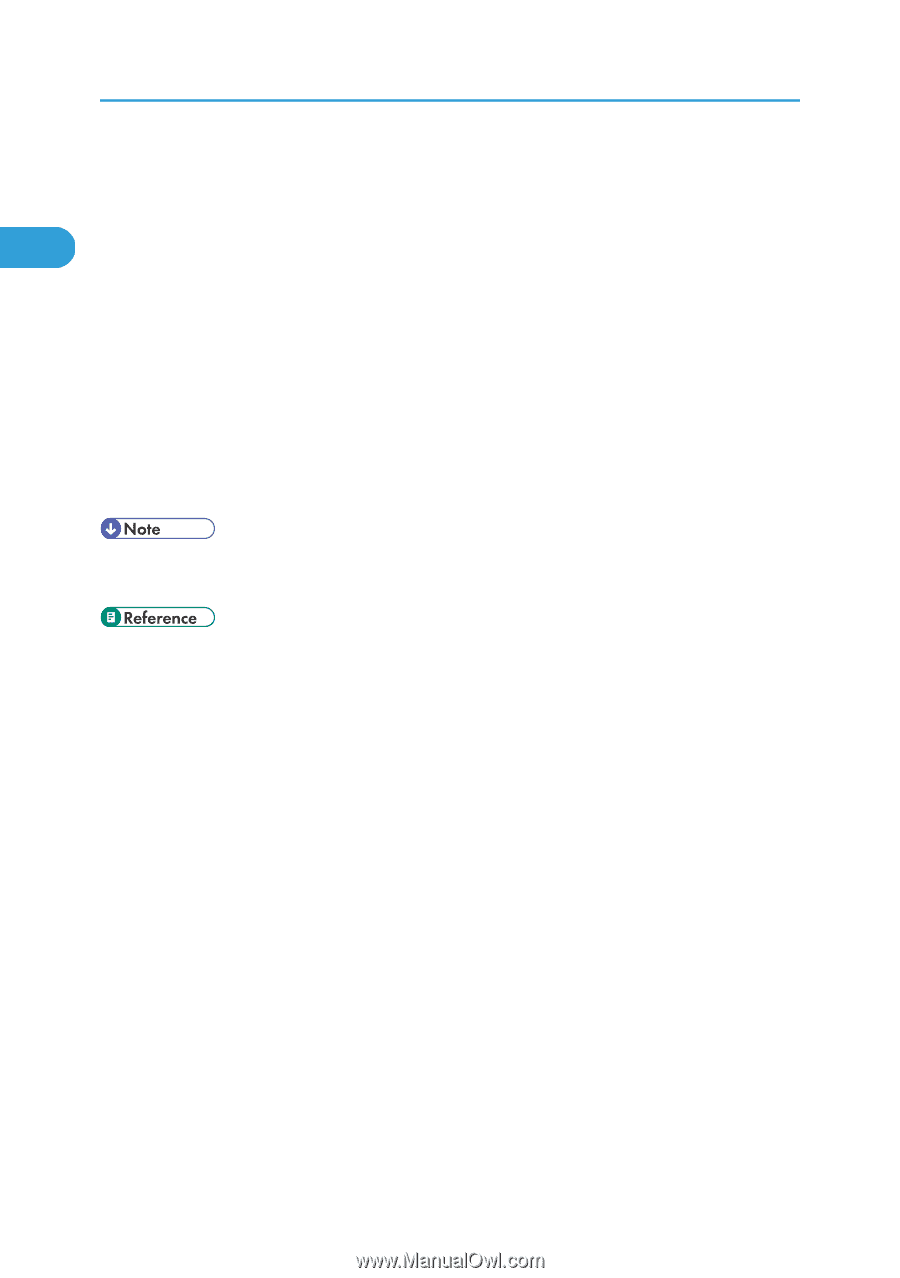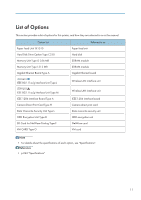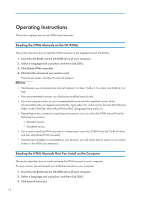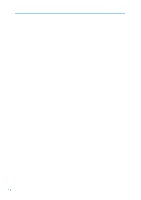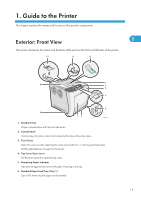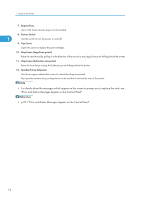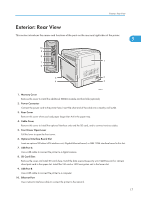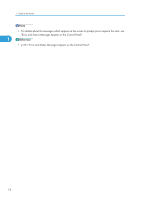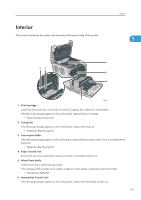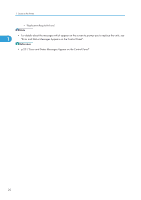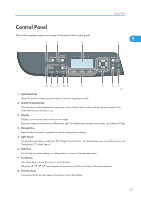Ricoh Aficio SP C320DN Manuals - Page 18
p.201 Error and Status Messages Appear on the Control Panel - cartridge
 |
View all Ricoh Aficio SP C320DN manuals
Add to My Manuals
Save this manual to your list of manuals |
Page 18 highlights
1. Guide to the Printer 7. Bypass Tray Up to 100 sheets of plain paper can be loaded. 8. Power Switch 1 Use this switch to turn the power on and off. 9. Top Cover Open this cover to replace the print cartridge. 10. Stop Fence (Legal-size prints) Raise the rear fence (by pulling it in the direction of the arrow) to stop Legal-size prints falling behind the printer. 11. Stop Fence (A4/Letter-size prints) Raise the front fence to stop A4/Lettersize prints falling behind the printer. 12. Standard Tray Extension Use this to support sheets that come out curled after they are printed. Flip open the extension by pushing down on the end that is toward the rear of the printer. • For details about the messages which appear on the screen to prompt you to replace the units, see "Error and Status Messages Appear on the Control Panel". • p.201 "Error and Status Messages Appear on the Control Panel" 16