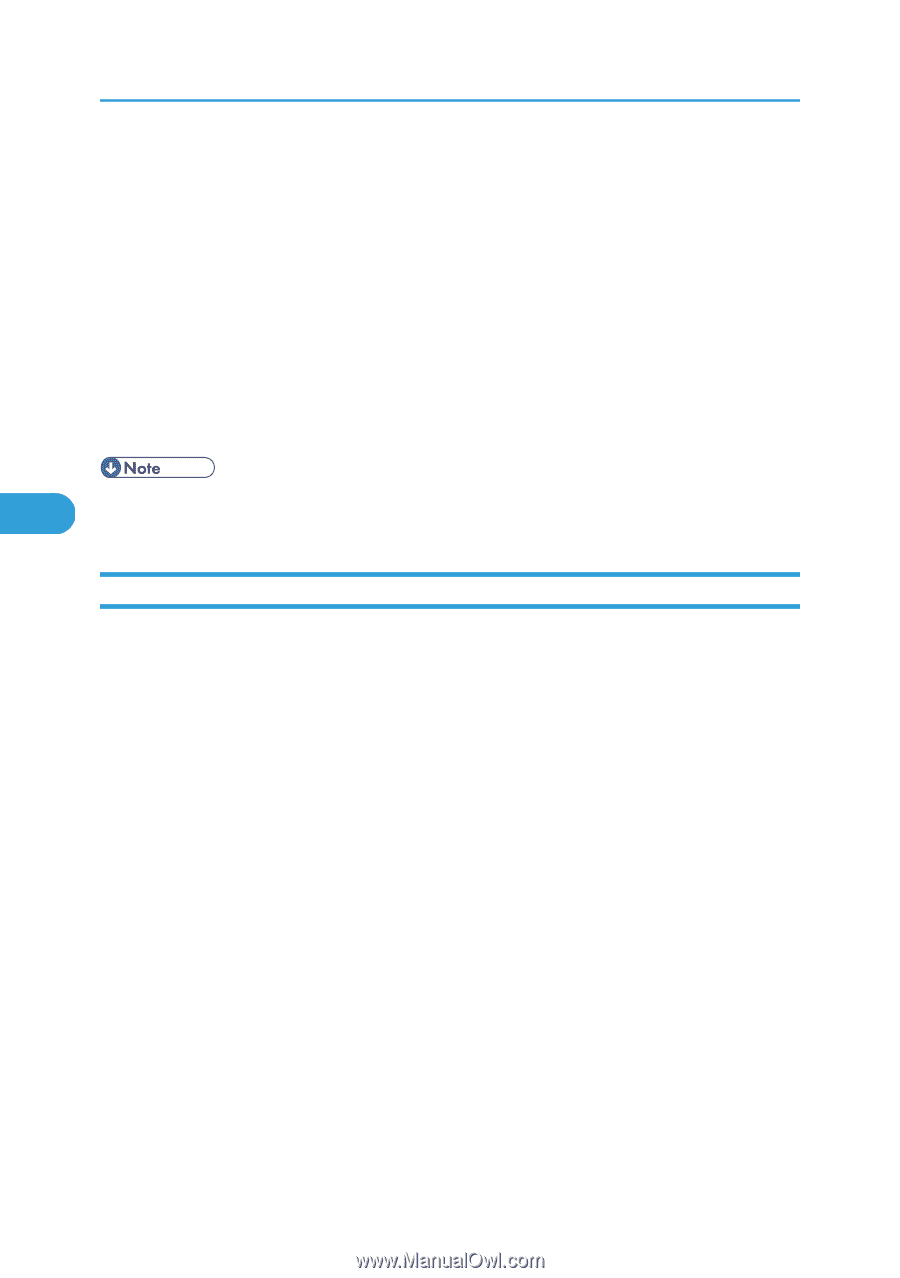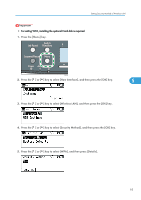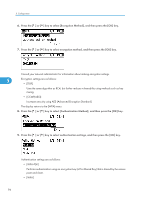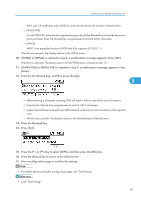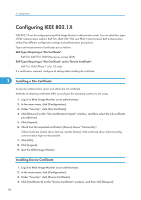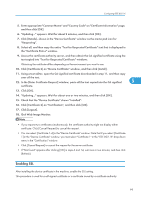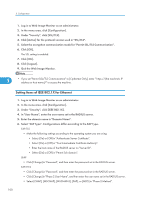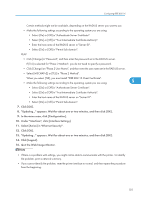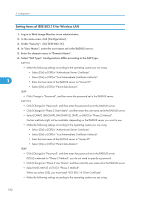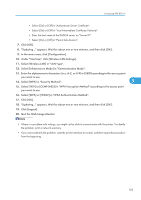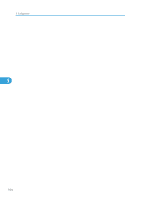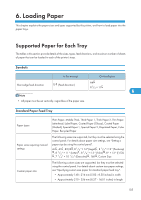Ricoh Aficio SP C320DN Manuals - Page 102
Setting Items of IEEE 802.1X for Ethernet
 |
View all Ricoh Aficio SP C320DN manuals
Add to My Manuals
Save this manual to your list of manuals |
Page 102 highlights
5. Configuration 1. Log in to Web Image Monitor as an administrator. 2. In the menu area, click [Configuration]. 3. Under "Security", click [SSL/TLS]. 4. Click [Active] for the protocol version used in "SSL/TLS". 5. Select the encryption communication mode for "Permit SSL/TLS Communication". 6. Click [OK]. The SSL setting is enabled. 7. Click [OK]. 8. Click [Logout]. 9. Quit the Web Image Monitor. 5 • If you set "Permit SSL/TLS Communication" to [Ciphertext Only], enter " https://(the machine's IP address or host name)/" to access the machine. Setting Items of IEEE 802.1X for Ethernet 1. Log in to Web Image Monitor as an administrator. 2. In the menu area, click [Configuration]. 3. Under "Security", click [IEEE 802.1X]. 4. In "User Name", enter the user name set in the RADIUS server. 5. Enter the domain name in "Domain Name". 6. Select "EAP Type". Configurations differ according to the EAP Type. EAP-TLS • Make the following settings according to the operating system you are using: • Select [On] or [Off] in "Authenticate Server Certificate". • Select [On] or [Off] in "Trust Intermediate Certificate Authority". • Enter the host name of the RADIUS server on "Server ID". • Select [On] or [Off] in "Permit Sub-domain". LEAP • Click [Change] in "Password", and then enter the password set in the RADIUS server. EAP-TTLS • Click [Change] in "Password", and then enter the password set in the RADIUS server. • Click [Change] in "Phase 2 User Name", and then enter the user name set in the RADIUS server. • Select [CHAP], [MSCHAP], [MSCHAPv2], [PAP], or [MD5] in "Phase 2 Method". 100