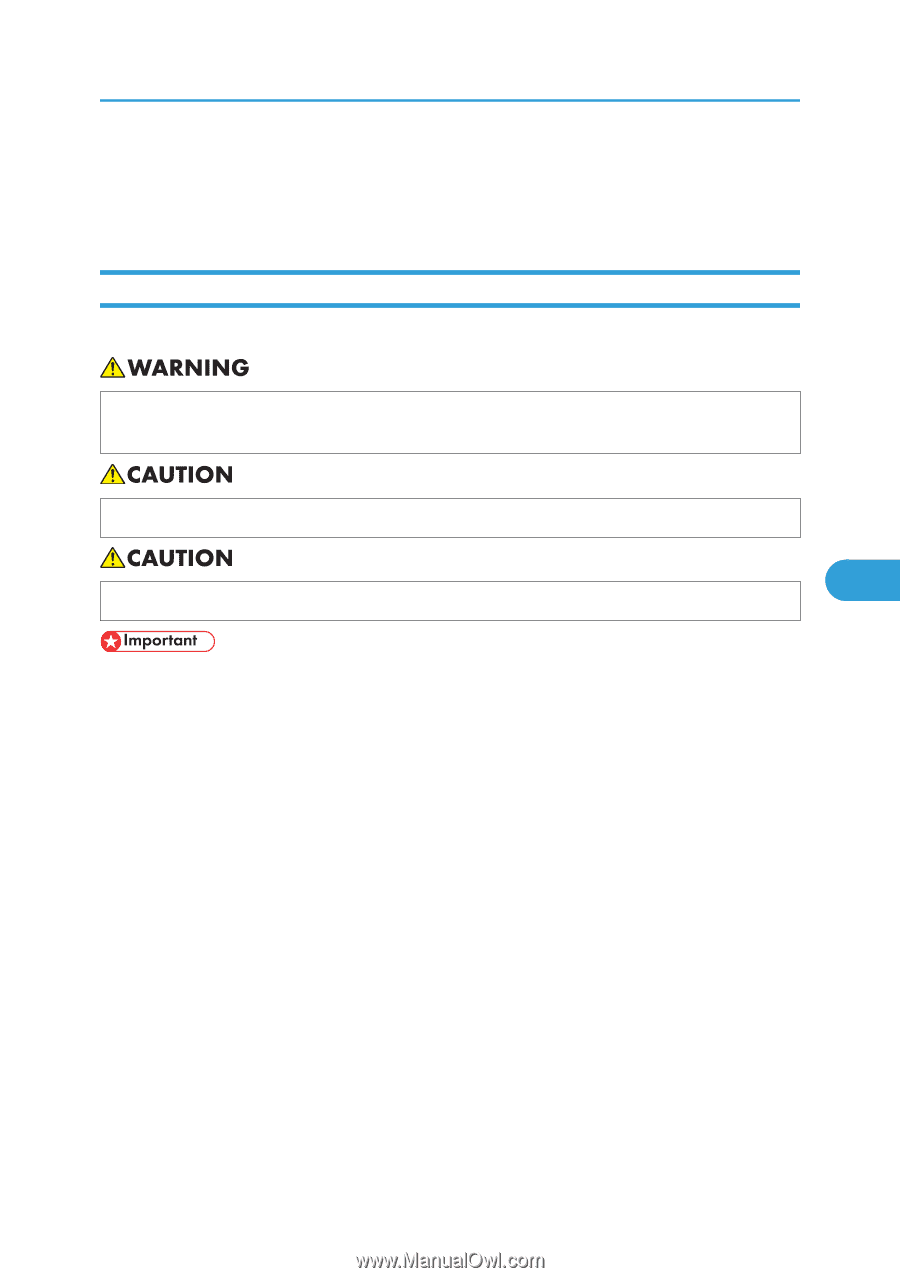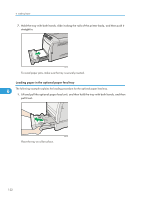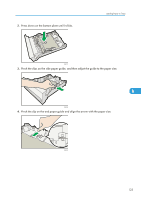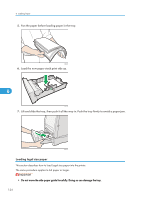Ricoh Aficio SP C320DN Manuals - Page 121
Loading Paper in Trays, Loading Paper into a Standard or Optional Paper Feed Tray
 |
View all Ricoh Aficio SP C320DN manuals
Add to My Manuals
Save this manual to your list of manuals |
Page 121 highlights
Loading Paper in Trays Loading Paper in Trays This section describes how to load paper into the paper feed tray or onto the bypass tray. Loading Paper into a Standard or Optional Paper Feed Tray The following explains loading procedure for the standard paper feed tray. • Do not put your hands inside the printer when the input tray is removed. Some internal parts become hot and are a burn hazard. • Do not pull out the paper tray forcefully. If you do, the tray might fall and cause an injury. 6 • Take care to avoid cutting your hands when loading paper. • Make sure paper is not stacked higher than the upper limit mark inside the paper feed tray. Excessive stacking can cause paper jams. • Do not mix different types of paper in the same paper tray. • After loading paper in the tray, specify the paper type and size using the control panel. This printer does not automatically detect the size of paper loaded in a tray. Make sure the paper size and type is selected using the control panel. • If the bypass tray is open, close it before pulling out Tray 1. • Do not move the side paper guides forcefully. Doing so can damage the tray. • Do not move the end paper guide forcefully. Doing so can damage the tray. • When inserting the tray, make sure it is not slanted. Inserting it at a slant can damage the printer. • Curled paper may jam, straighten curled paper before loading. • When loading paper, take care not to touch the surface of the paper. 119