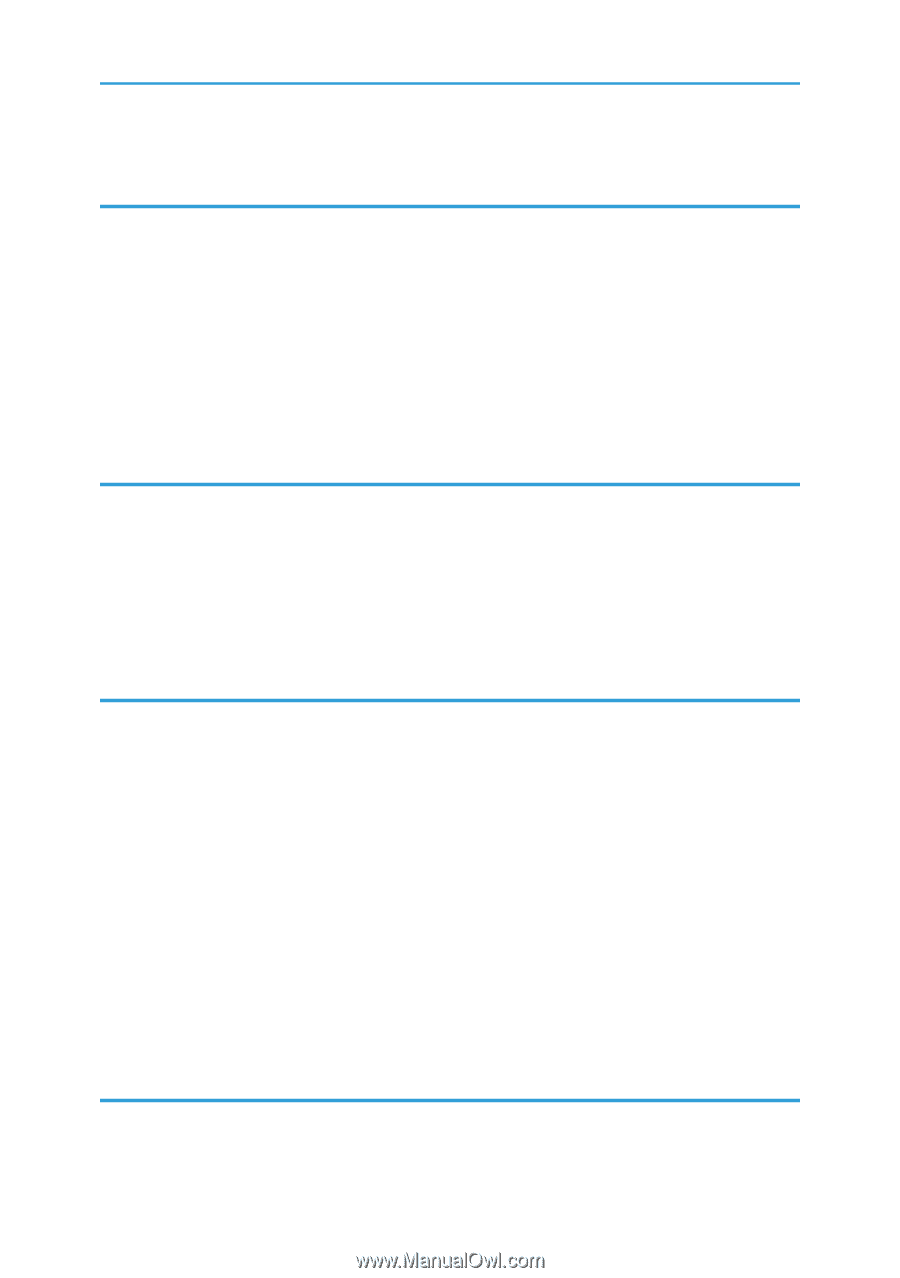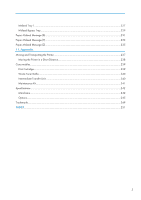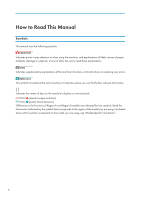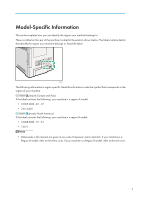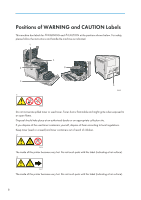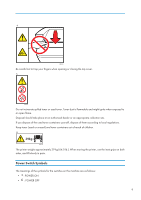Printing Using Registered Paper Types
....................................................................................................
146
7. Maintaining the Printer
Replacing the Print Cartridge
........................................................................................................................
147
Replacing the Waste Toner Bottle
................................................................................................................
154
Replacing the Intermediate Transfer Unit
.....................................................................................................
161
Replacing the Maintenance Kit
....................................................................................................................
172
Cautions When Cleaning
..............................................................................................................................
179
Cleaning the Toner Density Sensor
..............................................................................................................
180
Cleaning the Friction Pad and the Paper Feed Roller
.................................................................................
182
Cleaning the Registration Roller and the Paper Tray
..................................................................................
185
8. Adjusting the Printer
Adjusting the Color Registration
...................................................................................................................
189
Correcting the Color Gradation
...................................................................................................................
191
Setting the Gradation Correction Value
..................................................................................................
191
Viewing the Gradation Correction Sheet
................................................................................................
194
Resetting the Gradation Correction Value to the Initial Value
...............................................................
195
Adjusting Printing Position
.............................................................................................................................
197
9. Troubleshooting
Error and Status Messages Appear on the Control Panel
..........................................................................
201
Status Messages (in alphabetical order)
.................................................................................................
201
Alert Messages (in alphabetical order)
...................................................................................................
202
Panel Tones
....................................................................................................................................................
208
Printer Does Not Print
....................................................................................................................................
209
Checking the Port Connection
..................................................................................................................
210
Other Printing Problems
.................................................................................................................................
212
When You Cannot Print Properly
.............................................................................................................
212
Paper Misfeeds Occur Frequently
...........................................................................................................
215
The printed image is different from the image on the computer
............................................................
217
When Printer is Not Functioning Properly
...............................................................................................
219
Additional Troubleshooting
...........................................................................................................................
222
10. Removing Misfed Paper
When Paper is Jammed
.................................................................................................................................
225
Paper Misfeed Message (A)
.........................................................................................................................
227
4