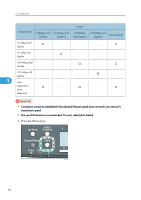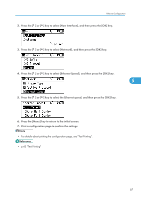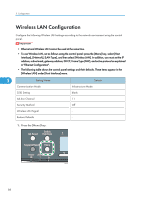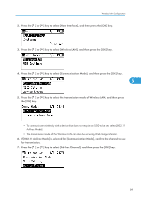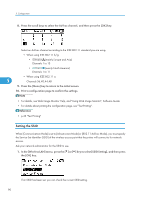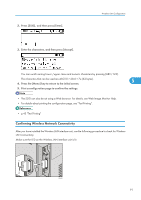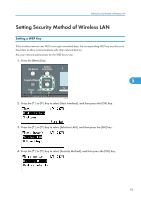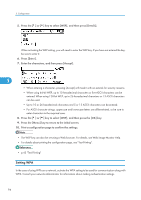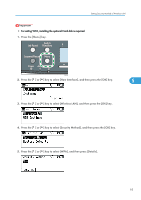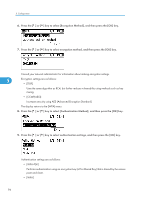Ricoh Aficio SP C320DN Manuals - Page 93
Confirming Wireless Network Connectivity
 |
View all Ricoh Aficio SP C320DN manuals
Add to My Manuals
Save this manual to your list of manuals |
Page 93 highlights
2. Press [SSID], and then press [Enter]. Wireless LAN Configuration 3. Enter the characters, and then press [Accept]. You can switch among lower /upper cases and numeric characters by pressing [ABC/123]. The characters that can be used are ASCII 0 × 20-0 × 7e (32 bytes). 4. Press the [Menu] key to return to the initial screen. 5 5. Print a configuration page to confirm the settings. • The SSID can also be set using a Web browser. For details, see Web Image Monitor Help. • For details about printing the configuration page, see "Test Printing". • p.43 "Test Printing" Confirming Wireless Network Connectivity After you have installed the Wireless LAN interface unit, use the following procedure to check for Wireless LAN connectivity. Make sure the LED on the Wireless LAN interface unit is lit. 1 2 CBK097 91