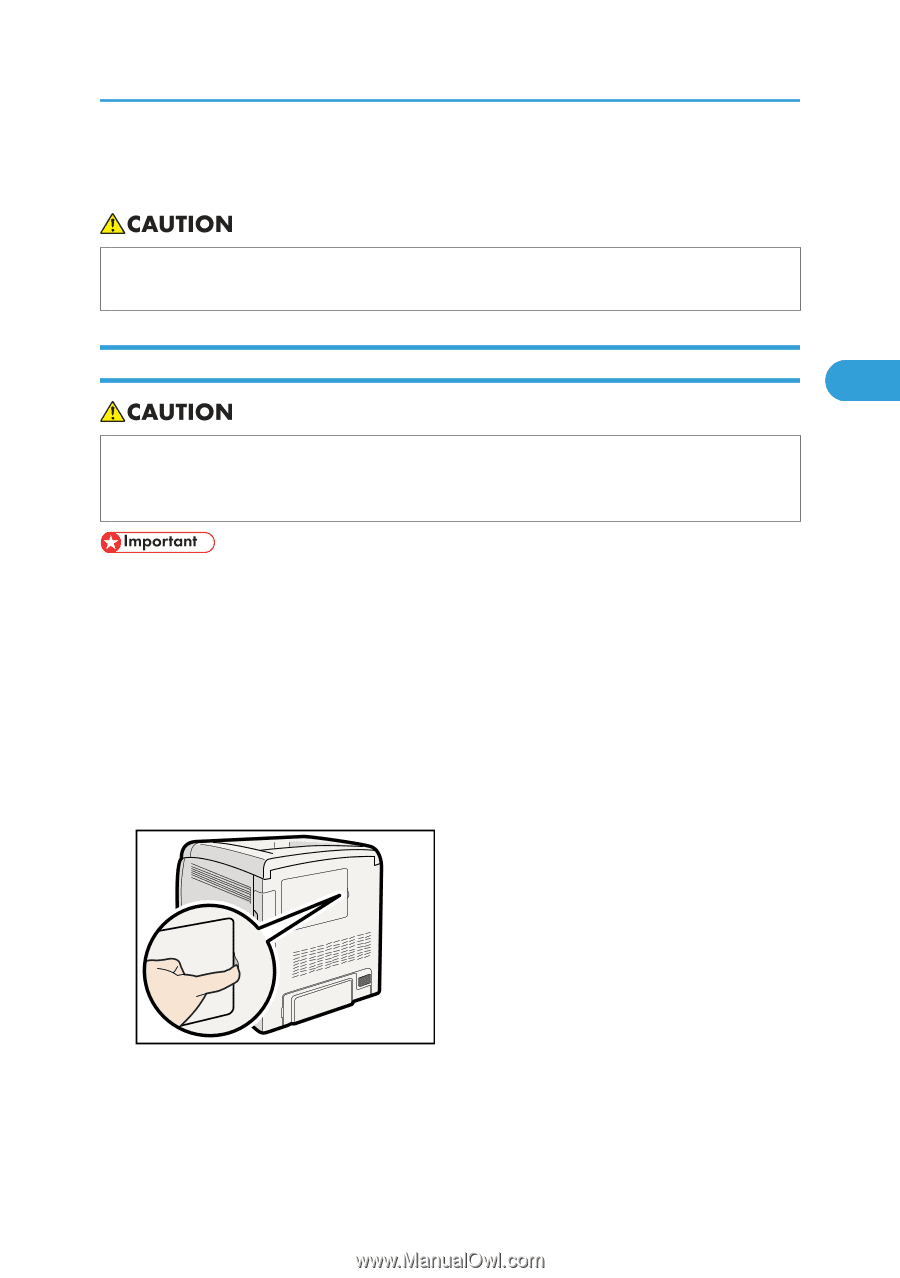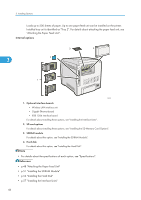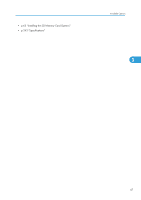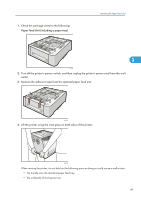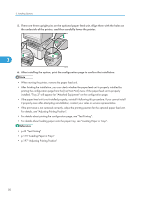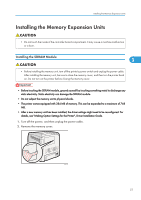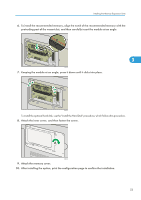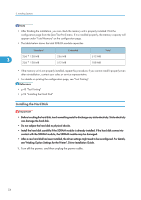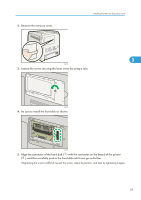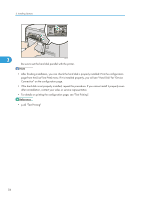Ricoh Aficio SP C320DN Manuals - Page 53
Installing the Memory Expansion Units, Installing the SDRAM Module, details - printer driver
 |
View all Ricoh Aficio SP C320DN manuals
Add to My Manuals
Save this manual to your list of manuals |
Page 53 highlights
Installing the Memory Expansion Units Installing the Memory Expansion Units • Do not touch the inside of the controller board compartment. It may cause a machine malfunction or a burn. Installing the SDRAM Module 3 • Before installing the memory unit, turn off the printer's power switch and unplug the power cable. After installing the memory unit, be sure to close the memory cover, and then turn the printer back on. Do not turn on the printer before closing the memory cover. • Before touching the SDRAM module, ground yourself by touching something metal to discharge any static electricity. Static electricity can damage the SDRAM module. • Do not subject the memory unit to physical shocks. • The printer comes equipped with 384 MB of memory. This can be expanded to a maximum of 768 MB. • After a new memory unit has been installed, the driver settings might need to be reconfigured. For details, see "Making Option Settings for the Printer", Driver Installation Guide. 1. Turn off the power, and then unplug the power cable. 2. Remove the memory cover. CBK057 51