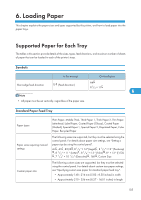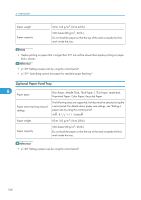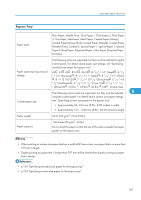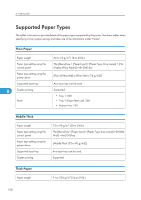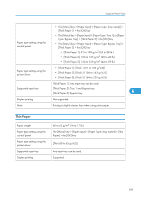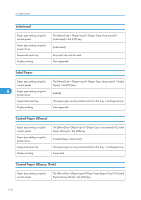Ricoh Aficio SP C320DN Manuals - Page 112
Letterhead, Label Paper, Coated Paper (Glossy)
 |
View all Ricoh Aficio SP C320DN manuals
Add to My Manuals
Save this manual to your list of manuals |
Page 112 highlights
6. Loading Paper Letterhead Paper type setting using the control panel Paper type setting using the printer driver Supported input tray Duplex printing The [Menu] key > [Paper Input] > [Paper Type: (tray name)] > [Letterhead] > the [OK] key [Letterhead] Any input tray can be used. Not supported Label Paper Paper type setting using the control panel 6 Paper type setting using the printer driver Supported input tray Duplex printing The [Menu] key > [Paper Input] > [Paper Type: (tray name)] > [Label Paper] > the [OK] key [Labels] This paper type can be printed only from the tray 1 and bypass tray. Not supported Coated Paper (Glossy) Paper type setting using the control panel Paper type setting using the printer driver Supported input tray Duplex printing The [Menu] key > [Paper Input] > [Paper Type: (tray name)] > [Coated Paper (Glossy)] > the [OK] key [Coated Paper: Gloss Print] This paper type can be printed only from the tray 1 and bypass tray. Supported Coated Paper (Glossy: Thick) Paper type setting using the control panel The [Menu] key > [Paper Input] > [Paper Type: Bypass Tray] > [Coated Paper(Glossy:Thick)] > the [OK] key 110