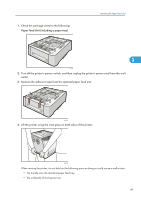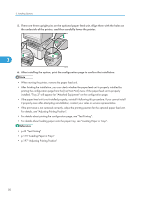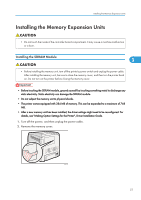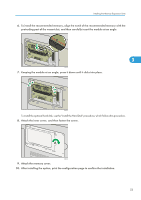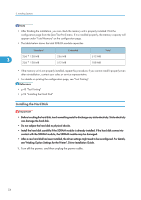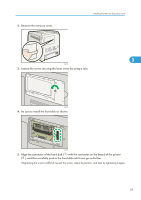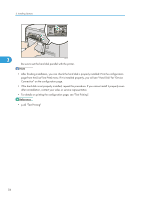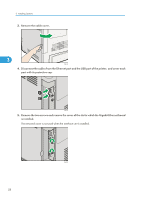Ricoh Aficio SP C320DN Manuals - Page 55
Attach the inner cover, and then fasten the screw., After installing the option
 |
View all Ricoh Aficio SP C320DN manuals
Add to My Manuals
Save this manual to your list of manuals |
Page 55 highlights
Installing the Memory Expansion Units 6. To install the recommended memory, align the notch of the recommended memory with the protruding part of the vacant slot, and then carefully insert the module at an angle. 3 CBK060 7. Keeping the module at an angle, press it down until it clicks into place. CBK061 To install the optional hard disk, use the "Install the Hard Disk" procedure, which follows this procedure. 8. Attach the inner cover, and then fasten the screw. CBK062 9. Attach the memory cover. 10. After installing the option, print the configuration page to confirm the installation. 53
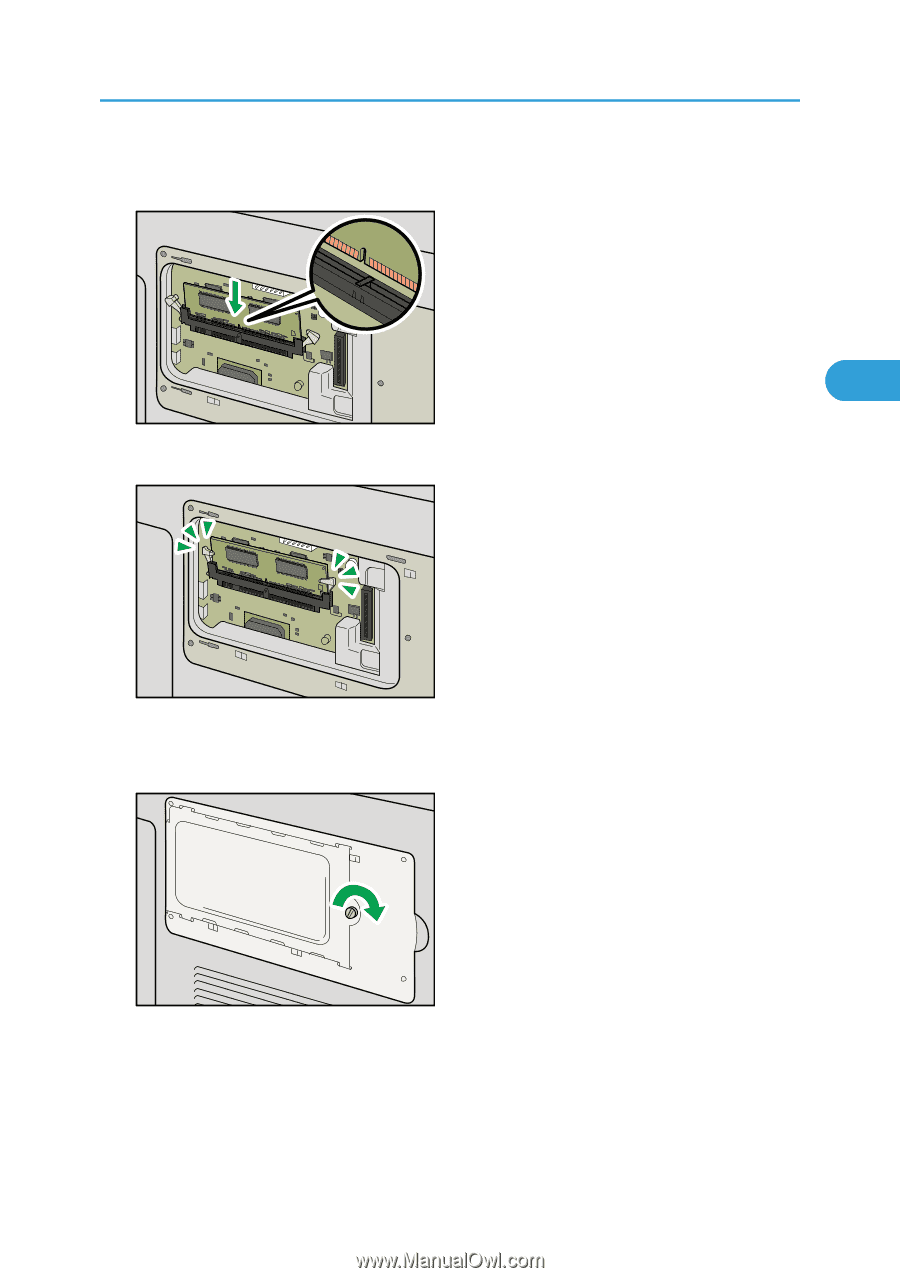
6.
To install the recommended memory, align the notch of the recommended memory with the
protruding part of the vacant slot, and then carefully insert the module at an angle.
CBK060
7.
Keeping the module at an angle, press it down until it clicks into place.
CBK061
To install the optional hard disk, use the "Install the Hard Disk" procedure, which follows this procedure.
8.
Attach the inner cover, and then fasten the screw.
CBK062
9.
Attach the memory cover.
10.
After installing the option, print the configuration page to confirm the installation.
Installing the Memory Expansion Units
53
3