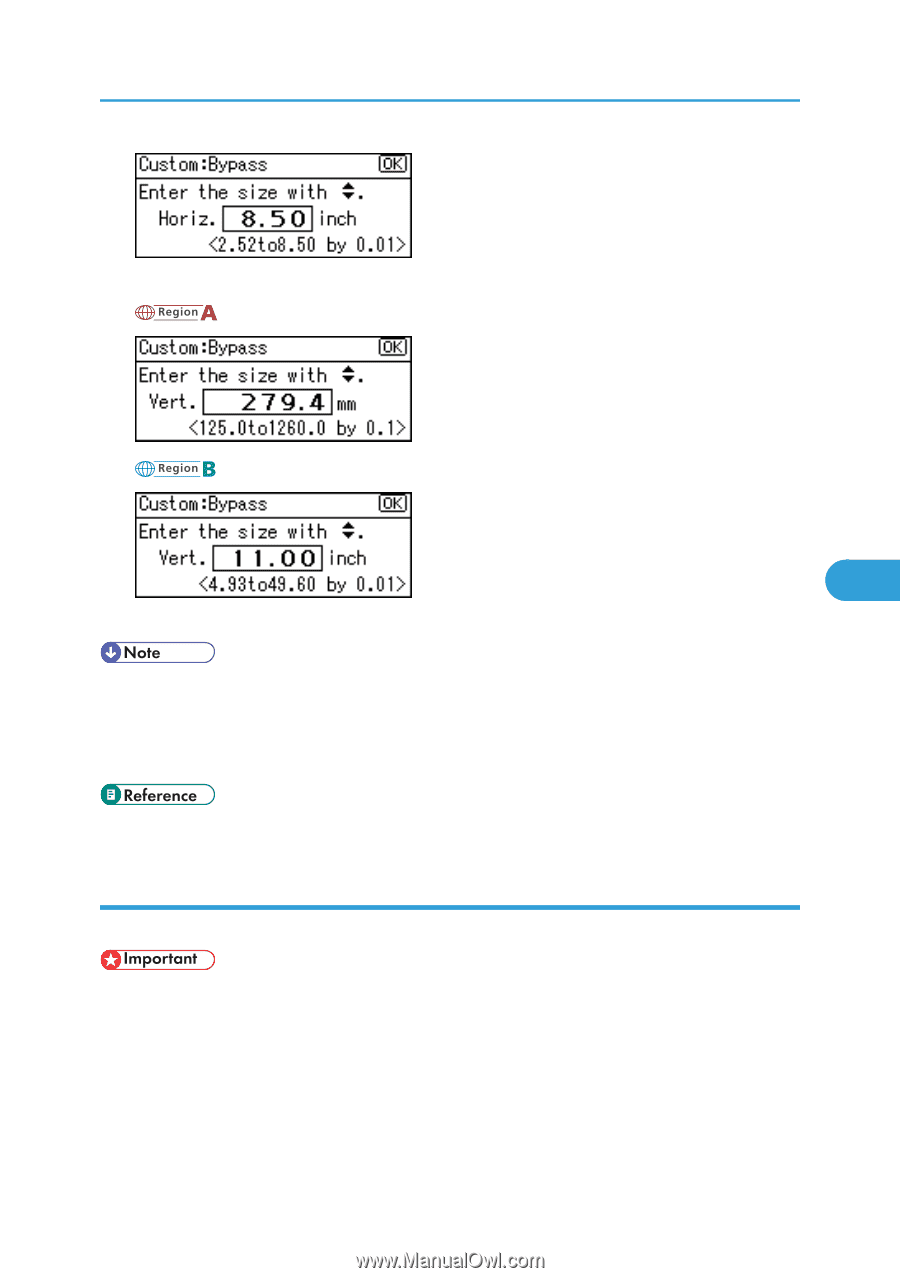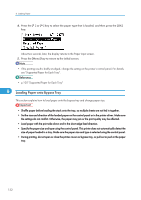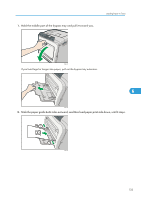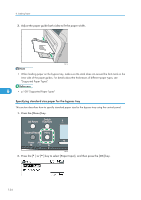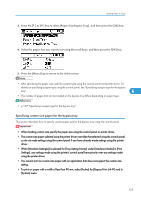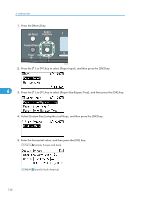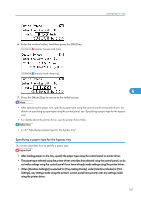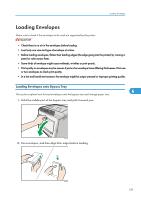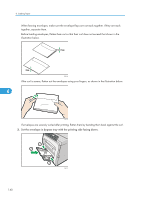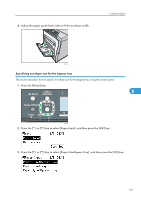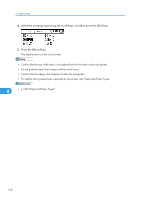Ricoh Aficio SP C320DN Manuals - Page 139
Specifying a paper type for the bypass tray
 |
View all Ricoh Aficio SP C320DN manuals
Add to My Manuals
Save this manual to your list of manuals |
Page 139 highlights
Loading Paper in Trays 6. Enter the vertical value, and then press the [OK] key. (mainly Europe and Asia) (mainly North America) 6 7. Press the [Menu] key to return to the initial screen. • After specifying the paper size, specify a paper type using the control panel and printer driver. For details on specifying a paper type using the control panel, see "Specifying a paper type for the bypass tray". • For details about the printer driver, see the printer driver Help. • p.137 "Specifying a paper type for the bypass tray" Specifying a paper type for the bypass tray This section describes how to specify a paper type. • After loading paper on the tray, specify the paper type using the control panel or printer driver. • The paper type selected using the printer driver overrides that selected using the control panel, so do not make settings using the control panel if you have already made settings using the printer driver. • When [Machine Setting(s)] is selected for [Tray Setting Priority] under [Machine Modes] in [Print Settings], any settings made using the printer's control panel have priority over any settings made using the printer driver. 137