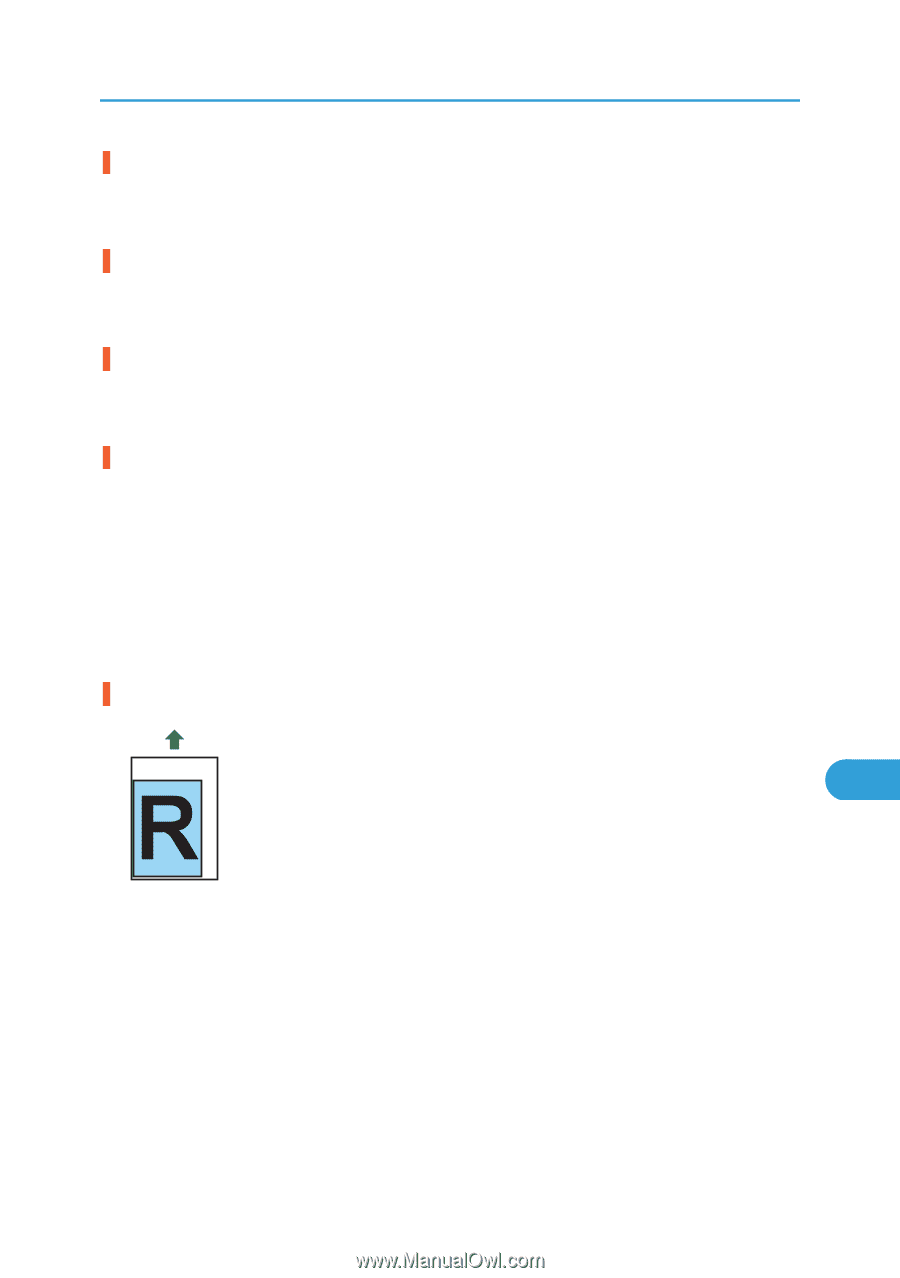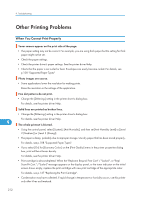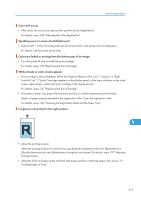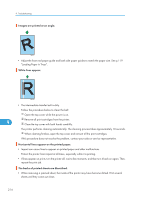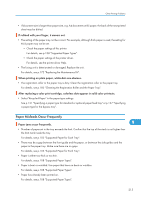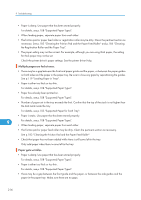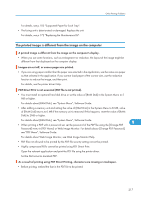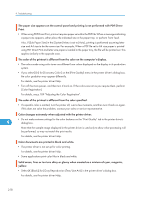Ricoh Aficio SP C320DN Manuals - Page 215
Select [CMY + K] for [Gray Reproduction Text/Line Art:] in the printer driver's dialog box.
 |
View all Ricoh Aficio SP C320DN manuals
Add to My Manuals
Save this manual to your list of manuals |
Page 215 highlights
Other Printing Problems Color shift occurs. • If the colors are not as you require them, perform [Color Registration]. For details, see p.189 "Adjusting the Color Registration". Speckling occurs in areas of solid black print. • Select [CMY + K] for [Gray Reproduction (Text/Line Art):] in the printer driver's dialog box. For details, see the printer driver Help. Colors are faded or missing from the bottom part of an image. • Turn the printer off and re-install the print cartridge. For details, see p.147 "Replacing the Print Cartridge". White streaks or color streaks appear. • Print cartridge is almost depleted. When the "Replcmnt Requrd: Print Cart" / "(color)", or "Repl Soon:Prt.Cart." /"(color)" message appears on the display panel, or the toner indicator on the initial screen seems empty, replace the print cartridge of the displayed color. For details, see p.147 "Replacing the Print Cartridge". • The paper is damp. Use paper that has been stored at a suitable temperature and humidity. Specks of paper may be attached to the registration roller. Clean the registration roller. For details, see p.185 "Cleaning the Registration Roller and the Paper Tray". Images are not printed in the right position. 9 CBK258 • Adjust the printing position. Adjust the printing position for each tray by specifying the adjustment values for [Registration] in [Quality Maintenance] under [Maintenance] using the control panel. For details, see p.197 "Adjusting Printing Position". • Adjust the front end paper guide and both side paper guides to match the paper size. See p.119 "Loading Paper in Trays". 213