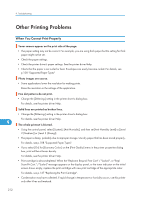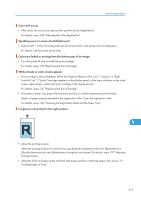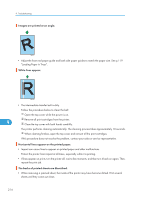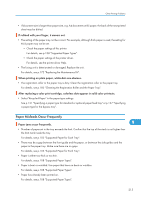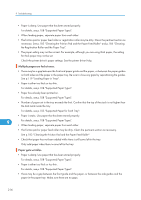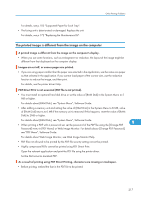Ricoh Aficio SP C320DN Manuals - Page 214
Other Printing Problems, When You Cannot Print Properly - toner type
 |
View all Ricoh Aficio SP C320DN manuals
Add to My Manuals
Save this manual to your list of manuals |
Page 214 highlights
9. Troubleshooting Other Printing Problems When You Cannot Print Properly Toner smears appear on the print side of the page. • The paper setting may not be correct. For example, you are using thick paper but the setting for thick paper might not be set. • Check the paper settings. • Check the printer driver's paper settings. See the printer driver Help. • Check that the paper is not curled or bent. Envelopes can easily become curled. For details, see p.108 "Supported Paper Types" Photo images are coarse. • Some applications lower the resolution for making prints. Raise the resolution in the settings of the application. Fine dot patterns do not print. • Change the [Dithering:] setting in the printer driver's dialog box. For details, see the printer driver Help. Solid lines are printed as broken lines. • Change the [Dithering:] setting in the printer driver's dialog box. For details, see the printer driver Help. 9 The whole printout is blurred. • Using the control panel, select [System], [Anti-Humidity], and then set [Anti-Humidity Level] to [Level 2 (Medium)] or [Level 3 (Strong)]. • The paper is damp, probably due to improper storage. Use dry paper that has been stored properly. For details, see p.108 "Supported Paper Types". • If you select [On] for [Economy Color:] on the [Print Quality] menu in the printer properties dialog box, print will be at lower density. For details, see the printer driver Help. • Print cartridge is almost depleted. When the "Replcmnt Requrd: Print Cart" / "(color)", or "Repl Soon:Prt.Cart." /"(color)" message appears on the display panel, or the toner indicator on the initial screen shows empty, replace the print cartridge with new print cartridge of the appropriate color. For details, see p.147 "Replacing the Print Cartridge". • Condensation may have collected. If rapid change in temperature or humidity occurs, use this printer only after it has acclimatized. 212