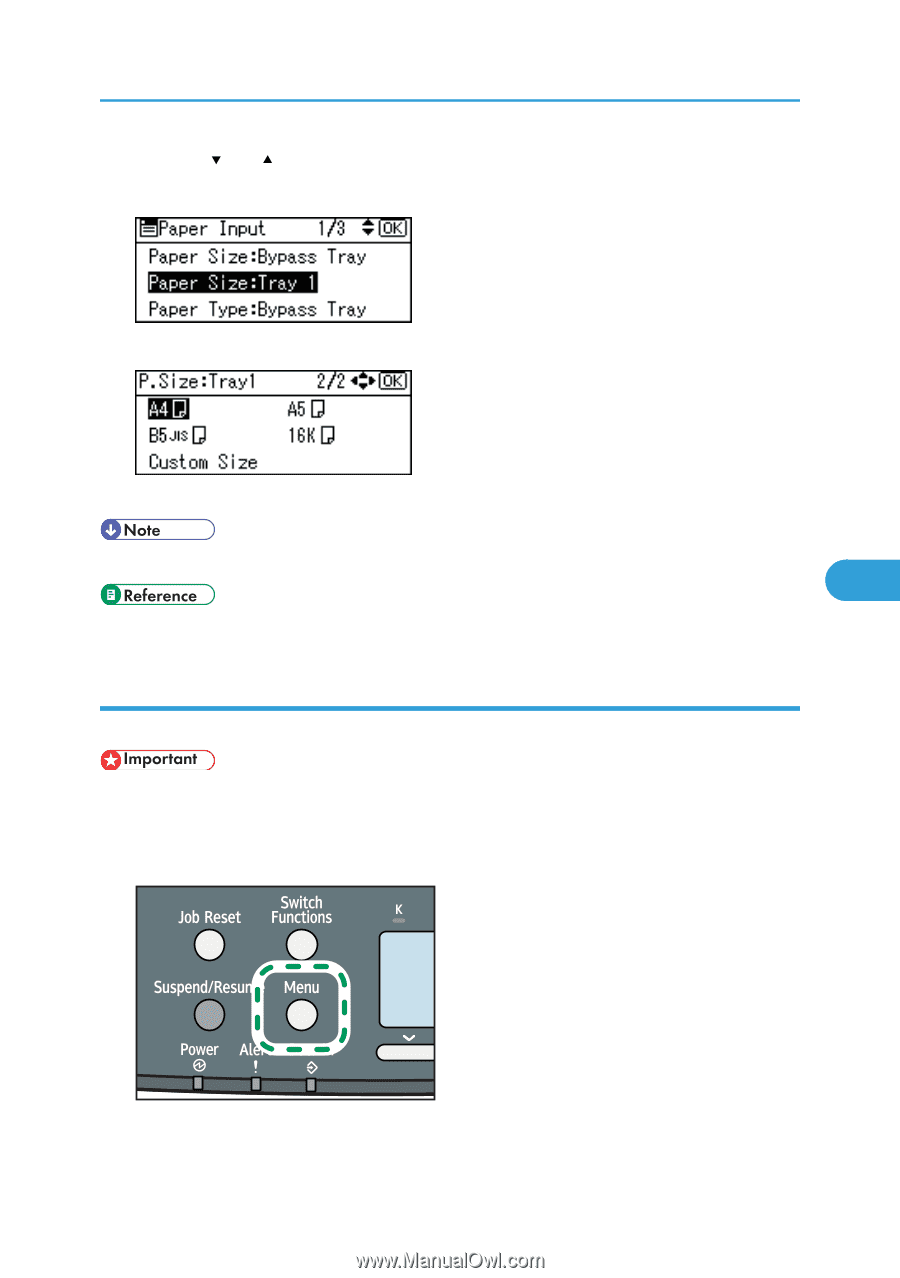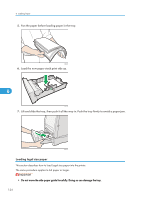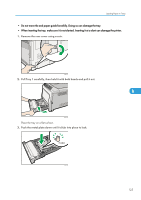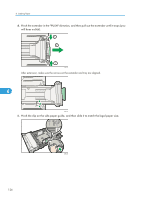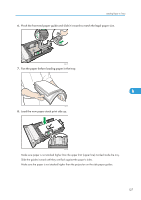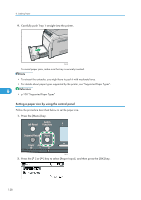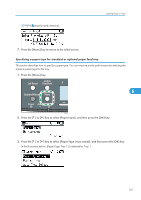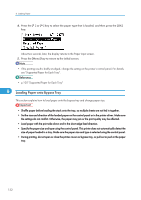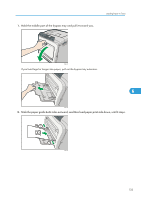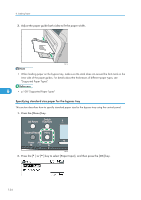Ricoh Aficio SP C320DN Manuals - Page 131
Specifying custom size paper for standard paper feed tray
 |
View all Ricoh Aficio SP C320DN manuals
Add to My Manuals
Save this manual to your list of manuals |
Page 131 highlights
Loading Paper in Trays 3. Press the [ ] or [ ] key to select [Paper Size: (tray name)], and then press the [OK] key. In the illustration below, [Paper Size: Tray 1] is selected for Tray 1. 4. Select the paper size you want to set using the scroll keys, and then press the [OK] key. 5. Press the [Menu] key to return to the initial screen. • For details about paper types supported by the printer, see "Supported Paper Types". 6 • p.108 "Supported Paper Types" Specifying custom size paper for standard paper feed tray This section describes how to load custom size paper into tray 1. • When printing on custom size paper, specify the paper size using the control panel and printer driver. • The printer cannot print from applications that do not support custom size paper. 1. Press the [Menu] key. CBK049 129