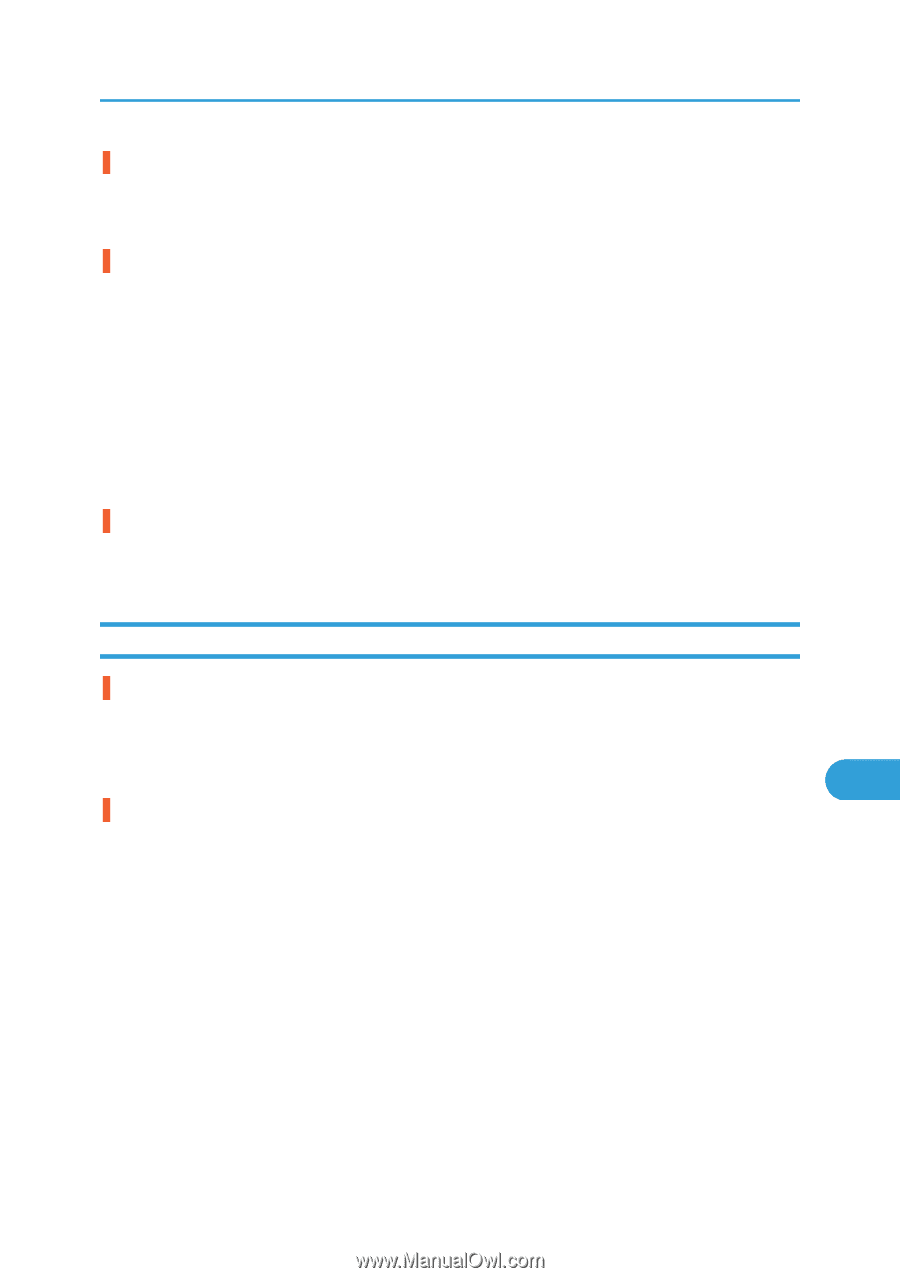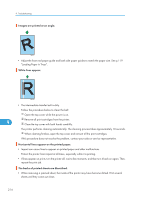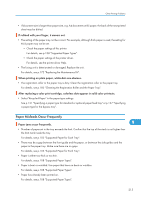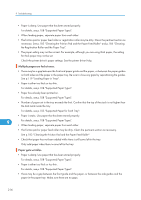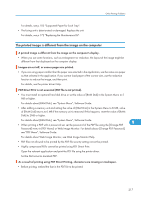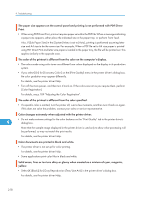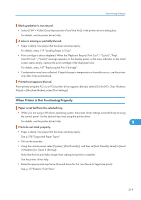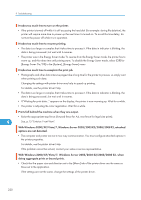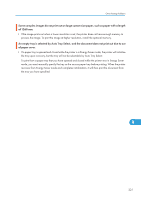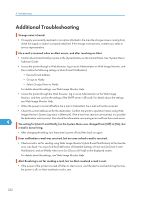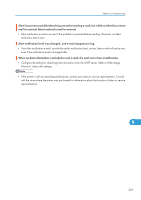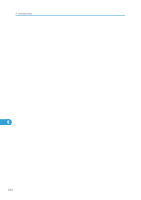Ricoh Aficio SP C320DN Manuals - Page 221
When Printer is Not Functioning Properly - pcl6
 |
View all Ricoh Aficio SP C320DN manuals
Add to My Manuals
Save this manual to your list of manuals |
Page 221 highlights
Other Printing Problems Black gradation is not natural. • Select [CMY + K] for [Gray Reproduction (Text/Line Art):] in the printer driver's dialog box. For details, see the printer driver Help. A color is missing or partially blurred. • Paper is damp. Use paper that has been stored properly. For details, see p.119 "Loading Paper in Trays". • Print cartridge is almost depleted. When the "Replcmnt Requrd: Print Cart" / "(color)", "Repl Soon:Prt.Cart." /"(color)" message appears on the display panel, or the toner indicator on the initial screen seems empty, replace the print cartridge of the displayed color. For details, see p.147 "Replacing the Print Cartridge". • Condensation may have collected. If rapid change in temperature or humidity occurs, use this printer only after it has acclimatized. Printed text appears blurred. If text printed using the PCL 5c or PCL6 printer driver appears blurred, select [On] for [PCL Char.Thickness Adjust] in [Machine Modes] under [Print Settings]. When Printer is Not Functioning Properly Paper is not fed from the selected tray. • When you are using a Windows operating system, the printer driver settings override those set using the control panel. Set the desired input tray using the printer driver. For details, see the printer driver Help. 9 Prints do not stack properly. • Paper is damp. Use paper that has been stored properly. See p.108 "Supported Paper Types". • Pull out the extender. • Using the control panel, select [System], [Anti-Humidity], and then set [Anti-Humidity Level] to [Level 2 (Medium)] or [Level 3 (Strong)]. Note that the first print takes longer than subsequent prints to complete. See the printer driver help. • Raise the appropriate stop fence (forward fence for A4, rear fence for legal size prints). See, p.15 "Exterior: Front View". 219