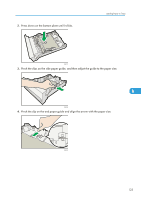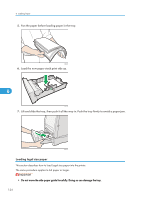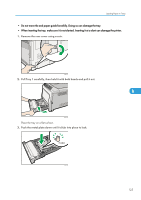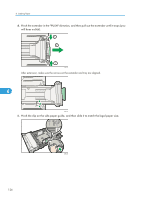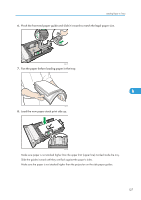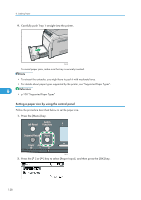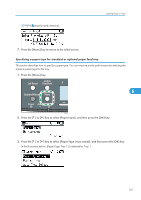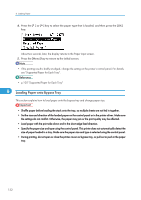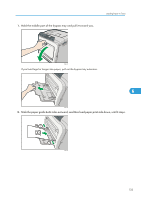Ricoh Aficio SP C320DN Manuals - Page 130
Setting a paper size by using the control panel, p.108 Supported Paper Types
 |
View all Ricoh Aficio SP C320DN manuals
Add to My Manuals
Save this manual to your list of manuals |
Page 130 highlights
6. Loading Paper 9. Carefully push Tray 1 straight into the printer. CBK045 To avoid paper jams, make sure the tray is securely inserted. • To reinsert the extender, you might have to push it with moderate force. • For details about paper types supported by the printer, see "Supported Paper Types". 6 • p.108 "Supported Paper Types" Setting a paper size by using the control panel Follow the procedure described below to set the paper size. 1. Press the [Menu] key. CBK049 2. Press the [ ] or [ ] key to select [Paper Input], and then press the [OK] key. 128
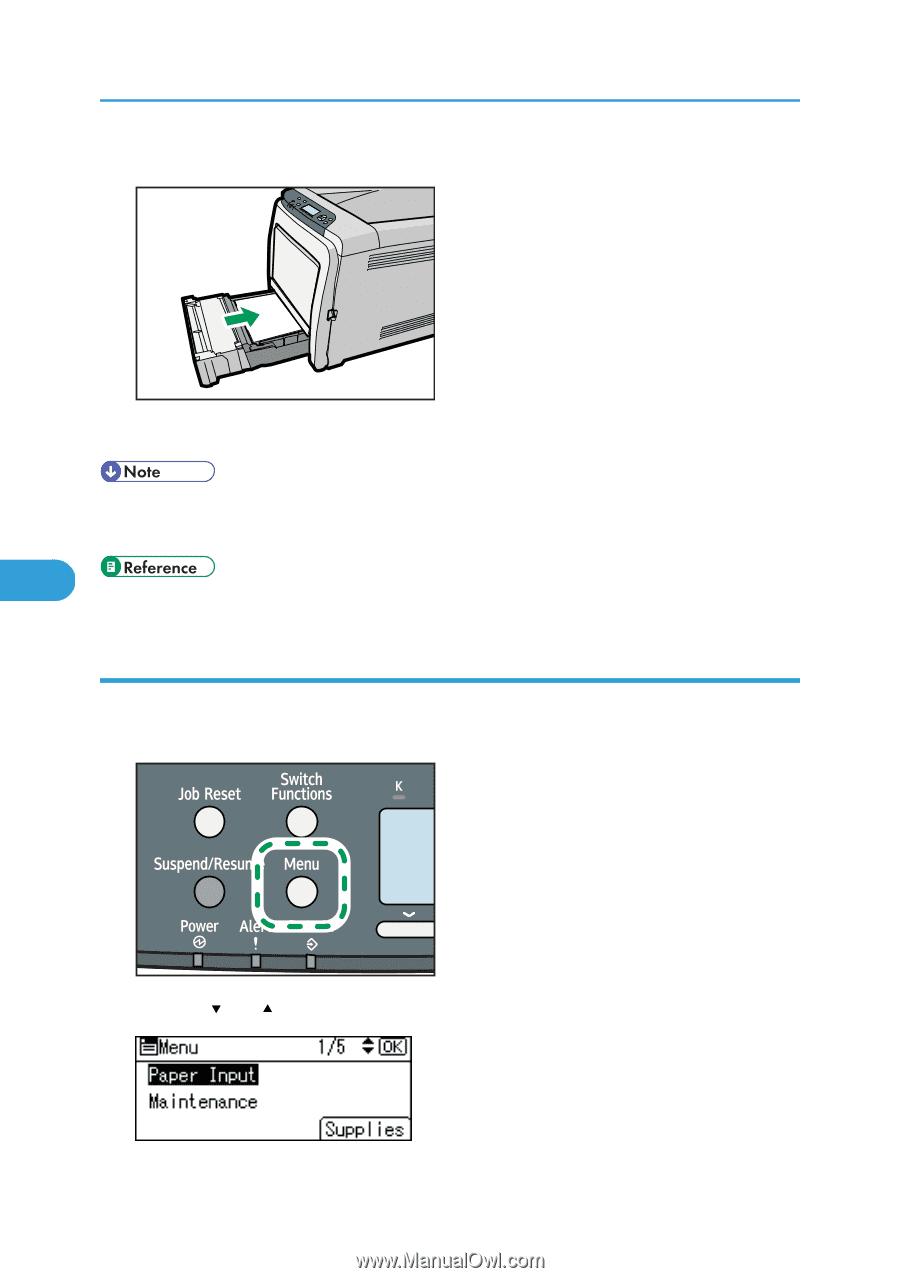
9.
Carefully push Tray 1 straight into the printer.
CBK045
To avoid paper jams, make sure the tray is securely inserted.
•
To reinsert the extender, you might have to push it with moderate force.
•
For details about paper types supported by the printer, see "Supported Paper Types".
•
p.108 "Supported Paper Types"
Setting a paper size by using the control panel
Follow the procedure described below to set the paper size.
1.
Press the [Menu] key.
CBK049
2.
Press the [
] or [
] key to select [Paper Input], and then press the [OK] key.
6. Loading Paper
128
6