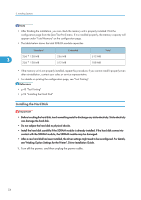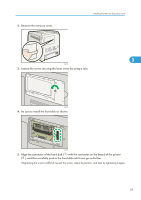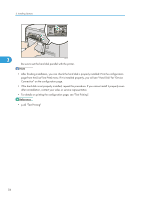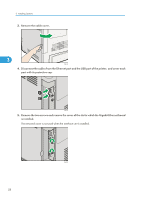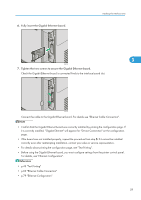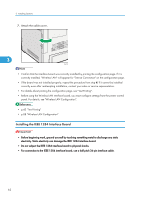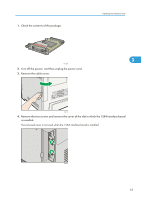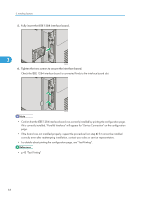Ricoh Aficio SP C320DN Manuals - Page 61
For details, see Ethernet Configuration., p.69 Ethernet Cable Connection
 |
View all Ricoh Aficio SP C320DN manuals
Add to My Manuals
Save this manual to your list of manuals |
Page 61 highlights
6. Fully insert the Gigabit Ethernet board. Installing the Interface Units 3 CBK074 7. Tighten the two screws to secure the Gigabit Ethernet board. Check the Gigabit Ethernet board is connected firmly to the interface board slot. CBK075 Connect the cable to the Gigabit Ethernet board. For details see "Ethernet Cable Connection". • Confirm that the Gigabit Ethernet board was correctly installed by printing the configuration page. If it is correctly installed, "Gigabit Ethernet" will appear for "Device Connection" on the configuration page. • If the board was not installed properly, repeat the procedure from step 5. If it cannot be installed correctly even after reattempting installation, contact your sales or service representative. • For details about printing the configuration page, see "Test Printing". • Before using the Gigabit Ethernet board, you must configure settings from the printer control panel. For details, see "Ethernet Configuration". • p.43 "Test Printing" • p.69 "Ethernet Cable Connection" • p.79 "Ethernet Configuration" 59